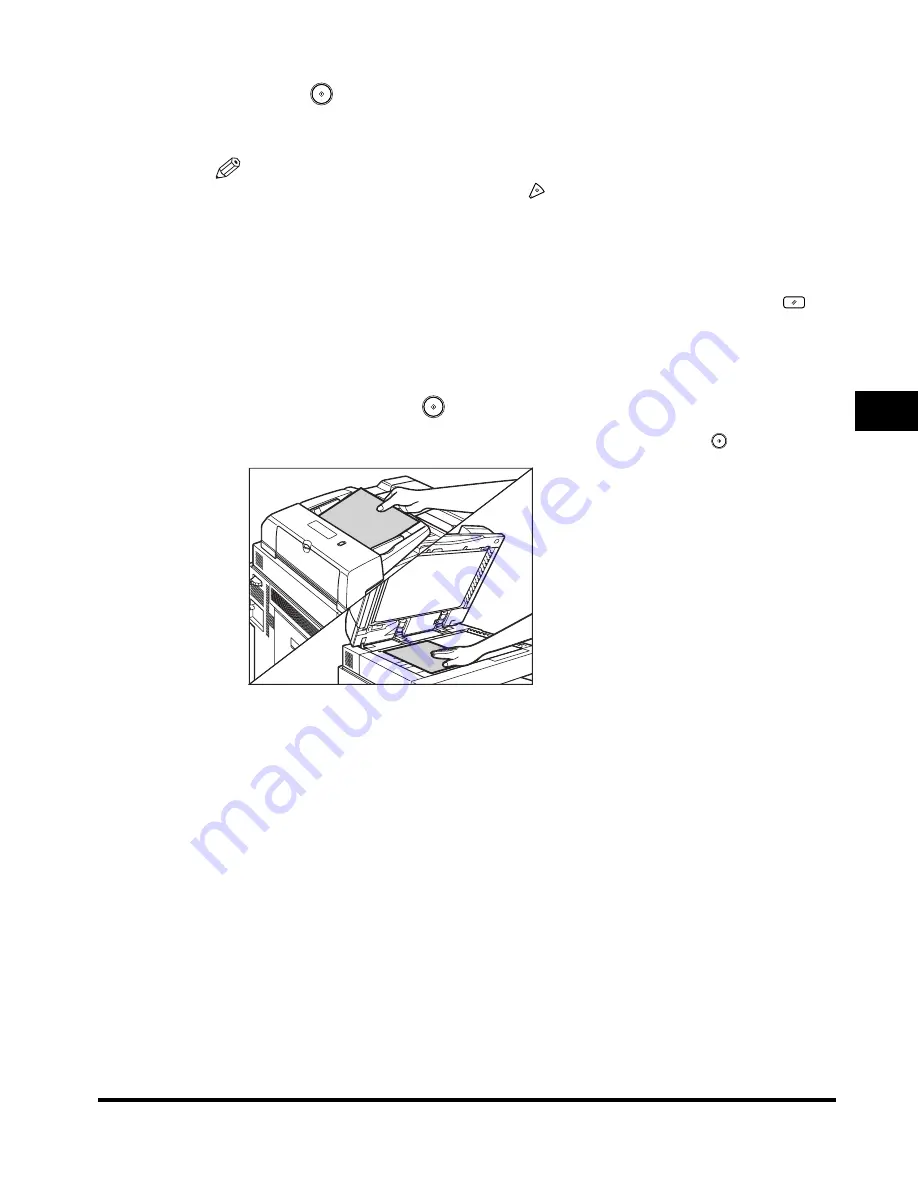
Job Build
4-21
Special Scanning F
eatures
4
5
Press
(Start).
Scanning starts.
NOTE
•
To cancel scanning, press [Cancel] or
(Stop).
•
To cancel this setting, press the Scan Settings drop-down list
➞
press [Option]
➞
[Special Features]
➞
[Job Build].
•
To cancel the scan settings, press the Scan Settings drop-down list
➞
press
[Option]
➞
[Cancel].
•
To cancel all settings and return the machine to the Standard mode, press
(Reset).
6
When scanning is complete, place your next batch of
originals
➞
press
(Start).
If you want to change the scan settings, do so before pressing
(Start).
You can select the document size. (See "Document Size," on p. 3-7.)
You can change the scan exposure and the original type setting. (See "Scan
Exposure and Original Type Settings," on p. 3-17.)
You can change the color mode setting. (See "Changing Color Modes," on
p. 3-24.)
You can change the one-sided or two-sided original setting. (See "Two-Sided
Originals," on p. 3-5.)
Содержание Color imageRUNNER C3200
Страница 1: ......
Страница 2: ...Color imageRUNNER C3200 Sending Guide ...
Страница 17: ...xvi ...
Страница 128: ...Scan Settings 3 13 Basic Scanning Features 3 3 Press Other Size 4 Press Register Size ...
Страница 255: ...Available Paper Sizes 6 24 Receiving Documents 6 ...
Страница 279: ...Checking Changing the Status of Receive Jobs 7 24 Checking Changing the Send Receive Status 7 ...
Страница 329: ...2 On 1 Log 8 50 Customizing Communications Settings 8 ...
Страница 419: ...Erasing One Touch Buttons 9 90 Storing Editing Address Book Settings 9 ...
Страница 543: ...Questions Answers 12 28 Troubleshooting 12 ...
















































