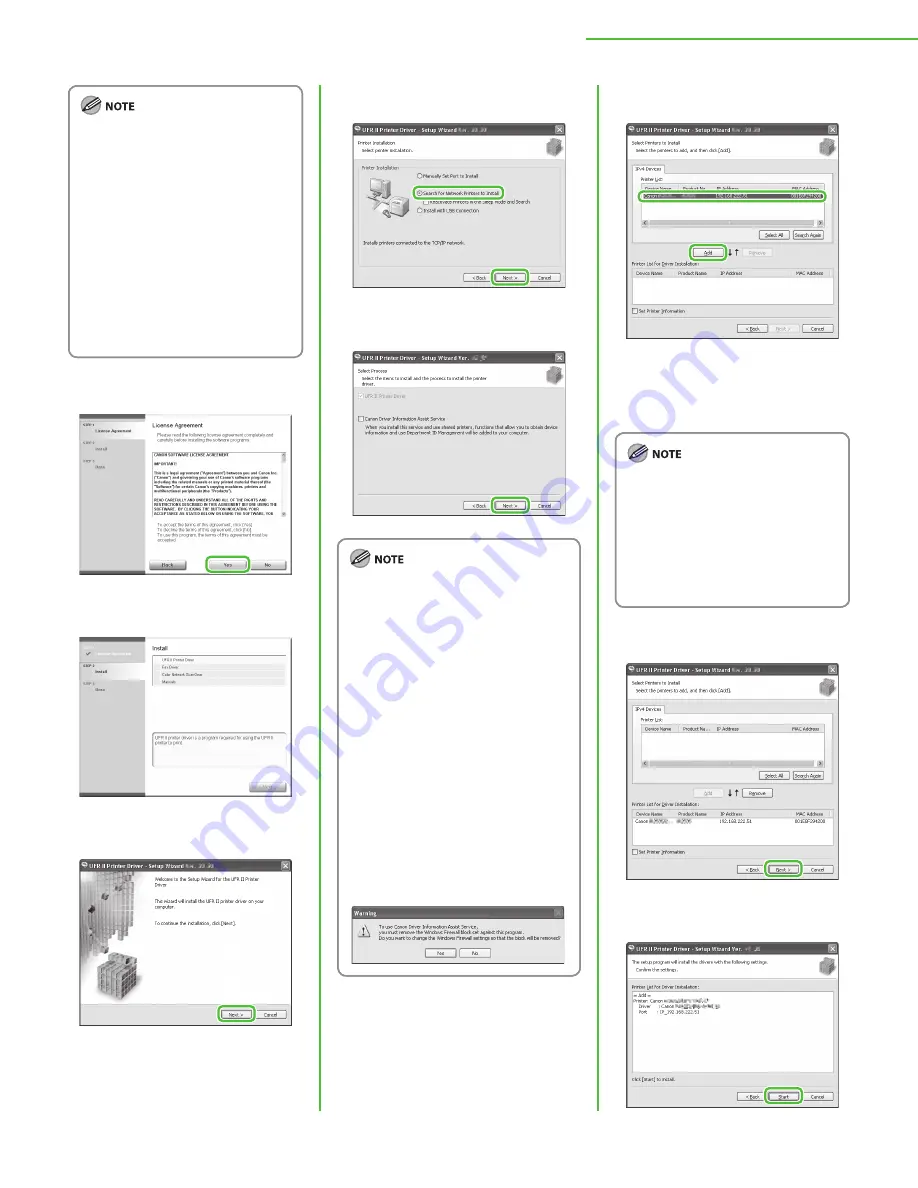
43
3 Set Up Computers and Software
If you want to install only Color
Network ScanGear, select only
Color Network ScanGear in this
step, then proceed to step 25. For
more information refer to the
Network ScanGear Installation
Guide (located on the UFRII LT/FAX
User Software CD-ROM).
If the amount of free disk space is
insufficient to install the software,
an error message is displayed.
Make sure there is sufficient disk
space, and then try installing the
software again.
5
6
7
–
–
8
9
If you are using a shared printer in
the Print Server (Point and Print)
environment, it is necessary to install
the Canon Driver Information Assist
Service in the server computer to set
up the printer configuration
automatically or use Department ID
Management.
If the Canon Driver Information
Assist Service is already installed on
your computer, this screen is not
displayed.
If you are using an operating system
equipped with Windows Firewall, the
following message box may appear.
If you want to use Canon Driver
Information Assist Service, click [Yes].
If you select [No], you cannot use
Canon Driver Information Assist
Service.
–
–
–
10
Select the machine (Product Name:
MF9280 or MF9220) using the
information displayed in <Printer
List>
→
press [Add].
If the machine’s information is not
displayed in <Printer List> on the
screen, click [Search Again]. If this
does not work, see “Unable to find
the machine during the driver
software installation (Network
Connection)” in “Troubleshooting” in
the e-Manual.
11
12






























