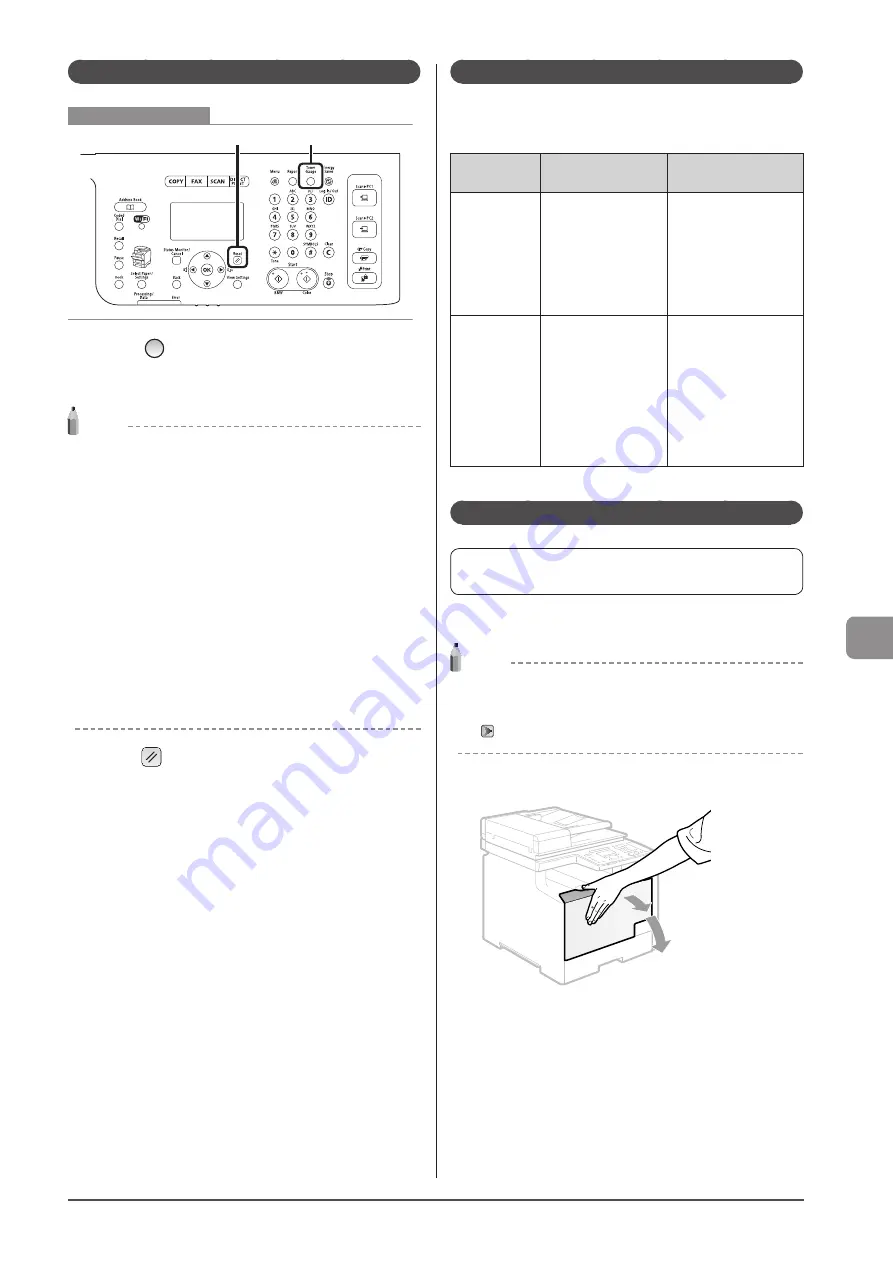
8-7
M
ain
tenanc
e
Checking the Toner Level
Reset
Toner Gauge
Keys to be used for this operation
1
Press [
] (Toner Gauge).
The toner level is displayed.
NOTE
Displaying the toner level
The toner level is displayed in three stages.
• <OK>
• <Low>
The message <Prepare <Toner Color>* toner cartridge.> appears
in the display.
• <Nearly Out>
The message <End of <Toner Color>* toner cartridge lifetime.>
or <Cannot guarantee qlty. <Toner Color>* replcmnt. recmnd.>
appears in the display.
* Black, yellow, magenta, or cyan will appear in <Toner Color>.
(More than one color may appear.)
For details on the solution, see “Troubleshooting” in the
e-Manual.
* Even if <OK> or <Low> is displayed, the message <Cart.
parts life end. <Toner Color>* replcmnt. recmnd.> may
appear in the display.
2
Press [
] (Reset) to return to standby mode.
When a Message Appears
Toner cartridges are consumable products. When the toner has
almost or completely run out in the middle of operating this
machine, a message appears in the display.
Message
When it is
displayed
Description and
solutions
Prepare <Toner
Color>* toner
cartridge
When a toner
cartridge soon needs
to be replaced.
Have ready a
replacement toner
cartridge.
It is recommended
that you replace the
toner cartridge before
printing a large amount
of data.
Cart. parts life
end. <Toner
Color>*
replcmnt.
recmnd.
Toner cartridges
with print quality
that cannot be
guaranteed due to
their decreasing
lifetime etc., or used
toner cartridges that
have reached their
lifetime, may have
been inserted.
It is recommended
that you replace the
toner cartridge. You
can continue printing
by setting <Continue
Printing (Qlty. Not
Guaranteed)>, but these
cartridges may cause
malfunctions.
* Black, yellow, magenta, or cyan will appear in <Toner Color>.
Replacing the Toner Cartridges
Before replacing toner cartridges, see “Precautions when
Replacing Toner Cartridge” (
If the message prompting replacement of toner appears,
replace the toner cartridge.
NOTE
Checking the toner cartridge status for each color
You can check the status of the toner cartridges for each color on
the operation panel.
1
Open the front cover.
Содержание Color imageCLASS MF8080Cw
Страница 24: ...xxiv ...
Страница 40: ...1 16 Before Using the Machine ...
Страница 96: ...5 14 Registering Destinations in the Address Book ...
Страница 126: ...6 30 Using the Fax Functions ...
Страница 150: ...8 16 Maintenance ...
Страница 180: ...10 8 Registering Setting the Various Functions ...
Страница 188: ......
Страница 189: ......
Страница 190: ......
Страница 191: ......






























