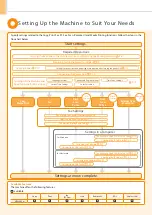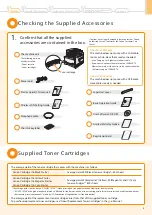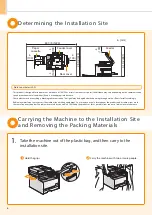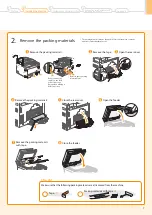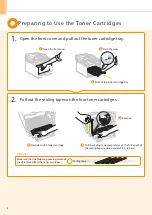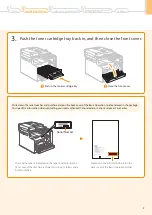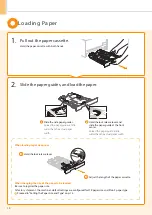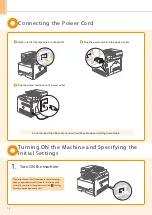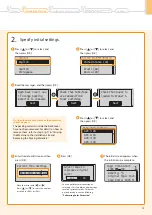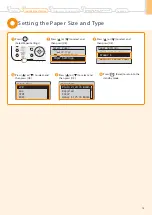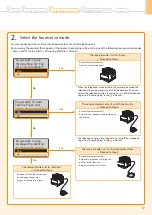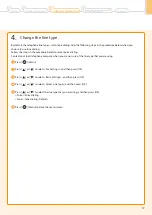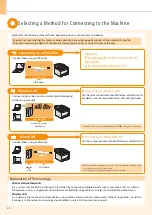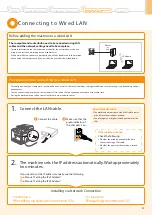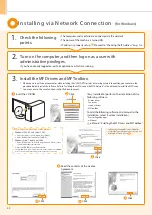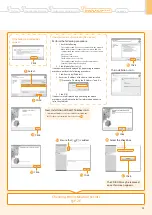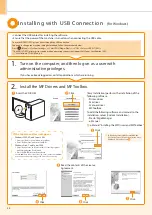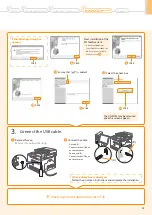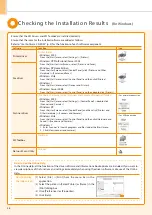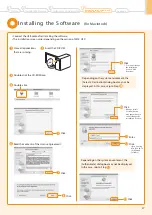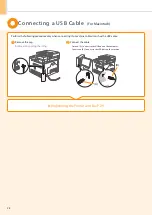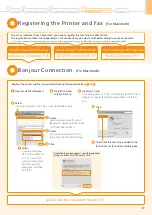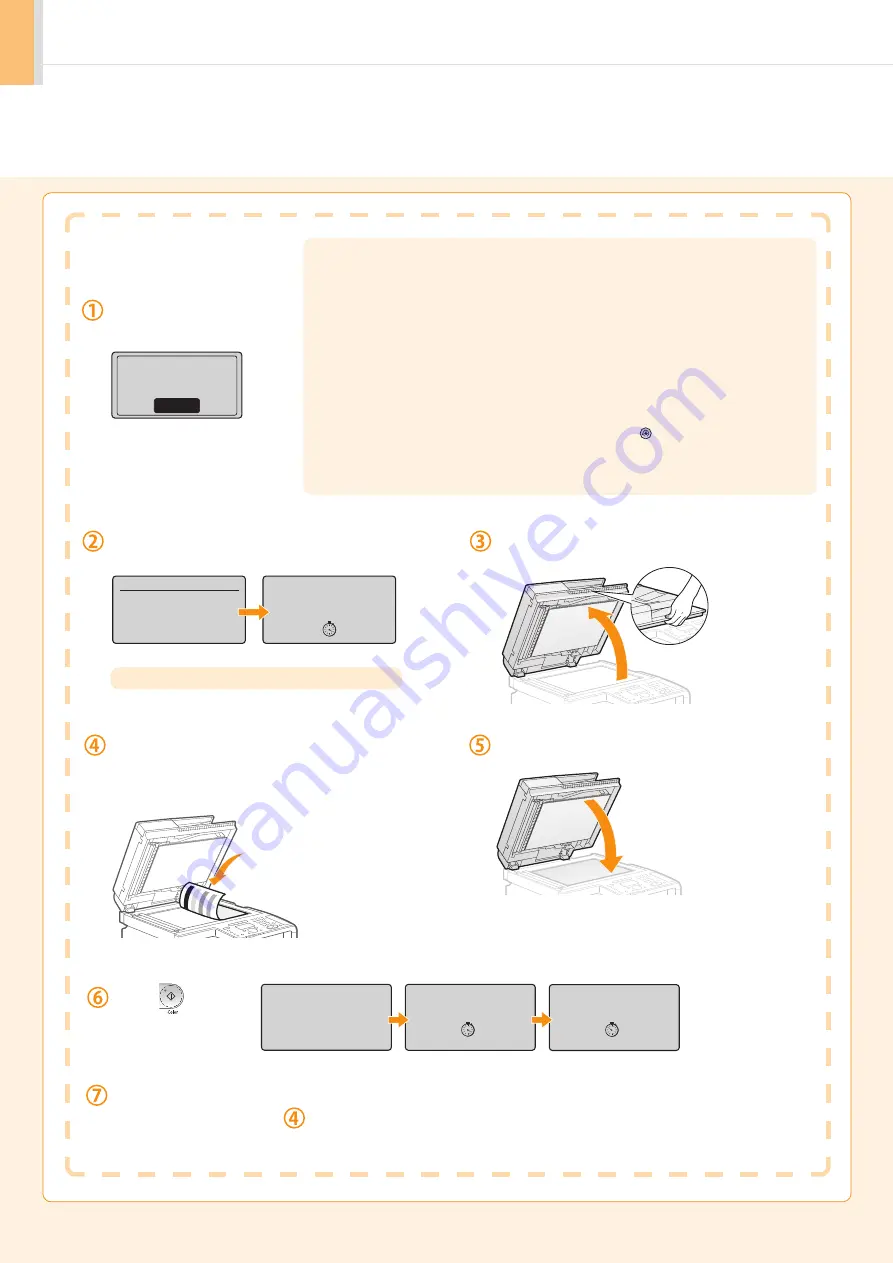
14
Performing Color Correction
Make sure that paper is
loaded, and then press [OK].
Confirm the procedure for the color correction, and
then press [OK].
Open the feeder.
Place the test chart on the platen glass with the
print side face down.
Place the paper so that the black stripe is at the back
side of the machine.
Close the feeder.
A test chart (adjustment image) is printed.
Press [
] (Start).
Remove the test chart (adjustment image) placed
on the platen glass in Step
.
Check the temperature of the installation site
If the room temperature is low, correction may not be performed properly.
If <Adjustment failed.> appears
• Is the paper loaded correctly?
→
Load plain paper or recycled paper of A4/Letter size in the paper cassette.
• Is the test chart placed on the platen glass correctly?
→
Place the test chart with the print side face down and the black stripe toward the
back of the machine.
• Has a paper jam occurred?
→
Remove the jammed paper.
If you want to perform color correction again, press [
] (Menu), and then
select the following settings in the following order.
→
<Adjustment/Maintenance>
→
<Auto Gradation Adjustment>
→
<Copy Image
Adjustment>
Color correction takes approximately 255
seconds.
Supported Paper:
Size: A4, LTR, 16K
Type: Plain, Rec
OK
Steps (Start:Press OK)
1. Print Adj. Image
2. Scan Adj. Image
Step 1
Printing adjustment
image...
Place adjustment
image on the glass
with black side
toward the back.
Press Color to start.
Copy Image Adjustment
Step 2
Scanning adjustment
image...
Содержание Color imageCLASS MF8080Cw
Страница 38: ......