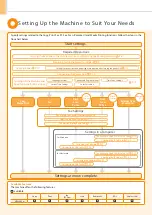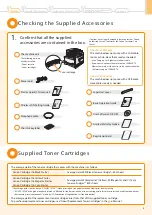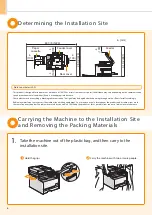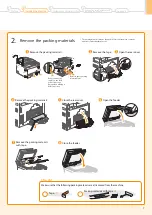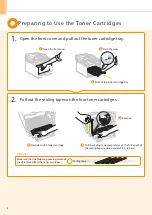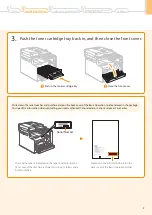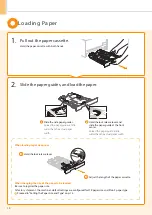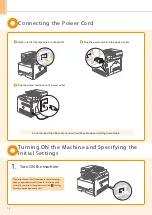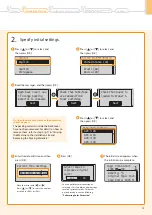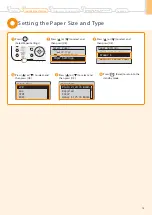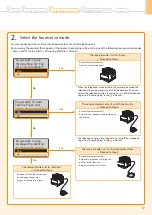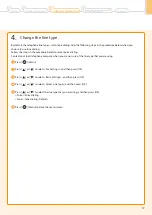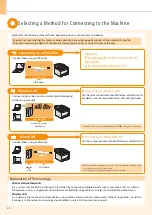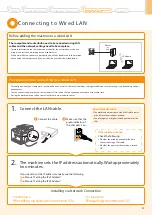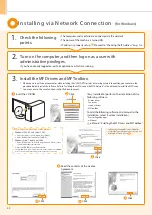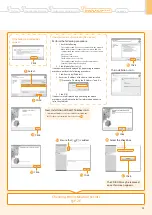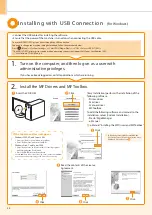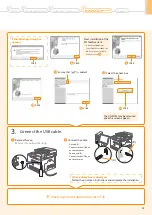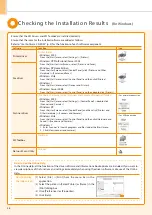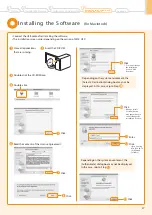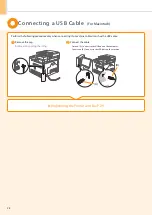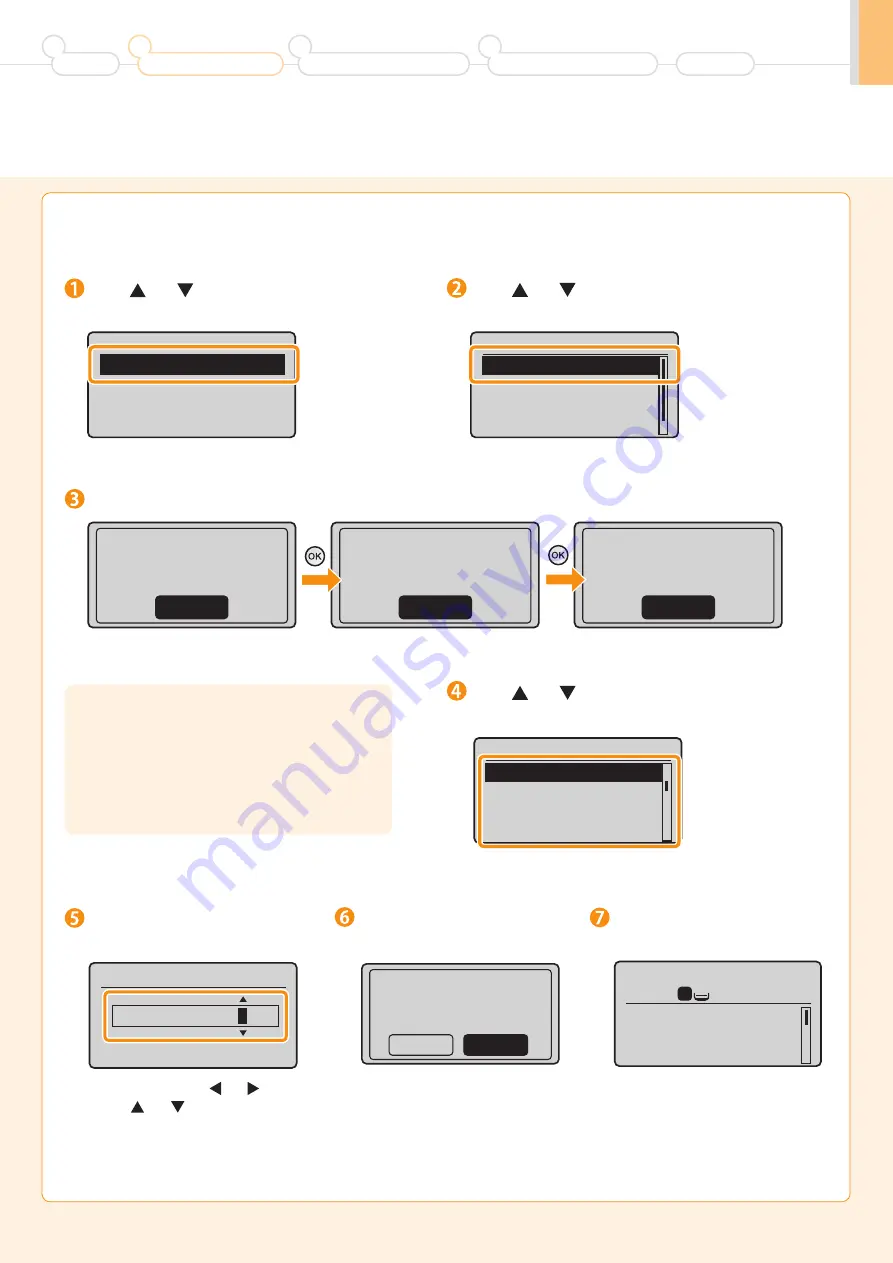
13
2.
Specify initial settings.
Press [
] or [
] to select, and
then press [OK].
Read the messages, and then press [OK].
Open back cover; see
if orange packing
material is removed.
Check that tabs/tape
are removed from
toner cartridge.
Check that paper is
loaded in Drawer 1.
Next
Next
Next
Language
English
French
Spanish
Portuguese
Press [
] or [
] to select, and
then press [OK].
Select Country/Region
United States (US)
Canada (CA)
Brazil (BR)
Mexico (MX)
Enter the date and time, and then
press [OK].
Press [OK].
Press [
] or [
] to select, and
then press [OK].
•
Move the cursor with [
] or [
].
•
Press [
] or [
] to select the number
or switch to <AM> or <PM>.
Current Time Settings
01/01/2011 12:5
2
AM
Adjust image to
reproduce original
color?
Yes
No
Time Zone Settings
GMT-5:00
GMT-4:00
GMT-3:30
GMT-3:00
•
You can perform color correction by
selecting <Yes> to obtain optimum copy
results or printout results. For details
on the procedure, see the following
“Performing Color Correction.”
Preface
1
Installing the Machine
2
Configuring and Connecting the Fax
3
Connecting to a Computer and
Installing the Drivers
4
Appendix
Copy: Press Start
100% LTR
Density: 0
Original Type: Text
...
Copy Ratio: 100% Di
...
1
+
-
1
The initial screen appears when
the initial setup is complete.
If <Open the back cover, remove the protective
sheet.> appears
The packing materials inside the back cover
have not been removed. For details on how to
remove them, refer to step 2 (p. 7) in “Carrying
the Machine to the Installation Site and
Removing the Packing Materials.”
Содержание Color imageCLASS MF8080Cw
Страница 38: ......