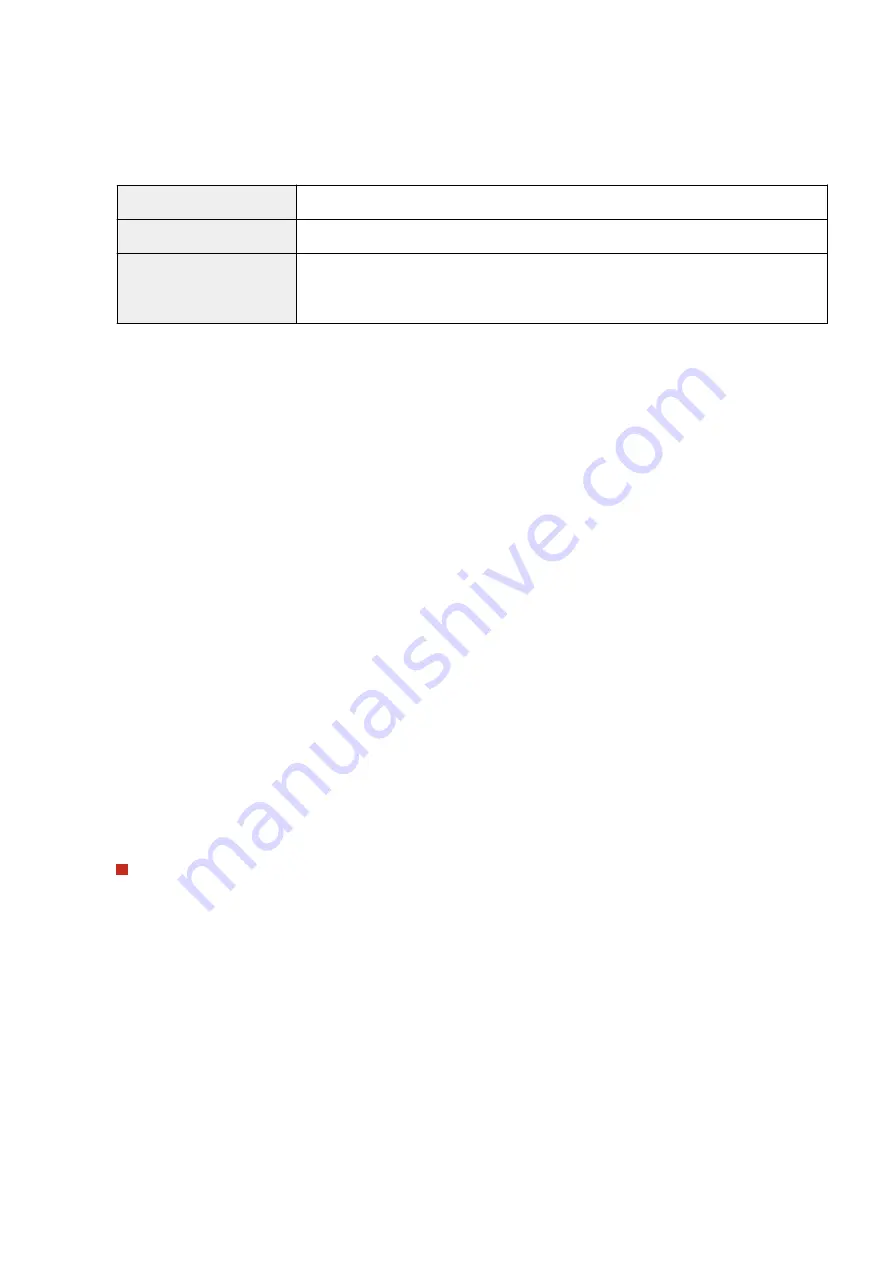
Specify how long the machine searches.
[Login Information]
Select [Do Not Use], [Use], or [Use (Security Authentication)] depending on the type of authentication
implemented by the LDAP server. When [Use] or [Use (Security Authentication)] is selected, the user name and
password must be specified.
[Do Not Use]
Select not to authenticate the machine using the login information.
[Use]
Select to authenticate the machine using the login information.
[Use (Security Authentication)]
Select to use data obtained by Kerberos, a network authentication protocol, for the
authentication password. If this setting is selected, the clock of the machine needs to be
synchronized with that of the LDAP server.
[Display Authentication Screen When Searching]
Select the check box to require the user to enter the user name and password when a search is requested. If the
[Use Same Authentication Information as When Send Operation Started] check box is selected, the user name
and password used for authentication when sending faxes or scans are also used here. If the check box is
cleared, authentication is carried out using the information entered in [User Name] and [Password].
[Use Same Authentication Information as When Send Operation Started]
Set whether the authentication information when the fax or scan function was used is also used when
searching. This check box is normally displayed selected; however, it is only valid when the [Display
Authentication Screen When Searching] check box is selected.
[User Name]
Enter the user name of the machine that was registered to the LDAP server.
●
When [Use] is selected for [Login Information], enter the user name in the form "(domain name)\(user
name)" (example: domain1\user1).
●
When [Use (Security Authentication)] is selected, enter the user name only (example: user1).
[Set/Change Password]
To specify or change the password, select the check box and enter alphanumeric characters in the [Password]
text box.
[Domain Name]
When [Use (Security Authentication)] is selected for [Login Information], enter alphanumeric characters for the
directory tree name in Active Directory (example: example.com).
[Confirm TLS Certificate for LDAP Server Access]
Select the check box to verify the certificate when encrypting communication with the LDAP server using TLS.
Also, select the [Add CN to Verification Items] check box as necessary.
Registering the authentication server
If the use of the fax and scan functions is restricted, register the server used for authentication.
Setting Up
68
Содержание Color imageCLASS MF641Cw
Страница 13: ...LINKS Viewing User s Guide P 689 Setting Up 5 ...
Страница 60: ...3 Follow the on screen instructions to install the drivers LINKS Printing from a Computer P 266 Setting Up 52 ...
Страница 113: ...Basic Operations 105 ...
Страница 166: ...Basic Operations 158 ...
Страница 177: ...LINKS Loading Paper in the Paper Drawer P 145 Loading Paper in the Multi Purpose Tray P 151 Basic Operations 169 ...
Страница 183: ...5 Select Apply LINKS Basic Operation P 132 Basic Operations 175 ...
Страница 201: ...Saving Data to a USB Memory Device P 294 Basic Operations 193 ...
Страница 229: ... Sending and Receiving Faxes via the Internet Using Internet Fax I Fax P 255 Faxing 221 ...
Страница 238: ...Useful Functions When Sending P 236 Checking Status and Log for Sent and Received Documents P 250 Faxing 230 ...
Страница 247: ...3 Select Start Sending The faxes are sent LINKS Basic Operations for Sending Faxes P 223 Faxing 239 ...
Страница 251: ...6 Select Apply Faxing 243 ...
Страница 323: ...LINKS Basic Operations for Scanning Originals P 291 Sending I Faxes P 256 Adjusting Density P 313 Scanning 315 ...
Страница 332: ...Sending I Faxes P 256 Scanning 324 ...
Страница 335: ...LINKS Checking Status and Log for Scanned Originals P 309 Scanning 327 ...
Страница 338: ...LINKS Using ScanGear MF P 331 Scanning 330 ...
Страница 361: ...5 Specify the destination 6 Click Fax Fax sending starts Linking with Mobile Devices 353 ...
Страница 367: ...Importing Exporting the Setting Data 451 Updating the Firmware 454 Initializing Settings 456 Managing the Machine 359 ...
Страница 380: ...LINKS Setting Access Privileges P 362 Setting the System Manager ID and PIN P 363 Managing the Machine 372 ...
Страница 418: ...LINKS Configuring the Key and Certificate for TLS P 389 Managing the Machine 410 ...
Страница 423: ...Configuring Basic E Mail Settings P 88 Setting a Shared Folder as a Save Location P 96 Managing the Machine 415 ...
Страница 447: ...5 Click Edit 6 Specify the required settings 7 Click OK Managing the Machine 439 ...
Страница 458: ... You cannot set or change the security policy on this machine Managing the Machine 450 ...
Страница 586: ... Off Only When Error Occurs Setting Menu List 578 ...
Страница 637: ...5 Select Apply Maintenance 629 ...
Страница 650: ...Troubleshooting FAQ Troubleshooting FAQ 643 Troubleshooting FAQ 642 ...
Страница 689: ...Appendix 681 ...
Страница 730: ... 19 MD4 RSA Data Security Inc MD4 Message Digest Algorithm ...
Страница 761: ... 19 MD4 RSA Data Security Inc MD4 Message Digest Algorithm ...






























