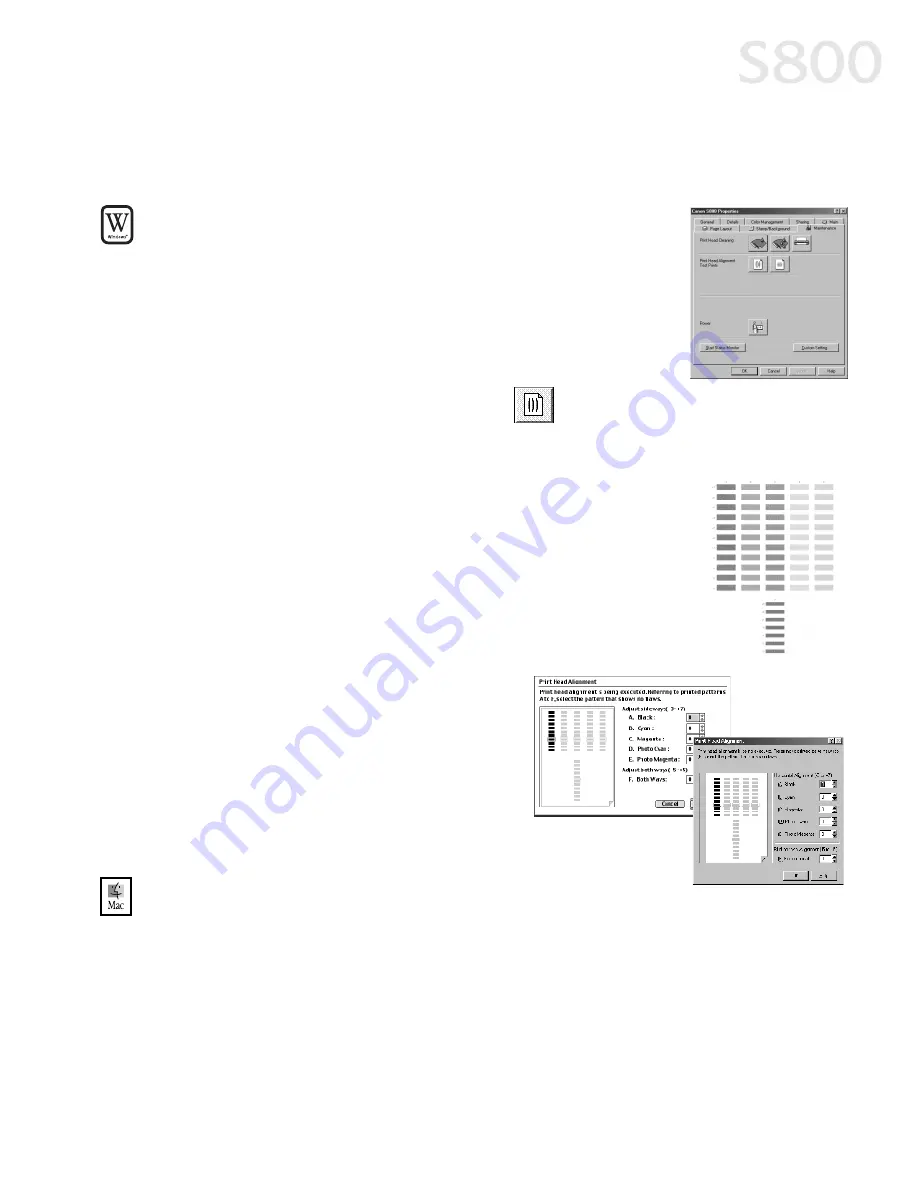
Printing Maintenance
29
Aligning the Printhead
Aligning the Printhead
Aligning the Printhead
Aligning the Printhead
Before using the printer, align the printhead to ensure the best quality printing.
To align the printhead in Windows:
To align the printhead in Windows:
To align the printhead in Windows:
To align the printhead in Windows:
1.
Add a sheet of blank paper in the sheet feeder.
2.
Click Start
Start
Start
Start, then Settings
Settings
Settings
Settings, then Printers
Printers
Printers
Printers.
3.
Right-click the Canon S800
Canon S800
Canon S800
Canon S800 printer icon, then
select Properties
Properties
Properties
Properties.
4.
From the Maintenance
Maintenance
Maintenance
Maintenance tab, click the
Print Head Alignment button:
5.
When prompted to print an alignment test page, click OK.
OK.
OK.
OK.
6.
If the pattern printed successfully, click Yes.
Yes.
Yes.
Yes.
7.
Compare the different patterns for each
color on the printout.
Notice that most patterns have vertical
lines, but some in the middle look smooth
and uniform.
8.
For each color on the test printout,
enter the number in the Print Head
Alignment window that corresponds
with the smoothest looking test
pattern.
9.
When finished, click OK
OK
OK
OK.
To align the printhead in Mac OS:
To align the printhead in Mac OS:
To align the printhead in Mac OS:
To align the printhead in Mac OS:
1.
Add a sheet of blank paper in the sheet feeder.
2.
From the File
File
File
File menu in a software application, click Page Setup
Page Setup
Page Setup
Page Setup.
3.
Click the Utilities
Utilities
Utilities
Utilities button.
4.
Click the down-arrow to select Test Print
Test Print
Test Print
Test Print.
Содержание Color Bubble Jet S800
Страница 22: ...18 Basic Printing ...
Страница 30: ...26 Advanced Print Features ...
Страница 38: ...34 Printing Maintenance ...
Страница 74: ......
Страница 75: ......
Страница 76: ......






























