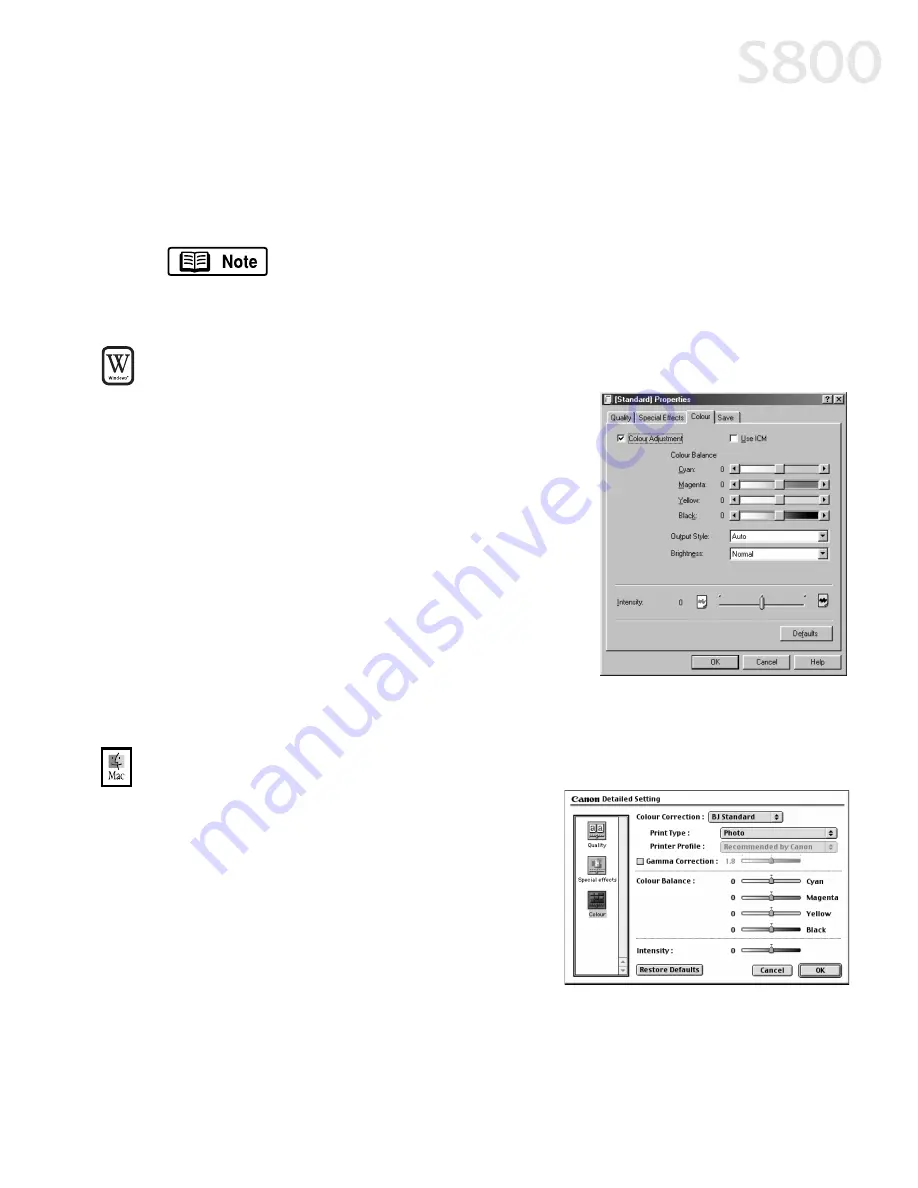
Advanced Print Features
23
Adjusting Color Balance, Brightness and Saturation
Adjusting Color Balance, Brightness and Saturation
Adjusting Color Balance, Brightness and Saturation
Adjusting Color Balance, Brightness and Saturation
You can enhance color printing by adjusting the color balance, output style
(saturation) and brightness.
To adjust color settings in Windows
To adjust color settings in Windows
To adjust color settings in Windows
To adjust color settings in Windows
1.
From an application File
File
File
File menu, select
Print.
2.
Make sure that Canon
Canon
Canon
Canon S800
S800
S800
S800 is the
selected printer, then click Properties
Properties
Properties
Properties.
3.
On the Main
Main
Main
Main tab
tab
tab
tab, click Advanced
Advanced
Advanced
Advanced.
4.
Click the Color
Color
Color
Color tab.
5.
Check the Color Adjustment
Color Adjustment
Color Adjustment
Color Adjustment box.
6.
Adjust the Color Balance, Output Style
(saturation), Brightness, and Intensity
settings for your image.
7.
Click OK
OK
OK
OK.
To adjust color settings in Mac OS:
To adjust color settings in Mac OS:
To adjust color settings in Mac OS:
To adjust color settings in Mac OS:
1.
From a Mac application, click File
File
File
File then
Print.
2.
Click Manual
Manual
Manual
Manual, then Details
Details
Details
Details.
3.
Click Color
Color
Color
Color.
4.
Adjust the Color Correction, Gamma
Correction, Color Balance, and Intensity
settings for your image.
5.
Click OK
OK
OK
OK.
For detailed information about these settings, see the
S800 Reference Guide
on the Setup Software & Reference Guide
CD-ROM.
Содержание Color Bubble Jet S800
Страница 22: ...18 Basic Printing ...
Страница 30: ...26 Advanced Print Features ...
Страница 38: ...34 Printing Maintenance ...
Страница 74: ......
Страница 75: ......
Страница 76: ......
















































