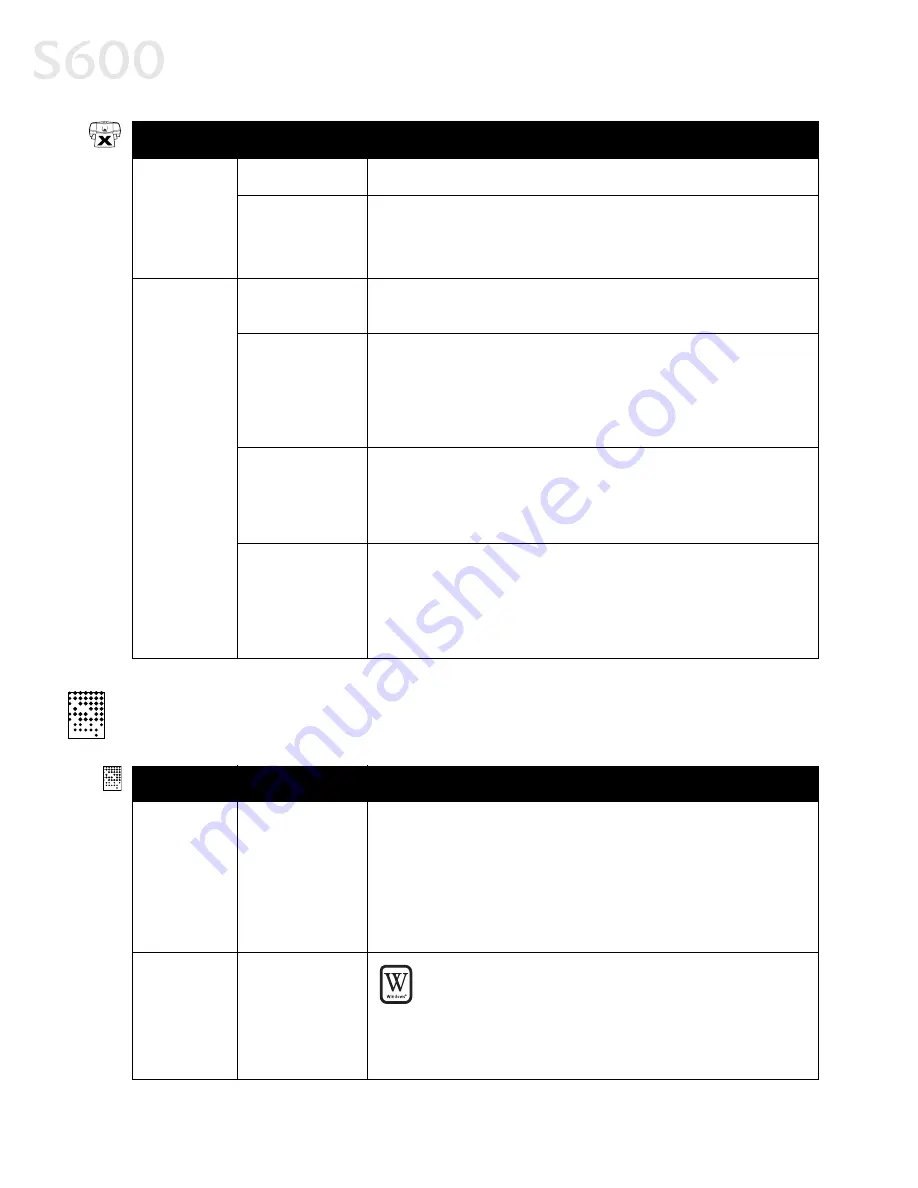
28
Troubleshooting
Troubleshooting Printed Output
Troubleshooting Printed Output
Troubleshooting Printed Output
Troubleshooting Printed Output
Printer is not
responding
(continued)
Bad cable
Replace the printer cable.
Computer and/or
printer needs to
be reset
Reboot the computer and/or reset the printer.
1. To reboot the computer, close all open applications, then restart.
2. To reset the printer, turn it off, then on again.
Printer tried
to print but
no ink on
paper
Ink tanks are not
seated properly
Check the ink tanks, and reseat them if necessary. See “Replacing Ink
Tanks” on page 20.
Printhead
clogged
Verify that the printhead is working properly. See “Printing a Nozzle
Check Pattern” on page 20 or “Cleaning the Printhead” on page 22.
If necessary, perform multiple printhead cleanings. See the
S600
User’s Guide
on the Setup Software & User’s Guide CD-ROM for more
information.
Ink tanks may
need to be
replaced
Verify that you have sufficient ink in the ink tanks. See “Monitoring
Ink Levels” on page 19.
If necessary, replace the ink tanks. See “Replacing Ink Tanks” on
page 20.
Printhead may
need to be
replaced
Verify that the printhead is working properly. See “Printing a Nozzle
Check Pattern” on page 20 or “Cleaning the Printhead” on page 22.
If necessary, perform multiple printhead cleanings. See “Cleaning the
Printhead” on page 22 or the
S600 User’s Guide
on the Setup
Software & User’s Guide CD-ROM for more information.
Problem
Problem
Problem
Problem
Possible Cause
Possible Cause
Possible Cause
Possible Cause
Try This
Try This
Try This
Try This
Printed
colors are
incorrect
One or more ink
tanks installed in
the wrong
position
Verify that each ink tank is lined up with the correct color label in the
printhead. For more information, see “Replacing Ink Tanks” on
page 20.
If ink tanks were placed in the incorrect color slots in the printhead,
after switching the tanks to their correct slots, perform at least two
printhead cleanings to remove the incorrect residual colors from the
printhead. For procedures, see “Cleaning the Printhead” on page 22.
Incorrect Color
Adjustment
setting
Windows
Windows
Windows
Windows
1. On the Main
Main
Main
Main tab of the S600 Properties window, confirm
that Color Adjustment is set to Auto
Auto
Auto
Auto.
2. If Manual
Manual
Manual
Manual is set, click the Defaults
Defaults
Defaults
Defaults button on the Manual
Color Adjustment window.
Problem
Problem
Problem
Problem
Possible Cause
Possible Cause
Possible Cause
Possible Cause
Try This
Try This
Try This
Try This
Содержание Color Bubble Jet S600
Страница 4: ...ii Contents ...






























