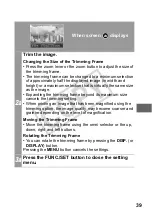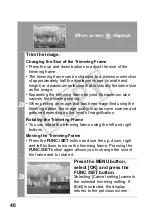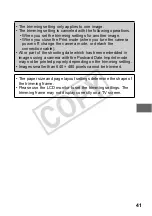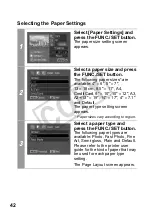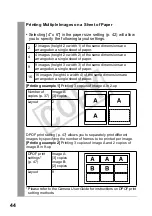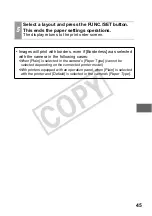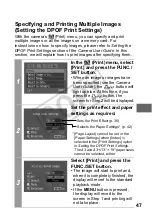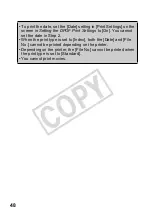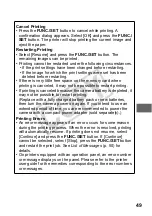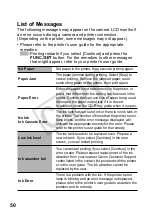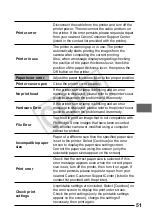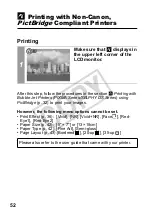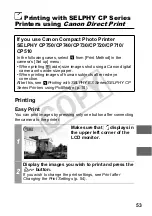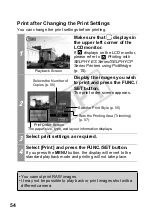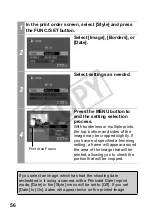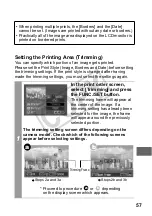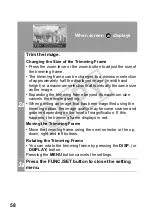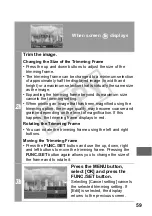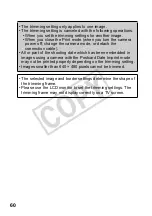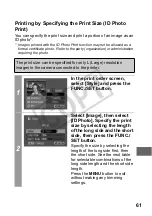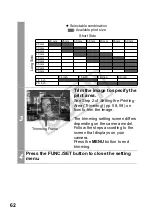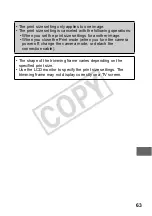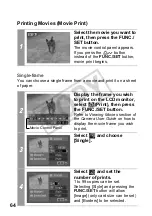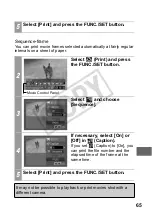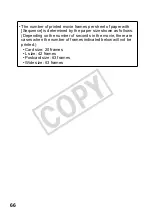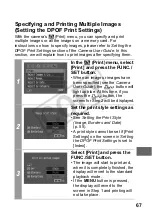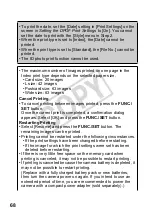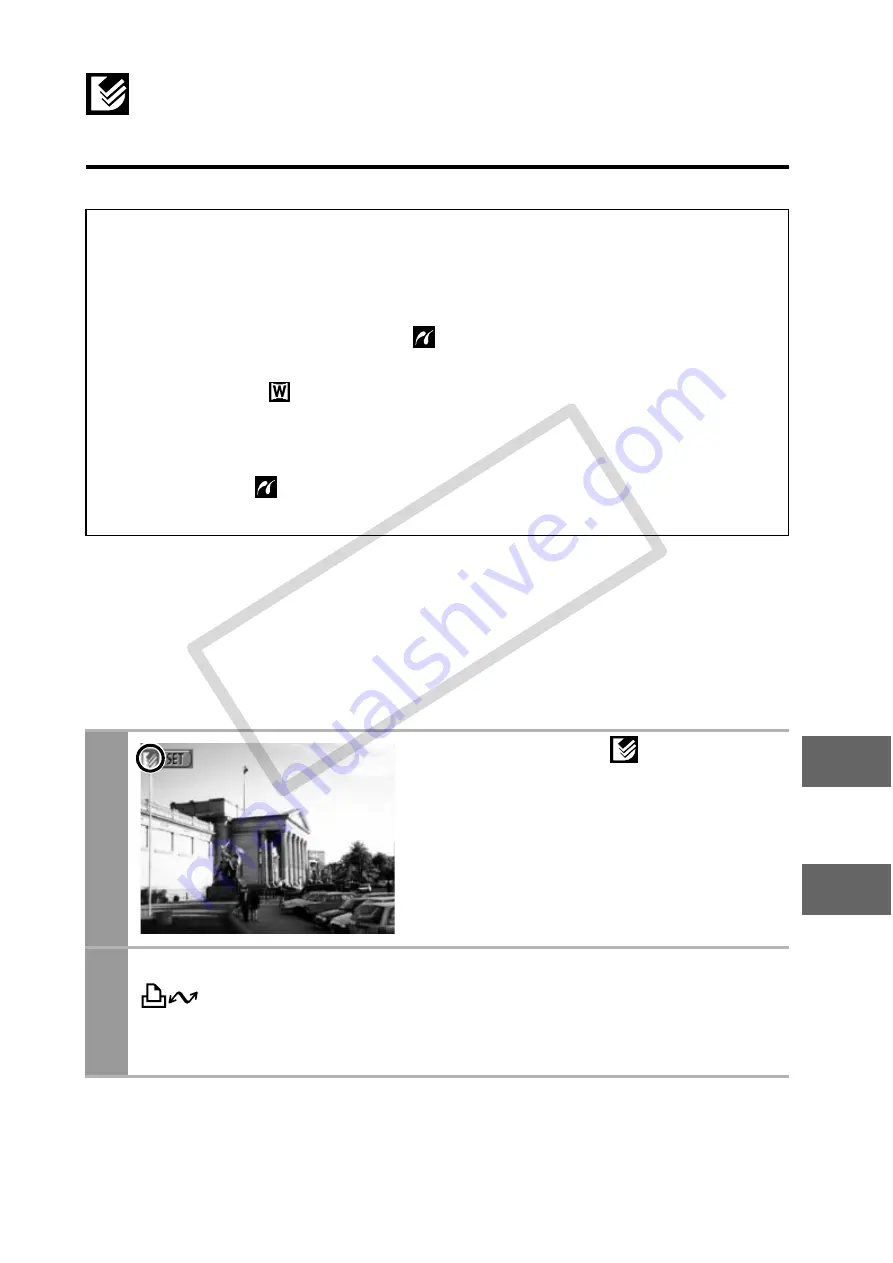
53
Printing with SELPHY CP Series
Printers using
Canon Direct Print
Printing
Easy Print
You can print images by pressing only one button after connecting
the camera to the printer.
If you use Canon Compact Photo Printer
SELPHY CP750/CP740/CP730/CP720/CP710/
CP510
In the following cases, select
from [Print Method] in the
camera’s [Set up] menu:
• When printing
(wide) size images shot using a Canon digital
camera onto wide-size paper.
• When printing images of human subjects after red-eye
correction.
After this, see
Printing with SELPHY ES Series/SELPHY CP
Series Printers using PictBridge
(p. 10).
1
Make sure that
displays in
the upper left corner of the
LCD monitor.
2
Display the images you wish to print and press the
button.
If you wish to change the print settings, see
Print after
Changing the Print Settings
(p. 54).
CO
PY
Содержание CNSD770ISSB2 - Powershot SD770 IS 10.0MP 3x Optical Zoom Digital Camera BigVALUEInc
Страница 39: ...37 Setting the Number of Copies 1 Select and set the number of prints 1 to 99 copies can be set COPY ...
Страница 80: ...78 MEMO COPY ...
Страница 81: ...79 MEMO COPY ...
Страница 82: ...80 MEMO COPY ...