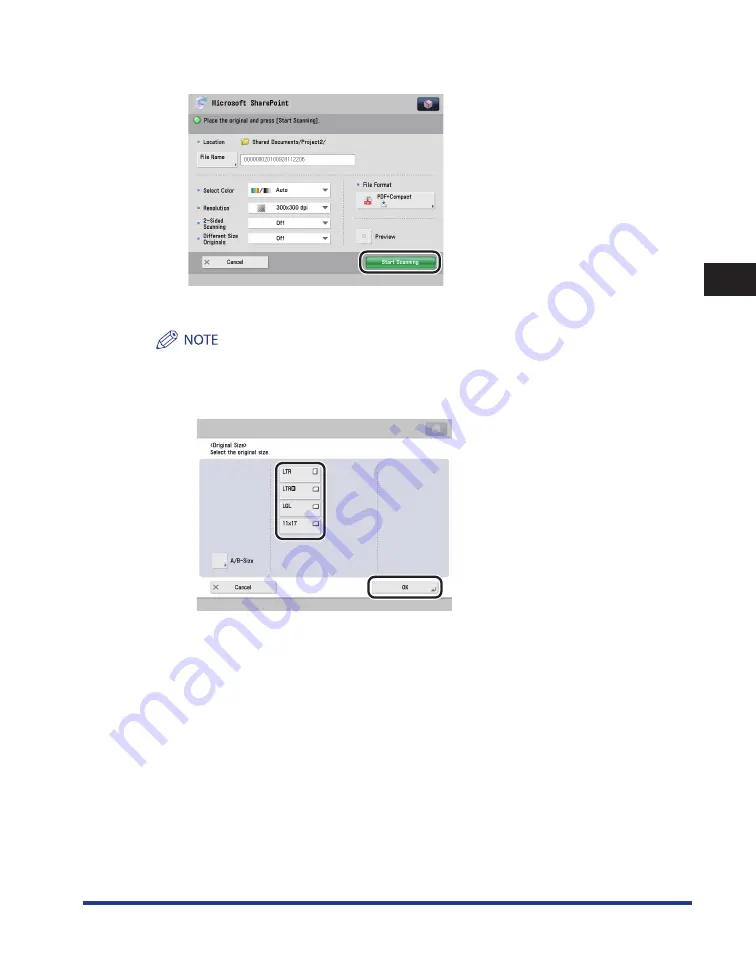
Uploading Scanned Data
3-19
3
Using Cloud Services
8
Press [Start Scanning] .
To view a preview of the document before you start uploading, press [Preview]
→
[Start Scanning].
For more information on the preview function, see e-Manual > Scan and Send, included with the
machine.
If the size of the original you placed on the platen glass could not be detected, the screen to select the
original size is displayed. Select the desired original size
→
press [OK].
[A4] is selected on the screen to select the original size. Check the size of the original before
uploading.
If the size of the original you placed on the platen glass was able to be detected by opening and
closing the feeder, check the original size that was detected
→
press [Start].
•
•
•
•
Содержание Cloud Portal
Страница 2: ......
Страница 16: ...Installing Cloud Portal for imageRUNNER ADVANCE 1 8 1 Cloud Portal for imageRUNNER ADVANCE ...
Страница 31: ...Logging In to a Cloud Service 3 7 3 Using Cloud Services 4 To end the operation press Log Out Yes ...
Страница 86: ...Glossary 4 30 4 Appendix ...
Страница 87: ......






























