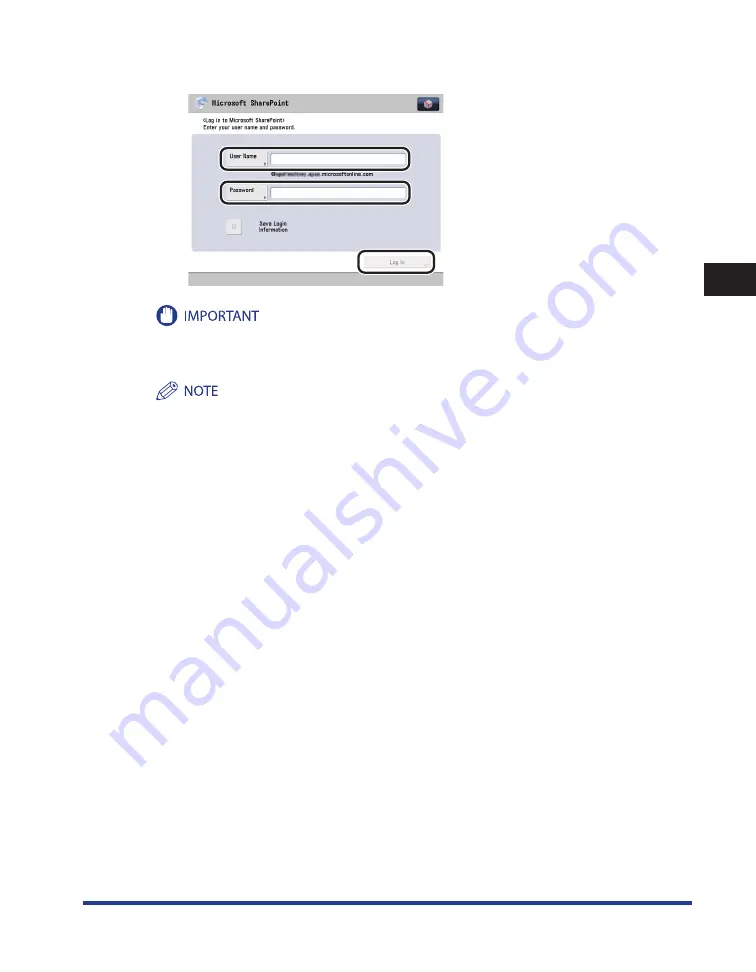
Logging In to a Cloud Service
3-3
3
Using Cloud Services
2
Enter the user name and password
→
press [Log In] .
A temporary password is set when the SharePoint Online administrator creates a user account. You
cannot log in using this password. Set a new password from the Web browser of the computer you are
using.
If a login service, such as SSO-H, is set, user information using the User Setting Information
Management Service and cloud service user information are linked. (For more information on the User
Setting Information Management Service, see e-Manual > Security, included with the machine.)
If you log in while [Save Login Information] is selected, you can store the user name and password
that you entered. The stored user name and password are automatically entered next time you log
in. Also, if a user name and password have been previously stored, and you log in with [Save Login
Information] disabled, the stored user name and password are erased.
The user name and password are stored only for the cloud service that was most recently used to log
in while [Save Login Information] was selected. If login information is already stored, the information
is overwritten.
If a domain name is displayed below [User Name], you do not need to enter the portion of the
user name including and after the “@” symbol. For instructions on registering a domain name, see
“Specifying Cloud Service Settings,” on p. 2-2.
If you enter a user name including a domain name when a domain name is displayed below [User
Name], priority is given to the characters entered for the user name.
In the following cases, it is recommended that you do not select [Save Login Information] and enter
login information each time.
If Department ID Management is used
If authentication (such as SSO-H) is not used
If you change the password for SharePoint Online from the Web browser of the computer you are
using, it may take some time for the change to be reflected. If you cannot log in using the new
password, wait a while, and then try logging in again.
•
•
•
•
•
-
-
•
Содержание Cloud Portal
Страница 2: ......
Страница 16: ...Installing Cloud Portal for imageRUNNER ADVANCE 1 8 1 Cloud Portal for imageRUNNER ADVANCE ...
Страница 31: ...Logging In to a Cloud Service 3 7 3 Using Cloud Services 4 To end the operation press Log Out Yes ...
Страница 86: ...Glossary 4 30 4 Appendix ...
Страница 87: ......






























