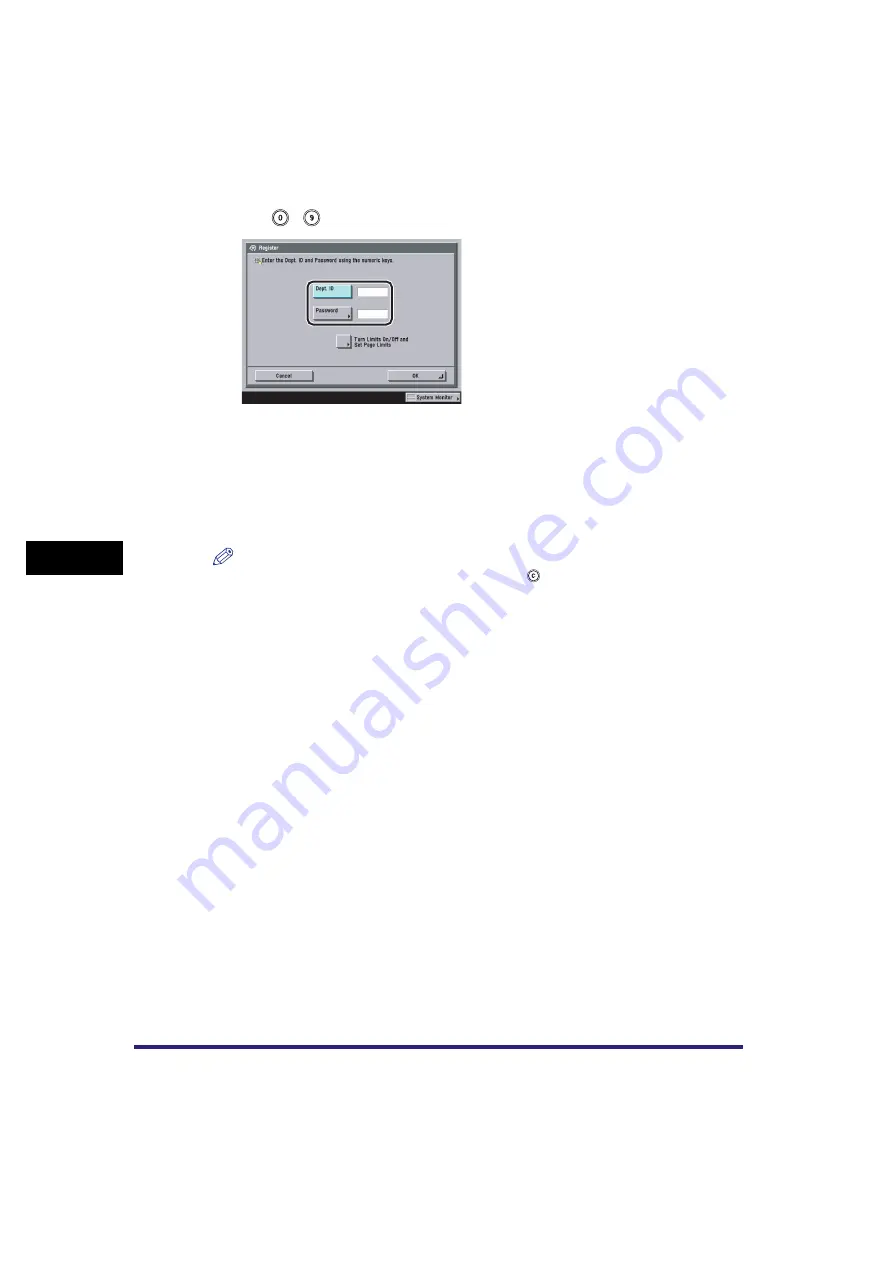
Department ID Management
6-8
6
Sy
stem M
anage
r Setting
s
4
Use
-
(numeric keys) to enter the Department ID and password.
❑
Press [Dept. ID]
➞
enter the Department ID.
❑
Press [Password].
❑
Press [Password]
➞
enter the desired password.
❑
Press [Confirm]
➞
enter the same number to confirm the password
➞
press [OK].
You cannot register a Department ID or password with only zeros as the number, such
as <0000000>. If you enter a number that begins with zeros, the leading zeros are ignored.
Example: If <02> or <002> is entered, <0000002> is stored.
NOTE
•
If you make a mistake when entering a number, press
to clear the entire number
➞
enter the
correct number.
•
If you do not want to set a password, you can use the machine by entering only the
Department ID.
•
If Use Asterisks to Enter Access No./Passwords in System Settings (from the Additional
Functions screen) is set to 'Off', passwords you enter are not displayed as asterisks (********).
(See "Setting the Display Method When Entering a Password," on p. 6-61.)
5
Press [Turn Limits On/Off and Set Page Limits].
Содержание CLC5151
Страница 2: ......
Страница 3: ...CLC5151 CLC4040 iR C4580i iR C4080i Reference Guide 0 Frontmatter ...
Страница 18: ...xvi Printing data scanned from an original followed by finishing options such as stapling Copying ...
Страница 68: ...System Settings 1 28 1 Before You Start Using This Machine ...
Страница 102: ...Using a Login Service 2 34 2 Basic Operations 2 Enter the user name press OK 3 Press Password The SDL Login Screen ...
Страница 256: ...Adjusting the Machine 4 76 4 Customizing Settings ...
Страница 483: ...Service Call Message 8 91 8 Troubleshooting The machine starts up in the Limited Functions mode ...
Страница 523: ......






























