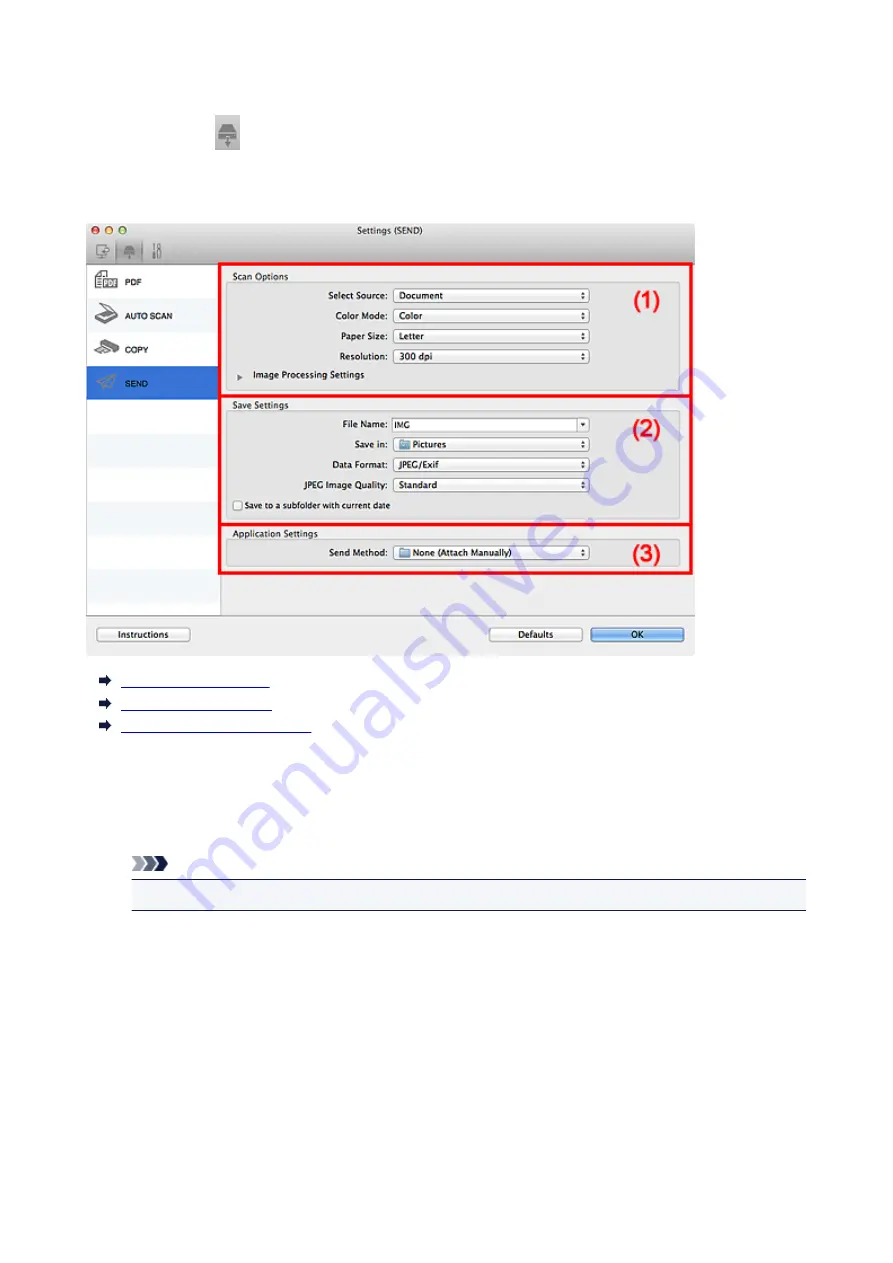
Settings (SEND) Dialog
Click
SEND
on the
(Scanning Using the Scanner Buttons) tab to display the
Settings (SEND)
dialog.
In the
Settings (SEND)
dialog, you can specify how to respond when attaching images to an e-mail,
sending them to an application, or saving them to a folder after scanning them using the scanner button.
(1) Scan Options Area
(2) Save Settings Area
(3) Application Settings Area
(1) Scan Options Area
Select Source
Select the type of item to be scanned.
Note
• To reduce moire, set
Select Source
to
Magazine
.
Color Mode
Select the color mode in which to scan the item.
Paper Size
Select the size of the item to be scanned.
When you select
Custom
, a screen in which you can specify the paper size appears. Select a
Unit
,
then enter the
Width
and
Height
, and then click
OK
.
105
Содержание CanoScan LiDE 120
Страница 20: ...Safety Guide Safety Precautions Regulatory and Safety Information 20 ...
Страница 27: ...Placing Items Place the Item on the Platen Items You Can Place How to Place Items 27 ...
Страница 36: ...Scanning Scanning from a Computer Scanning Using the Scanner Buttons 36 ...
Страница 51: ...5 Select Select Source according to the items to be scanned 6 Select Auto scan for Paper Size then click OK 51 ...
Страница 70: ...Defaults You can restore the settings in the displayed screen to the default settings 70 ...
Страница 85: ...Defaults You can restore the settings in the displayed screen to the default settings 85 ...
Страница 120: ...120 ...
Страница 135: ...135 ...
Страница 202: ...Useful Information on Scanning Adjusting Cropping Frames in the Image Stitch Window Resolution Data Formats 202 ...
Страница 218: ...Troubleshooting Search Each Function Problems with Scanning Problems with Installation Downloading 218 ...
Страница 219: ...Problems with Scanning Problems with Scanning Scan Results Not Satisfactory 219 ...






























