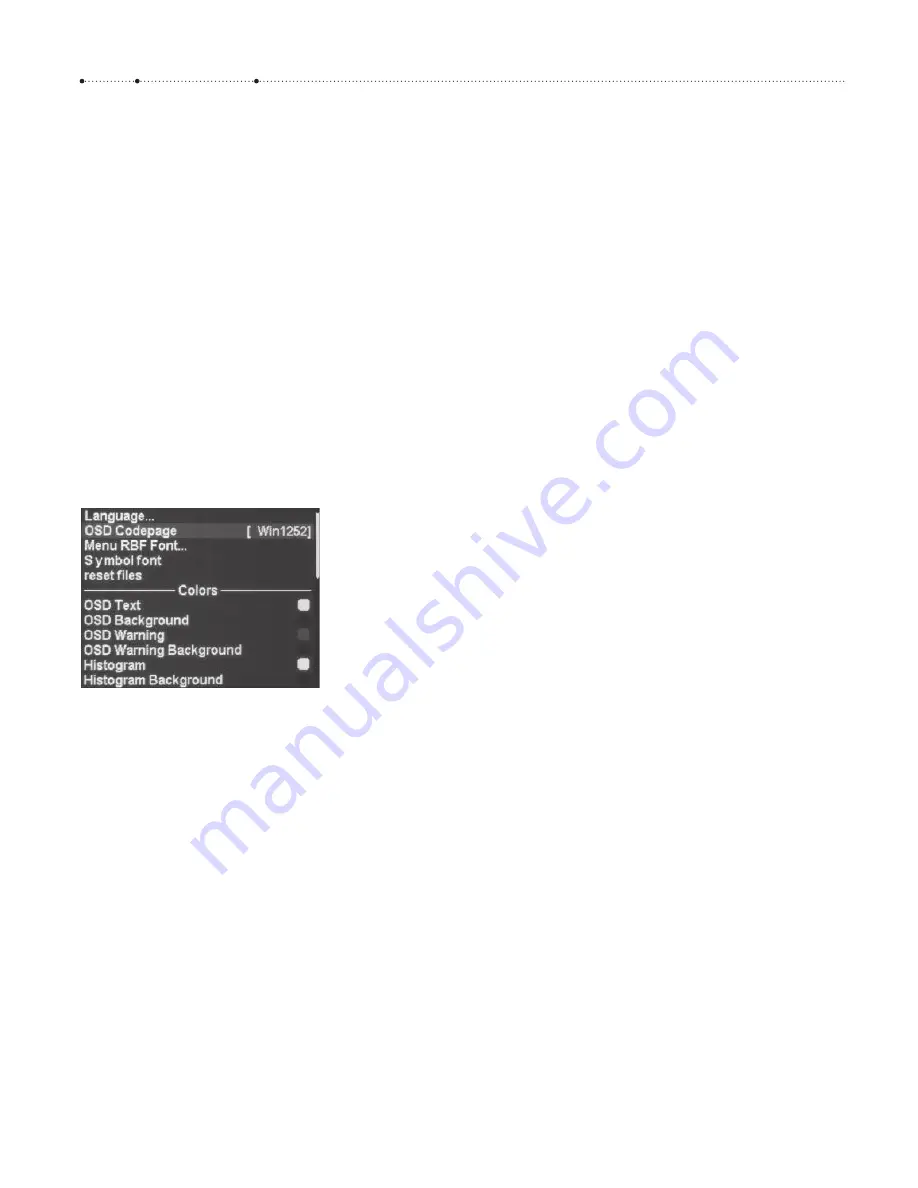
18
C H A P T E R 4
Teach Your Camera New Tricks
confirmation is not required. Simply leave the menu by pressing the
MENU
or
ALT
button when you are finished.
Some entries have a large value range and dialing in the desired value
with the
LEFT
or
RIGHT
button would be very tedious indeed. Therefore, the
CHDK programmers have equipped such entries with a child entry named
Value Factor
that usually has the values
Off
,
1
,
10
,
100
, etc. The value se-
lected here is multiplied by the value of the parent entry. For example, if
you dialed in a value of
40
for the entry
Override ISO Value
(
Figure 4-1
) and
selected a value of
10
in the child entry
Value Factor,
you would be specify-
ing an ISO speed of
40*10 = 400
. Selecting the value
Off
in the
Value Factor
disables the parent entry. In this example, selecting
Off
for
Value Factor
would switch off the manual override of the ISO speed and return to the
camera’s native ISO speed control system.
4.2 Customizing the user interface
The CHDK has many functions to customize the user interface. Most of
these functions are found in the submenu
Visual Settings
. Here you can
change the language of the CHDK menus. (The language of the native
camera menus is changed separately. Consult your camera’s user manual
to do so.) You can change the
OSD Codepage
to allow for different national
characters. You can also select between plain, bold, serif, and sans serif
fonts in different sizes, and switch between differently sized symbols (10 or
16 pixels).
4.2.1 OSD
Codepage
By default, the CHDK is set up with the OSD Codepage
Win1251
that sup-
ports the Cyrillic alphabet (the CHDK was originally created by a Russian
programmer).
For English, Spanish, or other Western languages, switch the codepage
to
Win1252
. Invoke
ALT
>
MENU
>
Visual Setting
>
OSD Codepage…
and press
FUNC/SET
to select
Win1252
(
Figure 4-2
).
4.2.2 Fonts
By default, the CHDK uses the smallest font available for its menus, thus
maximizing the number of menu items displayed on one page. Depending
on your eyesight, you may want to select a larger font. For me, this has very
much increased the joy of using the CHDK. Invoke
ALT
>
MENU
>
Visual
Figure 4-2
The
Visual Settings
submenu. The first
entries are dedicated to language, code
page, font, and symbols, while the rest
of the entries are used to specify the
text and background colors of the
different information items. Note that
the font settings apply to menus only,
not to OSD text.
Содержание Camera
Страница 1: ......
Страница 2: ...The Canon Camera Hackers Manual ...
Страница 3: ......
Страница 4: ...Berthold Daum The Canon Camera Hackers Manual Teach Your Camera New Tricks ...
Страница 19: ...10 CH APTER 2 Cameras and Operating Systems ...
Страница 25: ...16 CH APTER 3 ...
Страница 85: ...76 CH APTER 4 Teach Your Camera New Tricks ...
Страница 213: ...204 CH APTER 6 ...
Страница 253: ...244 AP PENDIX ...






























