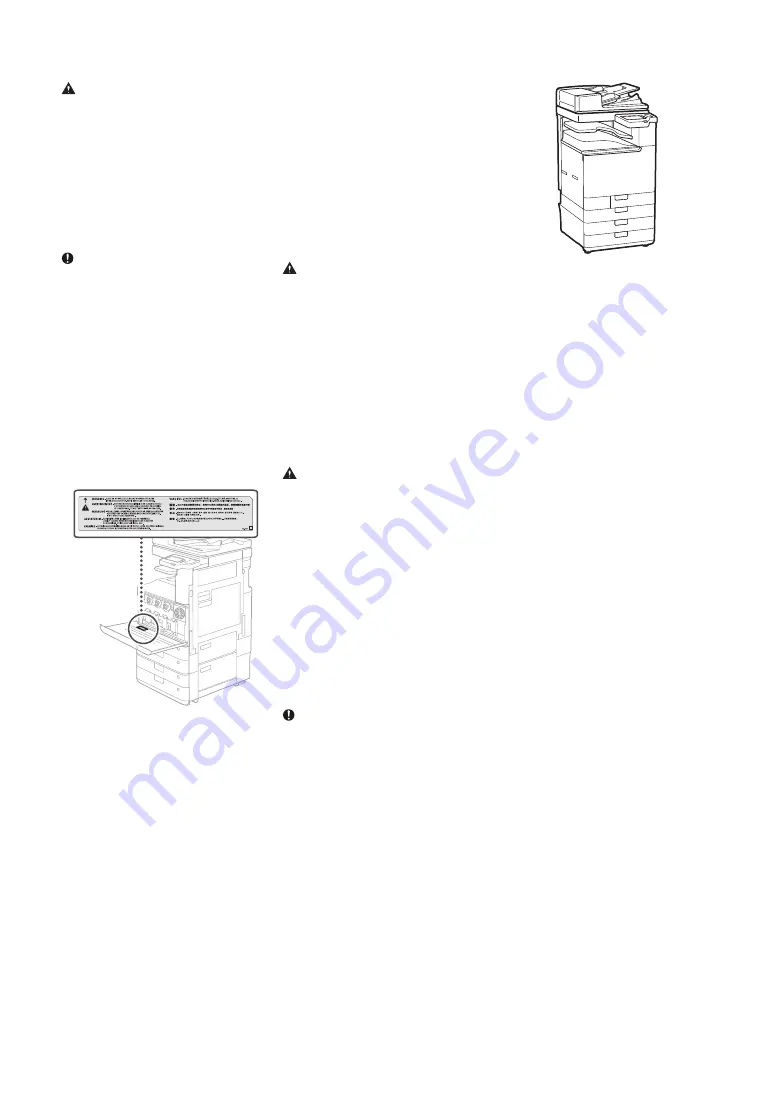
Screens
Unless otherwise stated, the screens used in this
manual are for the imageRUNNER C3226i with
the following optional equipment attached:
• DADF-BA
• Inner 2way Tray-M
• Cassette Feeding Unit-AW
• Super G3 FAX Board
Note that some functions may not be available
depending on the combination of options used.
Unavailable functions are not shown on the
screen.
Trademarks
macOS is a trademark of Apple Inc.
QR Code is a trademark of DENSO WAVE
INCORPORATED.
All brand names and product names appearing
on this manual are registered trademarks or
trademarks of their respective owners.
All other trademarks are the property of their
respective owners.
Disclaimers
• The information in this document is subject
to change without notice.
• CANON INC. MAKES NO WARRANTY OF ANY
KIND WITH REGARD TO THIS MANUAL, EITHER
EXPRESS OR IMPLIED, EXCEPT AS STIPULATED
HEREIN, INCLUDING WITHOUT LIMITATION
THEREOF WARRANTIES AS TO MARKETABILITY,
MERCHANTABILITY, FITNESS FOR A
PARTICULAR PURPOSE OF USE, OR NON-
INFRINGEMENT OF PATENT RIGHTS. CANON
INC. SHALL NOT BE LIABLE FOR ANY DIRECT,
INCIDENTAL OR CONSEQUENTIAL DAMAGES
OF ANY NATURE, NOR FOR LOSSES OR
EXPENSES RESULTING FROM THE USE OF THIS
MANUAL.
Copyright
Unauthorized reproduction of the contents of
this document in whole or in part is prohibited.
Third Party Software
This Canon product (the “PRODUCT”) includes
third-party software modules. Use and
distribution of these software modules,
including any updates of such software modules
(collectively, the “SOFTWARE”) are subject to
license conditions (1) through (9) below.
(1) You agree that you will comply with any
applicable export control laws, restrictions or
regulations of the countries involved in the
event that this PRODUCT including the
SOFTWARE is shipped, transferred or
exported into any country.
(2) Rights holders of the SOFTWARE retain in all
respects the title, ownership and intellectual
property rights in and to the SOFTWARE.
Except as expressly provided herein, no
license or right, expressed or implied, is
hereby conveyed or granted by rights
holders of the SOFTWARE to you for any
intellectual property of rights holders of the
SOFTWARE.
• Immigration Papers
• Identifying Badges or Insignias
• Internal Revenue Stamps (canceled or
uncanceled)
• Selective Service or Draft Papers
• Bonds or Other Certificates of Indebtedness
• Checks or Drafts Issued by Governmental
Agencies
• Stock Certificates
• Motor Vehicle Licenses and Certificates of
Title
• Copyrighted Works/Works of Art without
Permission of Copyright Owner
Consumables
WARNING
Observe the following precautions when
handling consumables
Improper handling may lead to burns or a fire.
• Do not throw toner cartridges, or waste toner
containers into an open flame.
• Do not store toner cartridges, waste toner
containers, or paper in locations exposed to
an open flame.
• If you accidentally spill or scatter toner,
carefully sweep up the toner particles or wipe
them up with a damp cloth in a way that
prevents inhalation. Do not use an ordinary
vacuum cleaner to clean up spilled toner.
Only models with safeguards against dust
explosions should be used.
CAUTION
Observe the following precautions when
handling consumables
Improper handling may result in burns or be
harmful to your health. If any toner is ingested or
gets into your eyes or mouth, consult a physician
immediately.
• Keep toner and other consumables out of the
reach of small children.
• Do not disassemble toner cartridges or other
consumables.
• If toner leaks from a toner cartridge, take care
not to ingest the toner or allow it to directly
touch your skin. If you get toner on your skin,
wash it off with soap and cold water. If any
irritation persists after washing, consult a
physician immediately.
• When removing the waste toner container,
take care not to drop it.
IMPORTANT
• When performing tasks such as removing
jammed paper or replacing toner or other
consumables, take care not to get any toner
on your hands or clothing.
• If toner gets on your clothing or hands,
immediately wash the affected area with cold
water. Washing with hot water may fix the
toner and result in permanent staining.
About This Manual
Illustrations
Unless otherwise stated, the illustrations used in
this manual are for the imageRUNNER C3226i
with the following optional equipment attached:
• DADF-BA
• Inner 2way Tray-M
• Cassette Feeding Unit-AW
WARNING
Observe the following laser-related
precautions
Any direct eye exposure to stray laser beams
escaping the machine may be harmful to the
eyes.
• Never open covers other than those indicated
in the instructions in the manual for this
machine.
• Never use controls, adjustments or operation
procedures other than those stipulated in the
manual as doing so could result in exposure
to hazardous radiation.
IMPORTANT
This product is confirmed as a Class 1 laser
product as defined in IEC60825-1:2014 and
EN60825-1:2014.
CLASS 1 LASER PRODUCT
LASER KLASSE 1
APPAREIL À LASER DE CLASSE 1
APPARECCHIO LASER DI CLASSE 1
PRODUCTO LÁSER DE CLASE 1
APARELHO A LASER DE CLASSE 1
LUOKAN 1 LASER-TUOTE
LASERPRODUKT KLASS 1
Laser beams can be harmful to humans. This
machine is fitted with covers and an outer casing
that blocks laser beams, so there is no risk of
laser beams escaping the machine during
normal use.
Laser Safety Caution
Appendix
Legal Limitations on the Usage of Your
Product and the Use of Images
Using your product to scan, print or otherwise
reproduce certain documents, and the use of
such images as scanned, printed or otherwise
reproduced by your product, may be prohibited
by law and may result in criminal and/or civil
liability. A non-exhaustive list of these
documents is set forth below. This list is
intended to be a guide only. If you are uncertain
about the legality of using your product to scan,
print or otherwise reproduce any particular
document, and/or of the use of the images
scanned, printed or otherwise reproduced, you
should consult your legal advisor for guidance
beforehand.
• Paper Money
• Travelers Checks
• Money Orders
• Food Stamps
• Certificates of Deposit
• Passports
• Postage Stamps (canceled or uncanceled)
17


































