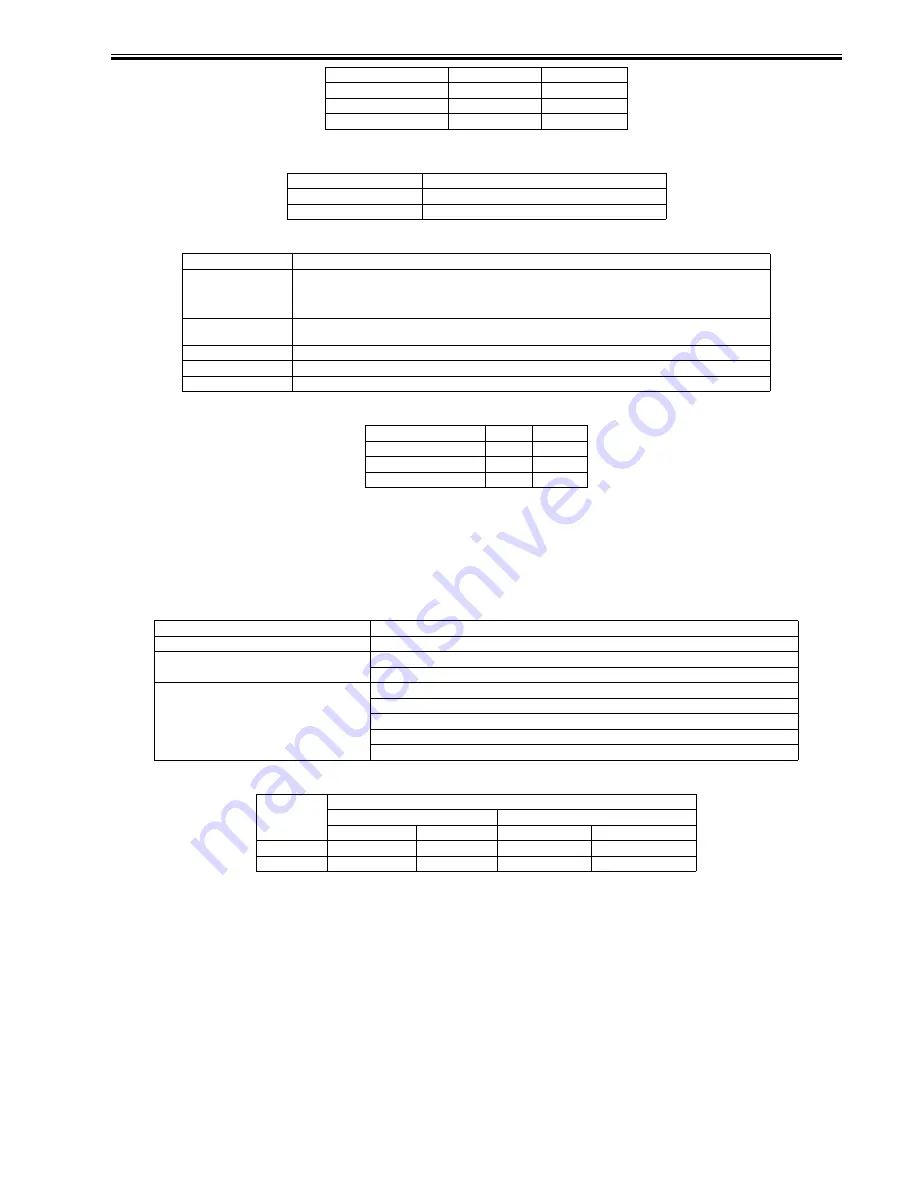
Chapter 1
1-3
Non-default paper
T-1-5
Supported Paper Types
T-1-6
Finishing
T-1-7
N/A: not available
Resolution
600dpi
1.2.2 Specifications
0011-1409
The main specifications and features of the kit are as shown below.
<Characteristics>
- printing is virtually immediate
- output is close to screen display
T-1-8
Effective print area
T-1-9
MONARCH
98.4
190.5
C5 ISO
162.0
229.0
B5 ISO
176.0
250.0
DL
110.0
220.0
Non-default paper
iR2020/2016
Minimum
95.0 x 148.0 mm
Maximum
297.0 x 431.8 mm
Paper Type
Paper Size
PLAIN
COLOR
RECYCLED
HEAVY
A3, B4, A4/A4R, B5/B5R, A5/A5R, 11x17, LGL, LTR/LTRR, STMT/STMTR, EXEC, Local standard, Custom paper
BOND
LABELS
A3, B4, A4/A4R, B5/B5R, A5/A5R, 11x17, LGL, LTR/LTRR, STMT/STMTR, EXEC, Custom paper
OHP
A4, LTR
3-hole Punch
LTR/LTRR
Envelope
COM10, MONARCH, C5ISO, B5ISO, DL
Finisher Shift
Staple
None
N/A
N/A
Inner 2way Tray
N/A
N/A
Finisher-U1
OK
OK
Specifications
PCL
Data processing resolution
600 dpi
Effective print area
main scanning direction: 1/6 inch
sub scanning direction: 1/6 inch
Supported operating systems
Windows 2000 Professional/Server/Advanced Server
Windows XP Home Edition/Professional Edition
Windows Server 2003 Stadard Edition/Enterprise Edition
Windows 98/98SE/ME
Windows NT4.0 Workstation/Server
PCL
Effective print area
End of Papaer
Main scaning
Sub scaning
Main scaning
Sub scaning
Minimum
86.53mm
139.53mm
4.23mm
4.23mm
Maximum
288.53mm
423.33mm
4.23mm
4.23mm
Содержание BW PCL PRINTER KIT-J1
Страница 1: ...Sep 14 2005 Service Manual Canon BW PCL PRINTER KIT J1 ...
Страница 2: ......
Страница 6: ......
Страница 8: ......
Страница 9: ...Chapter 1 Specifications ...
Страница 10: ......
Страница 12: ......
Страница 16: ......
Страница 17: ...Chapter 2 Installation ...
Страница 18: ......
Страница 20: ......
Страница 27: ...Sep 14 2005 ...
Страница 28: ......




























