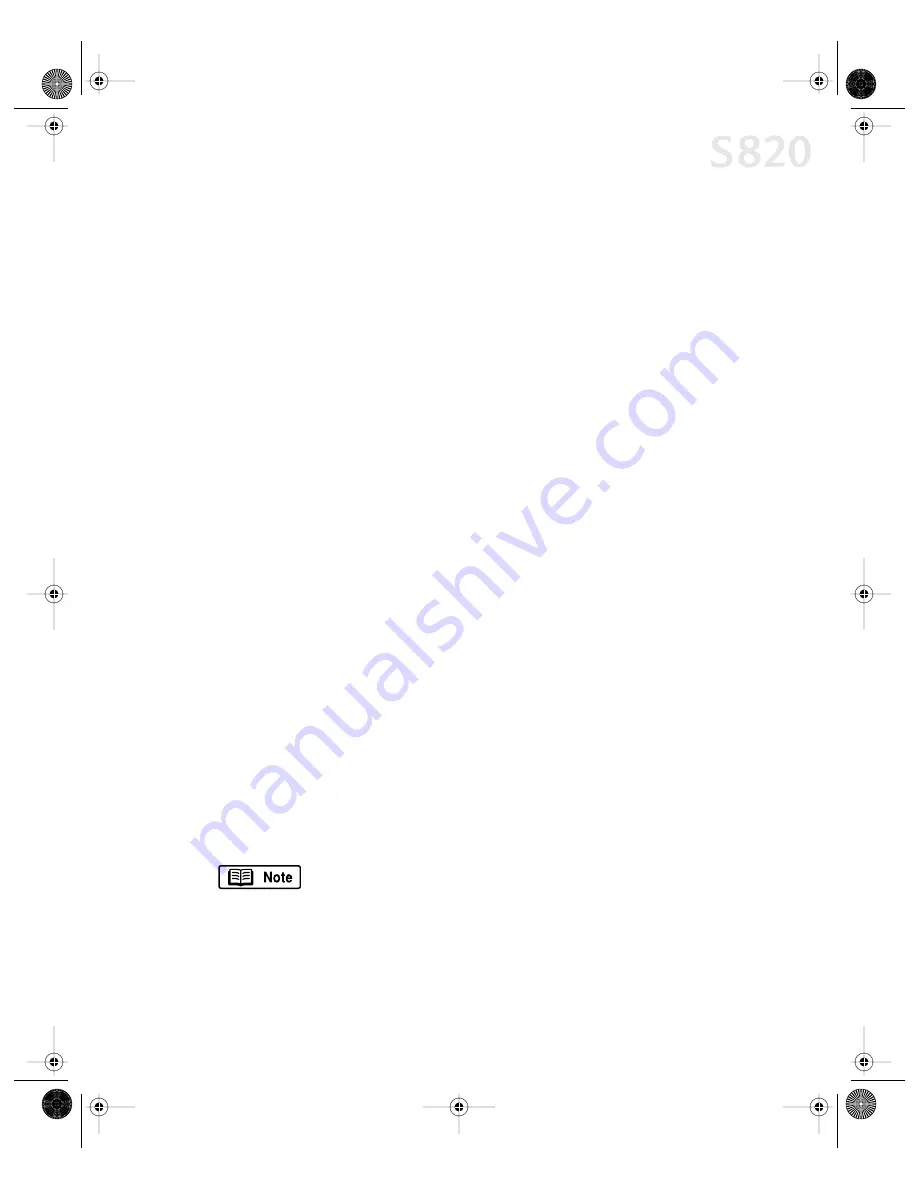
Basic Printing
5
Canon High Gloss Photo Film:
A film sheet with a higher gloss than Canon Glossy
Photo Paper. Use this media to obtain high quality reproduction of photo color or to
reproduce photographic images of highly reflective surfaces, like metal or glass.
Canon Glossy Photo Paper:
Covered with a glossy coating on the print side of the
sheet to provide near-photographic quality with the gloss feel of a photographic
print. This media is slightly heavier than Canon High Resolution Paper.
Canon High Resolution Paper:
Coated paper that produces more vivid color than
plain paper. Ideal for printing business documents that include large numbers of
color illustrations and graphs.
Canon Photo Paper Pro (4" x 6"):
A 4
" x
6
"
size of the same stock as Canon Photo
Paper Pro. Print over the perforated borders then remove the borders to trim away
white margins.
Canon Photo Paper Pro for Borderless Printing (4" x 6"):
A 4
" x
6
"
size of the
same stock as Canon Photo Paper Pro, this paper is intended for printing images
that cover the entire surface of the card without a white border.
Canon Glossy Photo Cards (4" x 6"):
A 4
" x
6
"
size of the same paper stock as
Canon Glossy Photo Paper. Print over the perforated borders, then remove the
borders to trim away unwanted white margins. Use this media when you want to
print an image over the entire card.
For Creative Media
Canon T-Shirt Transfers:
Easy-to-use T-Shirt Transfers can be ironed on to cotton or
cotton/poly blend fabric. You can personalize T-Shirts or even create team uniforms.
Canon Magnet Sheets:
Canon Magnet Sheets turn your personalized messages
and images into unique magnets in seconds. Create a fun, useful magnet using
images, photos and text.
Canon Transparencies:
Use to prepare presentations for an overhead projector.
Never attempt to use photocopier or laser printer OHP film with the S820.
Canon Banner Paper:
Allows you to print on up to six connected sheets of letter-
size paper to create party or advertising banners.
For instructions on loading these creative media, see “Loading
Media into the S820” on page 7 or see the
S820 User’s Guide
on
the Setup Software & User’s Guide CD-ROM.
S820QSG.book Page 5 Thursday, October 18, 2001 1:41 PM










































