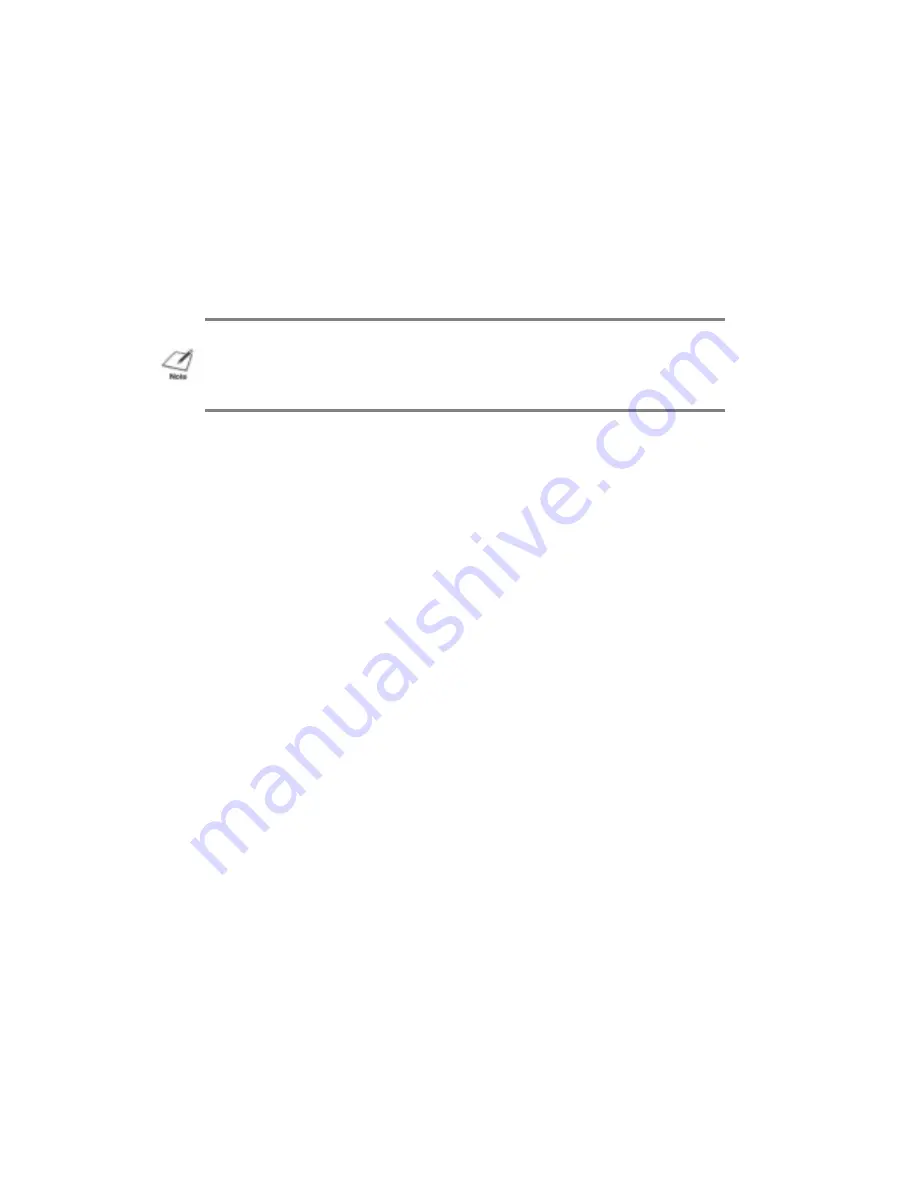
Select Plain Paper when you are printing on ordinary bond
paper. Select Transparency when you are printing on
transparency stock. (You must manually feed
transparencies.)
Click on the drop-down arrow next to the Paper Source setting
to select one of the following:
Auto Sheet Feeder, which is the default
Manual Feed
Click on the drop-down arrow next to the Print Selection setting
to select one of the following:
Black and White, which is the default
Grayscale
Select Black and White when printing text files that have no
graphic images. Select Grayscale when you want to produce
graphic images in shades of gray.
Click on the Print Quality scroll bar to select one of the
following:
Speed---prints at 180 dots per inch (dpi) in high speed (HS)
mode.
Middle--prints at 360 dpi at normal speed; this is HQ mode.
Quality--prints at 360 dpi in HQ mode, but makes multiple
passes as it prints; this produces very high quality print or
are having trouble with banding, try this selection.
Click on the Orientation box setting to select one of the
following:
Portrait, which is the default
Landscape
Click on Options to display the Options dialog box, which is
described in the next section.
Click on About to display copyright information regarding the
Canon BJ-200e driver and its version number.
Click on Help to enter the BJ-200e Help program, which displays
information that will help you specify your printer settings.
NOTE: When using manual feed, it is a good idea to turn off the Print
Manager in the Printers dialog box.
Содержание BJ-200
Страница 1: ...BJ 200e USER S MANUAL Canon ...
Страница 26: ...7 Adjust the paper guide to the stack of envelopes ...
Страница 82: ...European paper sizes ...






























