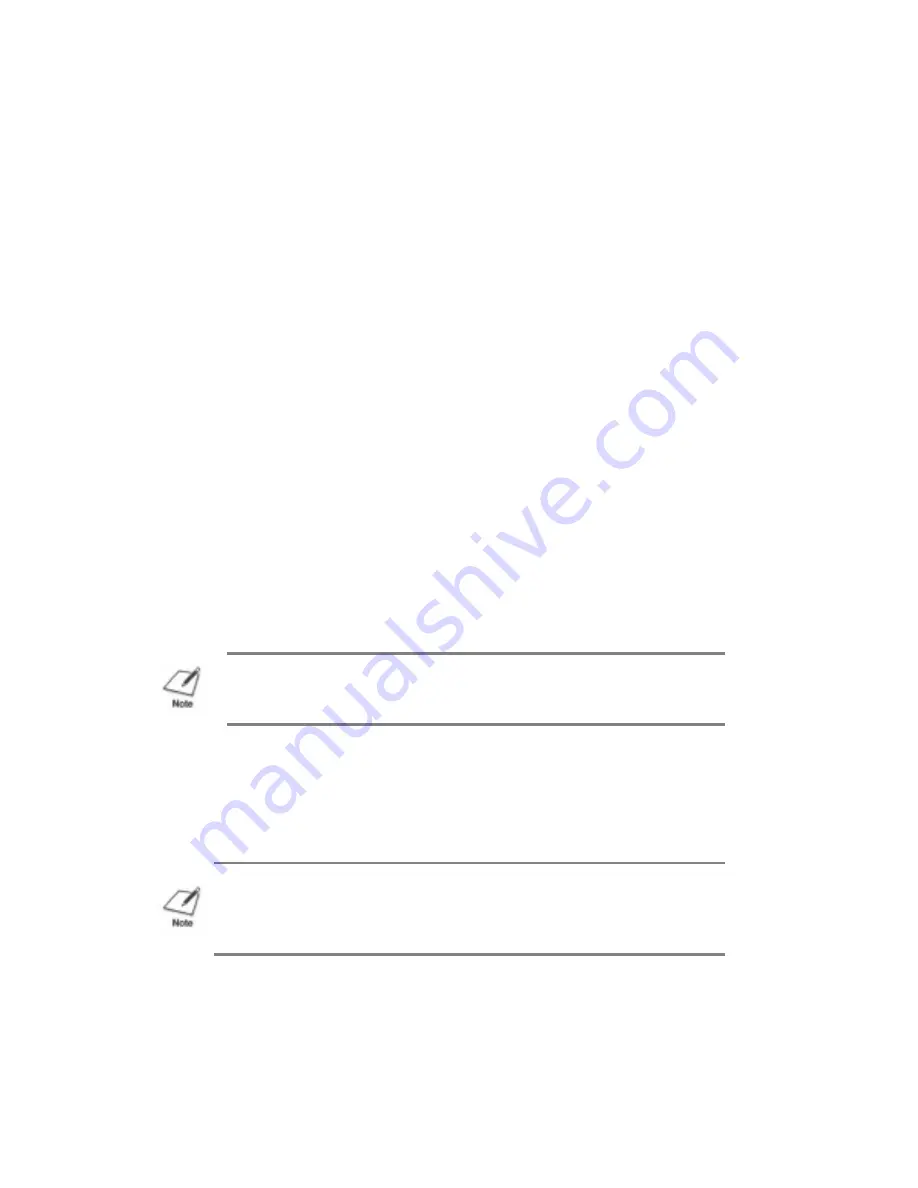
When using reduction mode, you must select the correct paper size
within your application. In the example above, you would specify a
paper size of 15 x 11 inches in your application. Be sure to account for
your margins.
Selecting the Reduction Mode
We recommend that you use reduction mode with MS-DOS applications
only (not Windows applications). Windows applications have a fit-to-
page feature that is not compatible with reduction mode.
Before using reduction mode, make sure you set DIP switch 2 to ON to
enable the text scale mode.
To select the reduction mode, follow these steps:
1. Make sure the printer is on-line.
2. Press and hold the LF/FF button.
3. Press the PRINT MODE button. The printer beeps twice and the
indicator for the current print mode blinks to indicate the printer is
in 2/3 reduction mode.
To set the printer in 1/2 reduction mode, press and hold the
LF/FF button and press the PRINT MODE button again. The
printer beeps three times.
4. Load paper and begin your print operation.
To disable reduction mode, press and hold the LF/FF button and press
the PRINT MODE button (a third time). The printer beeps once. When
the indicator for the current print mode (either HQ or HS) is on and not
blinking, reduction mode is cancelled. You can also turn off the printer.
Printing the Test Prints
The printer includes three test prints: the self test, the font list, and the
demo print. Use these test prints to check the operation of the printer.
NOTE: This mode may be overridden by your software.
NOTE: Selecting reduction mode cancels envelope mode (if set), and
selecting envelope mode cancels reduction mode (if set).
Содержание BJ-200
Страница 1: ...BJ 200e USER S MANUAL Canon ...
Страница 26: ...7 Adjust the paper guide to the stack of envelopes ...
Страница 82: ...European paper sizes ...






























