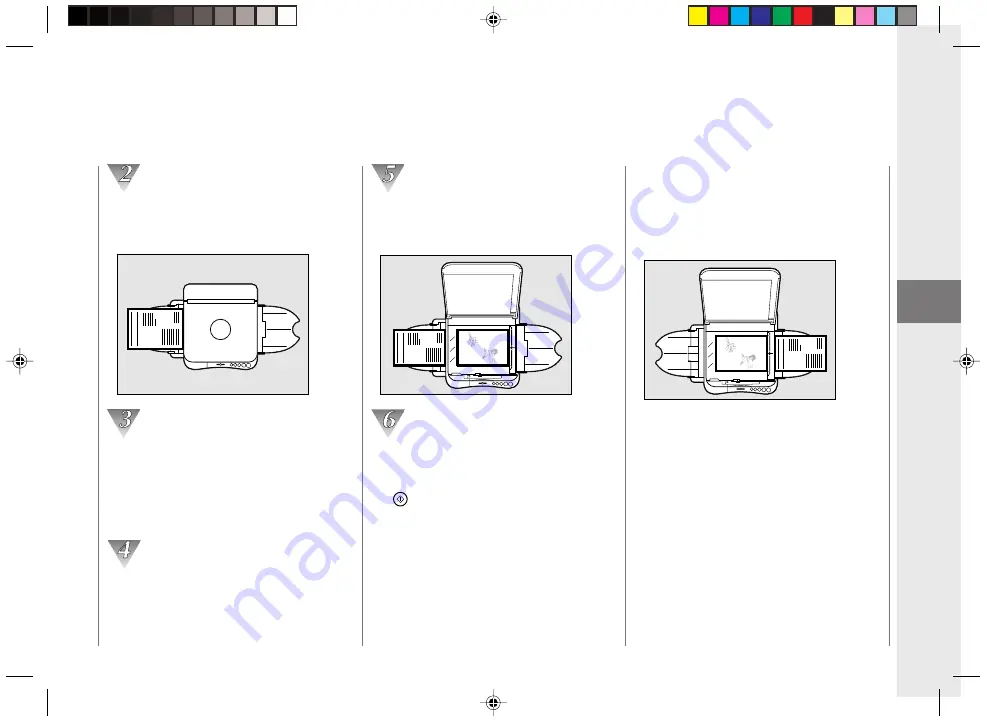
Operating Procedure
39
2
V
arious W
ays to Copy
Position the original to be copied in black
on the platen glass. Then make a copy.
(See “Normal Copying”, on p. 30.)
SPORTS
NEWS
ABC stadium
Remove the black cartridge from the
copier and replace it with the blue one.
(See “Replacing Cartridges”, on p.21.)
When the top cover of the copier is
opened, the power will automatically turn
OFF.
After inserting the blue cartridge, close
the top cover and return the platen to the
center position. Then turn the power
switch ON.
Position the original to be copied in blue
on the platen glass in the same position
that was used to copy the black original.
ABC
SPORTS
NEWS
ABC stadium
Insert the black copy into the multi-stack
tray as shown. Make sure the copy paper
is facing the right direction. Then, press
the
key.
NOTICE:
• When making color copies, lighten the exposure
manually to avoid the dark shading that often
appears when color copies are made in the auto
exposure mode.
ABC
SPORTS
NEWS
ABC stadium
02/ PC140-USA
10/10/03, 7:38 AM
39






























