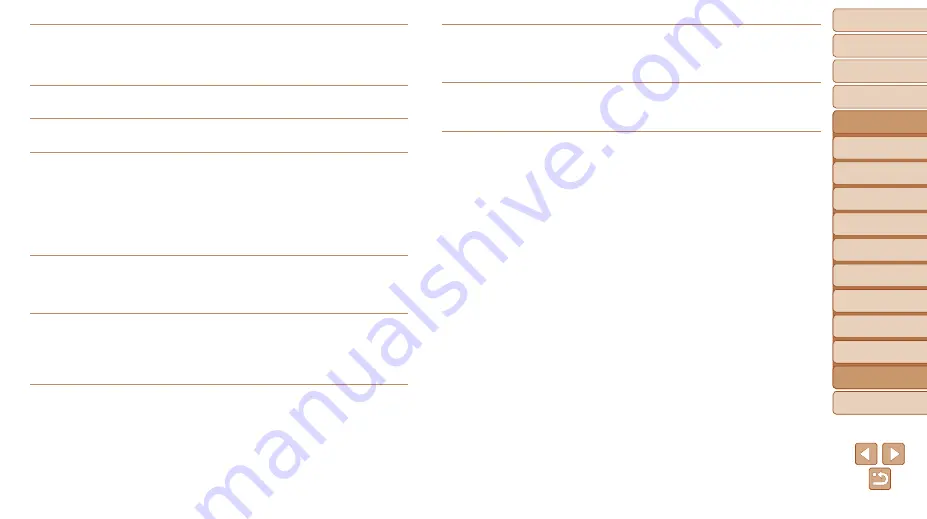
190
1
2
3
4
5
6
7
8
9
10
Cover
Before Use
Common Camera
Operations
Advanced Guide
Camera Basics
Auto Mode /
Hybrid Auto Mode
Other Shooting
Modes
Tv, Av, M, C1,
and C2 Mode
Playback Mode
Wi-Fi Functions
Setting Menu
Accessories
Appendix
Index
Basic Guide
P Mode
No access points found
•
Check to make sure that the access point is turned on.
•
When connecting to an access point manually, make sure that you entered the
correct SSID.
Incorrect password/Incorrect Wi-Fi security settings
•
Check the access point security settings (
IP address conflict
•
Reset the IP address so that it does not conflict with another.
Disconnected/Receiving failed/Sending failed
•
You may be in an environment where Wi-Fi signals are obstructed.
•
Avoid using the camera’s Wi-Fi function around microwave ovens, Bluetooth devices,
and other devices that operate on the 2.4 GHz band.
•
Bring the camera closer to the other device you are trying to connect to (such as the
access point), and make sure there are no objects between the devices.
•
Check the connected device to make sure it is not experiencing errors.
Sending failed
Memory card error
•
If the same error message is displayed even when you have inserted a formatted
memory card facing the correct way, contact a Canon Customer Support Help Desk.
Receiving failed
Insufficient space on card
•
There is not enough free space on the memory card in the target camera to receive
images. Erase images to create space on the memory card, or insert a memory card
with sufficient space.
Receiving failed
Memory card locked
•
The write-protect tab of the memory card in the camera to receive the images is set to
the locked position. Slide the write-protect tab to the unlocked position.
Receiving failed
Naming error!
•
When the highest folder number (999), and the highest image number (9999) have
been reached on the receiving camera, images cannot be received.
Insufficient space on server
•
Delete unnecessary images uploaded to CANON iMAGE GATEWAY to create space.
•
Save the images sent via Image Sync (
) to your computer.
Check network settings
•
Check to make sure your computer can connect to the Internet with the current
network settings.
















































