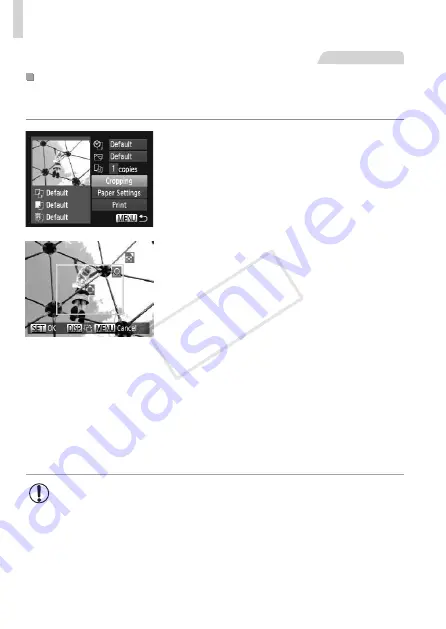
234
Printing Images
Still Images
Cropping Images Before Printing (Cropping)
By cropping images before printing, you can print a desired image area
instead of the entire image.
1
Choose [Cropping].
z
z
After following step 1 on
233 to
access the printing screen, choose
[Cropping] and press the <
m
> button.
X
X
A cropping frame is now displayed,
indicating the image area to print.
2
Adjust the cropping frame as
needed.
z
z
To resize the frame, move the zoom lever
or turn the <
5
> dial.
z
z
To move the frame, press the
<
o
><
p
><
q
><
r
> buttons.
z
z
To rotate the frame, press the <
l
>
button.
z
z
When finished, press the <
m
> button.
3
Print the image.
z
z
On the screen in step 1, press the
<
o
><
p
> buttons or turn the <
5
> dial
to choose [Print], and then press the
<
m
> button.
•
Cropping may not be possible at small image sizes, or at some
aspect ratios.
•
Dates may not be printed correctly if you crop images shot with
[Date Stamp] selected.
COP
Y
Содержание 6352B001
Страница 45: ...45 Smart Auto Mode Convenient mode for easy shots with greater control over shooting 2 COPY ...
Страница 197: ...197 Setting Menu Customize or adjust basic camera functions for greater convenience 7 COPY ...
Страница 212: ...212 COPY ...
Страница 247: ...247 Appendix Helpful information when using the camera 9 COPY ...
Страница 285: ...285 COPY ...
Страница 286: ...CDD E492 010 CANON INC 2012 COPY ...






























