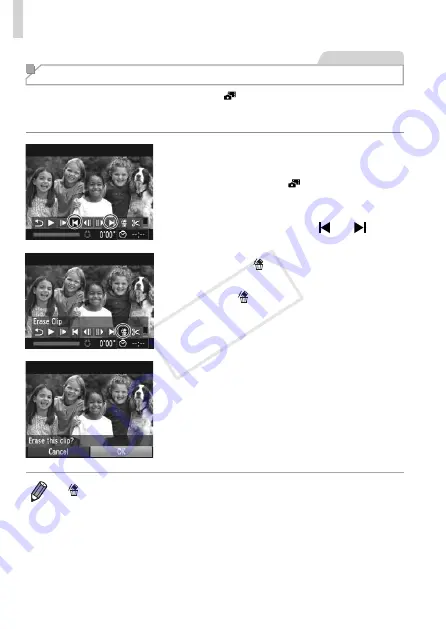
196
Editing Movies
Movies
Editing Movie Digest Clips
Individual chapters (
86) recorded in [ ] mode can be erased, as
needed. Be careful when erasing chapters, because they cannot be
recovered.
1
Select the chapter to erase.
z
z
160 to choose
a clip recorded in [ ] mode.
z
z
Choose the chapter to erase by pressing
the <
q
><
r
> buttons or turning the <
5
>
dial, and then choosing [ ] or [ ].
2
Choose [ ].
z
z
choose [ ] and press the <
m
> button.
X
X
The selected chapter is played back
repeatedly.
3
Confirm erasure.
z
z
Press the <
q
><
r
> buttons or turn the
<
5
> dial to choose [OK], and then press
the <
m
> button.
X
X
The chapter is erased, and the clip is
overwritten.
•
[ ] is not displayed if you select a chapter when the camera is connected
to a printer.
COP
Y
Содержание 6352B001
Страница 45: ...45 Smart Auto Mode Convenient mode for easy shots with greater control over shooting 2 COPY ...
Страница 197: ...197 Setting Menu Customize or adjust basic camera functions for greater convenience 7 COPY ...
Страница 212: ...212 COPY ...
Страница 247: ...247 Appendix Helpful information when using the camera 9 COPY ...
Страница 285: ...285 COPY ...
Страница 286: ...CDD E492 010 CANON INC 2012 COPY ...






























