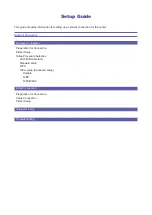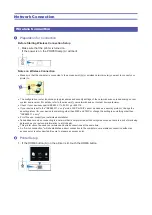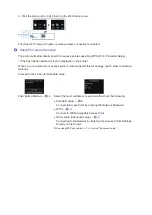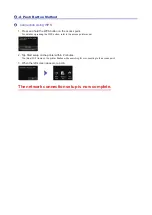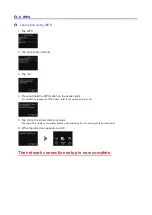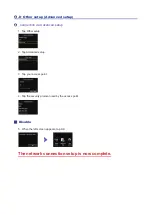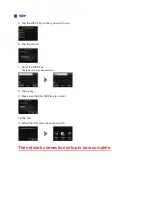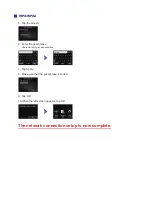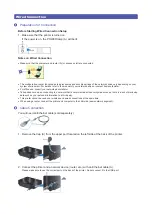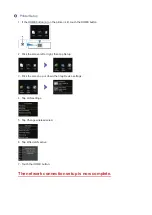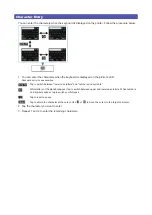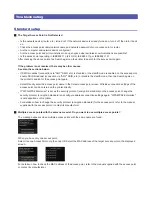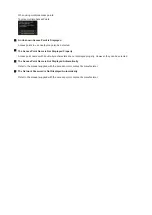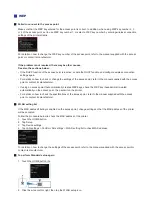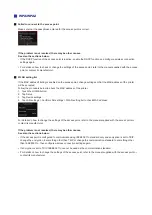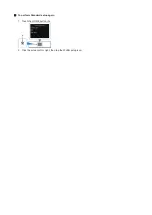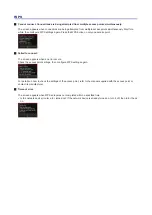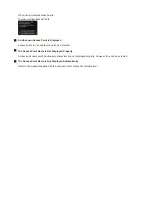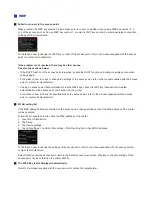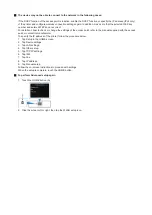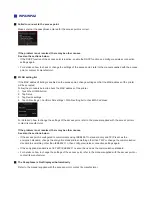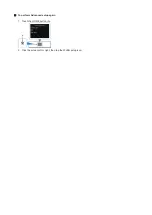Отзывы:
Нет отзывов
Похожие инструкции для 6226B002

B210
Бренд: Xerox Страницы: 73

B210
Бренд: Xerox Страницы: 2

12
Бренд: GCC Technologies Страницы: 14

Panafax UF-7000
Бренд: Panasonic Страницы: 28

KX-PS8000
Бренд: Panasonic Страницы: 68

KX-MC6020
Бренд: Panasonic Страницы: 120

Workio DP-C262
Бренд: Panasonic Страницы: 100

KX-MB781 - B/W Laser - All-in-One
Бренд: Panasonic Страницы: 96

Workio DP-6010
Бренд: Panasonic Страницы: 130

10i
Бренд: Oki Страницы: 210

FP-D355
Бренд: Panasonic Страницы: 77

FP-7818
Бренд: Panasonic Страницы: 402

DP-8020E
Бренд: Panasonic Страницы: 54

Workio DP-8016P
Бренд: Panasonic Страницы: 88

DP-1510P
Бренд: Panasonic Страницы: 60

TRS-80
Бренд: Radio Shack Страницы: 57

Vantage Plus
Бренд: Keeler Страницы: 25

imagePROGRAF GP-540
Бренд: Canon Страницы: 82