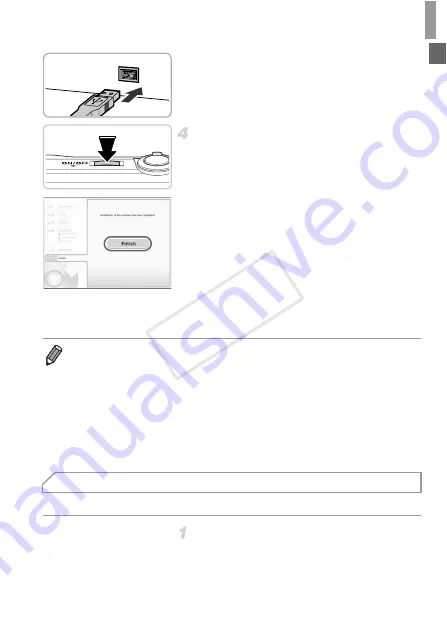
Included Software, PDF Manuals
33
z
Insert the larger plug of the interface cable in
the computer’s USB port. For details about
USB connections on the computer, refer to
the computer user manual.
Install the files.
z
Turn the camera on, and follow the on-screen
instructions to complete the installation
process.
X
The software will connect to the Internet to
update to the latest version and download
new functions. Installation may take some
time, depending on computer performance
and the Internet connection.
z
Click [Finish] or [Restart] on the screen after
installation and remove the CD-ROM when
the desktop is displayed.
z
Turn the camera off and disconnect the
cable.
Windows 7 and Mac OS X 10.6 are used here for the sake of illustration.
Connect the camera to the
computer.
z
Follow step 3 on p. 32 to connect the camera
to a computer.
•
When not connected to the Internet, there are the following limitations.
-
The screen in step 3 will not be displayed.
-
Some functions may not be installed.
-
The first time you connect the camera to the computer, drivers will be installed,
so it may take a few minutes until camera images are accessible.
•
If you have several cameras that were bundled with ImageBrowser EX on the
included CD-ROMs, be sure to use each camera with their included CD-ROM
and follow the on-screen installation instructions for each. Doing so will ensure
that each camera will receive the correct updates and new functions via the auto
update function.
Saving Images to a Computer
COP
Y
Содержание 6191B001
Страница 38: ...38 COPY ...
Страница 39: ...39 Camera Basics Basic camera operations and features 1 COPY ...
Страница 47: ...47 Auto Mode Convenient mode for easy shots with greater control over shooting 2 COPY ...
Страница 106: ...106 COPY ...
Страница 122: ...122 COPY ...
Страница 123: ...123 Setting Menu Customize or adjust basic camera functions for greater convenience 6 COPY ...
Страница 154: ...154 COPY ...
Страница 155: ...155 Appendix Helpful information when using the camera 8 COPY ...
Страница 167: ...Functions and Menu Tables 167 I P t N 3 7 8 8 Available or set automatically Not available COPY ...
Страница 169: ...Functions and Menu Tables 169 I P t N 6 6 Available or set automatically Not available COPY ...
Страница 171: ...Functions and Menu Tables 171 I P t N 5 5 Available or set automatically Not available COPY ...
Страница 173: ...Functions and Menu Tables 173 I P t N Available or set automatically Not available COPY ...






























