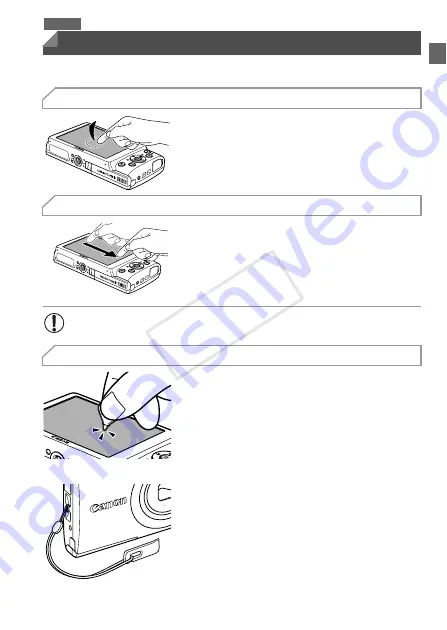
15
The camera’s touch-screen panel enables intuitive operation simply by
touching or tapping the screen.
Touch the screen briefly with your
finger.
z
This gesture is used to shoot, configure
camera functions, and so on.
Touch the screen and move your
finger across it.
z
This gesture is used in Playback mode to switch
to the next image, or to change the magnified
image area, among other operations.
z
If you have difficulty operating the camera by
touch, use the included stylus (p. 2). Do not
use pencils, pens, or sharp objects other than
the included stylus to operate the touch-
screen.
To correct any discrepancy between the
position you touch and the position detected,
calibrate the screen (p. 130).
z
The stylus can be attached to the strap as
shown.
Touch-Screen Operations
Touch
A3400 IS
Drag
•
Gestures may not be detected as easily if you apply a screen
protector, because the screen works by detecting finger pressure.
Using the Stylus
COP
Y
Содержание 6191B001
Страница 38: ...38 COPY ...
Страница 39: ...39 Camera Basics Basic camera operations and features 1 COPY ...
Страница 47: ...47 Auto Mode Convenient mode for easy shots with greater control over shooting 2 COPY ...
Страница 106: ...106 COPY ...
Страница 122: ...122 COPY ...
Страница 123: ...123 Setting Menu Customize or adjust basic camera functions for greater convenience 6 COPY ...
Страница 154: ...154 COPY ...
Страница 155: ...155 Appendix Helpful information when using the camera 8 COPY ...
Страница 167: ...Functions and Menu Tables 167 I P t N 3 7 8 8 Available or set automatically Not available COPY ...
Страница 169: ...Functions and Menu Tables 169 I P t N 6 6 Available or set automatically Not available COPY ...
Страница 171: ...Functions and Menu Tables 171 I P t N 5 5 Available or set automatically Not available COPY ...
Страница 173: ...Functions and Menu Tables 173 I P t N Available or set automatically Not available COPY ...
















































