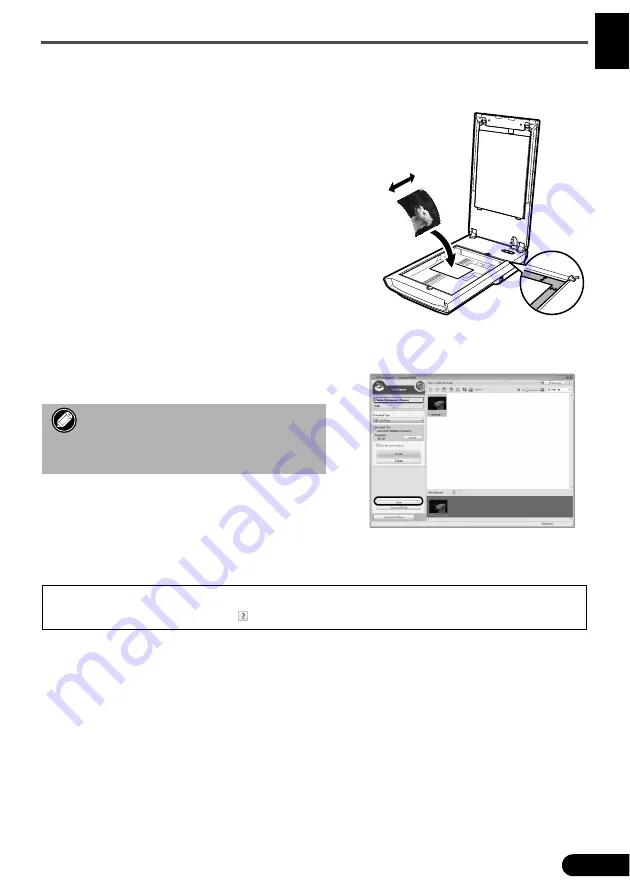
Try Scanning
5
ENG
L
ISH
Try Scanning
This section explains the basic scanning procedures using MP Navigator EX.
1
Place a color photo document with the side to be
scanned facing down on the document glass at
least 1 cm away from the edges of the document
glass, and then close the document cover.
2
Start MP Navigator EX.
For Windows: Double-click the [Canon Solution Menu]
icon, then click [Scan/import photos or documents.].
For Macintosh: Click the [Solution Menu] icon in the
Dock, then click [Scan/import photos or documents.].
3
Click [Photos/Documents (Platen)].
4
Select [Color Photo] in "Document Type".
5
Click [Scan] to start scanning.
6
When prompted that the scanning completed,
click [Exit].
7
Click [Save] to save the images and close MP Navigator EX.
• Do not move the scanner while it is
operating.
• Do not see the light source directly during a
scan job.
• For more information on scanning using MP Navigator EX, bundled applications, and troubleshooting, see the
Scanning Guide
(on-screen manual). To open the
Scanning Guide
(on-screen manual), double-click the on-screen
manual icon on the desktop, or click on in ScanGear or MP Navigator EX.
Bottom
Top





















