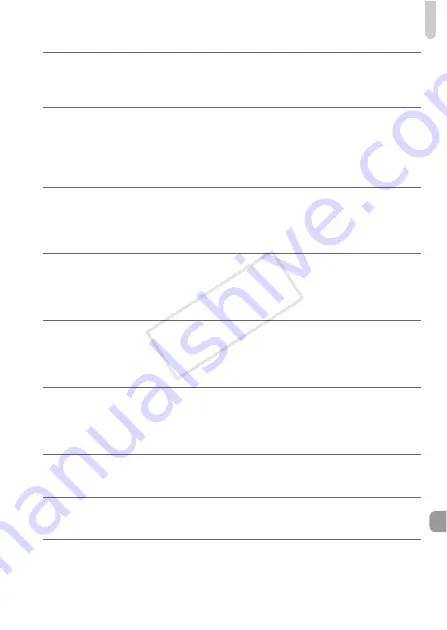
List of Messages That Appear on the Screen
203
Invalid selection range
•
When choosing the selection range (pp. 149, 153, 156, 173), you tried to choose a
starting image that was after the last image or you tried to choose an ending image that
was before the starting image.
Exceeded selection limit
•
You chose more than 998 images in print settings. Choose 998 or less images (p. 172).
•
Print settings could not be saved correctly. Reduce the number of selected images and
try again (p. 172).
•
You chose 501 or more images in Protect (p. 148), Erase (p. 152), Favorites (p. 154),
My Category (p. 155) or Print Settings (p. 171).
Communication error
•
Images could not be transferred to the computer or printed due to the large amount of
images (approx. 1000) stored on the memory card. Use a commercially available USB
card reader to transfer the images. Insert the memory card into the printer’s card slot to
print.
Naming error!
•
The folder or image could not be created because there is an image with the same file
name as the folder or image that the camera is attempting to create, or the highest
possible file number has already been reached. In the
3
menu, change [File
Numbering] to [Auto Reset] (p. 179) or format the memory card (p. 23).
Lens Error
•
This error can occur if you hold the lens while it is in motion or when using it in a location
with excessive dust or sand in the air.
•
If this error message continues to appear, contact a Canon Customer Support Help
Desk as there may be a problem with the lens.
A camera error was detected (Error number)
•
If an error code appears directly after taking a picture, the shot may not have been
recorded. Check the image in Playback mode.
•
If this error code reappears, note the Error number (Exx) and contact a Canon
Customer Support Help Desk as there may be a problem with the camera.
File Error
•
Photos from other cameras or images that have been altered using computer software
may not be printable.
Print error
•
Check the paper size settings. If this message appears when the settings are correct,
turn the printer off and back on, then make the settings again.
Ink absorber full
•
Contact a Canon Customer Support Help Desk for an ink absorber replacement.
COP
Y
Содержание 5244B001
Страница 116: ...116 COPY ...
Страница 126: ...126 COPY ...
Страница 190: ...190 COPY ...
Страница 211: ...Functions and Menu Lists 211 K E w S O P t x v T Y E Selectable or set automatically Not selectable COPY ...
Страница 217: ...Functions and Menu Lists 217 K E w S O P t x v T Y E Selectable or set automatically Not selectable COPY ...
Страница 219: ...Functions and Menu Lists 219 K E w S O P t x v T Y E Selectable or set automatically Not selectable COPY ...
















































