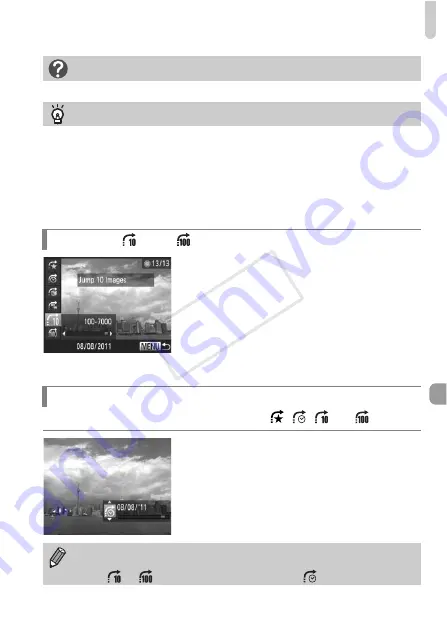
Viewing Images in Filtered Playback
141
z
In single image playback, press the
o
button, then press the
op
buttons to
choose a jump method.
z
If you press the
qr
buttons, the display
will advance to the image that is the
chosen number of images away.
z
Press the
n
button to restore single
image playback.
Turn the control ring to jump images using the
,
,
and
functions.
z
In single image playback, turn the
y
ring,
then press the
op
buttons to choose a
jump method.
z
If you turn the
y
ring, the display will
advance to the image that is the chosen
number of images away.
What if you cannot choose a filter?
Filters that do not have any corresponding images cannot be chosen.
Filtered playback
In filtered playback (Step 2), you can view filtered images with “Quickly Searching
Images” (p. 138), “Viewing Slideshows” (p. 142), and “Magnifying Images”
(p. 143). You can process all filtered images at once while performing operations
in “Protecting Images” (p. 148), “Erasing Images” (p. 152), or “Choosing Images
for Printing (DPOF)” (p. 171), by choosing all of the filtered images.
However, if you change the category (p. 155), or edit an image and save it as a
new image (p. 158), a message will appear, and filtered playback will cancel.
Jump by and Images
Using the Control Ring to Jump
Turning the
y
ring in index playback will advance the images according to
the jump method chosen during single image playback. However, if you
chose
or
, the jump method will switch to
.
COP
Y
Содержание 5244B001
Страница 116: ...116 COPY ...
Страница 126: ...126 COPY ...
Страница 190: ...190 COPY ...
Страница 211: ...Functions and Menu Lists 211 K E w S O P t x v T Y E Selectable or set automatically Not selectable COPY ...
Страница 217: ...Functions and Menu Lists 217 K E w S O P t x v T Y E Selectable or set automatically Not selectable COPY ...
Страница 219: ...Functions and Menu Lists 219 K E w S O P t x v T Y E Selectable or set automatically Not selectable COPY ...






























