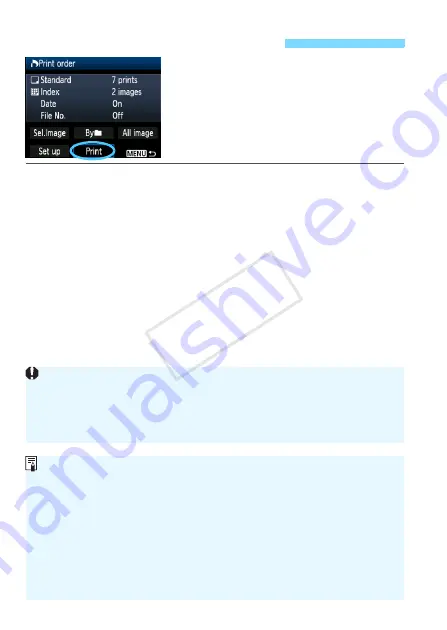
214
With a PictBridge printer, you can easily
print images with DPOF.
1
Prepare to print.
See page 202. Follow the “Connecting the Camera to a Printer”
procedure up to step 5.
2
Under the [
3
] tab, select [Print order].
3
Select [Print].
[
] will be displayed only if the camera is connected to a
printer and printing is possible.
4
Set the [Paper settings]
.
Set the printing effects (p.206) if necessary.
5
Select [OK].
W
Direct Printing with DPOF
Before printing, be sure to set the paper size.
Certain printers cannot imprint the file No.
If [
Bordered
] is set, certain printers might imprint the date on the border.
Depending on the printer, the date might look light if it is imprinted on a
bright background or on the border.
Under [
Adjust levels
], [
Manual
] cannot be selected.
If you stopped the printing and want to resume printing the remaining
images, select [
Resume
]. Note that printing will not resume if you stop
the printing and any of the following occurs:
• Before resuming the printing, you changed the print order or deleted
print-ordered images.
• When you set the index, you changed the paper setting before
resuming the printing.
• When you paused the printing, the card’s remaining capacity was low.
If a problem occurs during printing, see page 210.
COP
Y
Содержание 5157B002
Страница 48: ...48 COPY ...
Страница 90: ...90 COPY ...
Страница 120: ...120 COPY ...
Страница 138: ...138 COPY ...
Страница 152: ...152 COPY ...
Страница 225: ...225 Reference This chapter provides reference information for camera features system accessories etc COPY ...
Страница 261: ...261 MEMO COPY ...
Страница 262: ...262 MEMO COPY ...
Страница 263: ...263 MEMO COPY ...
Страница 264: ...264 MEMO COPY ...
Страница 265: ...265 MEMO COPY ...
Страница 266: ...266 MEMO COPY ...
Страница 267: ...267 MEMO COPY ...
Страница 268: ...268 MEMO COPY ...
















































