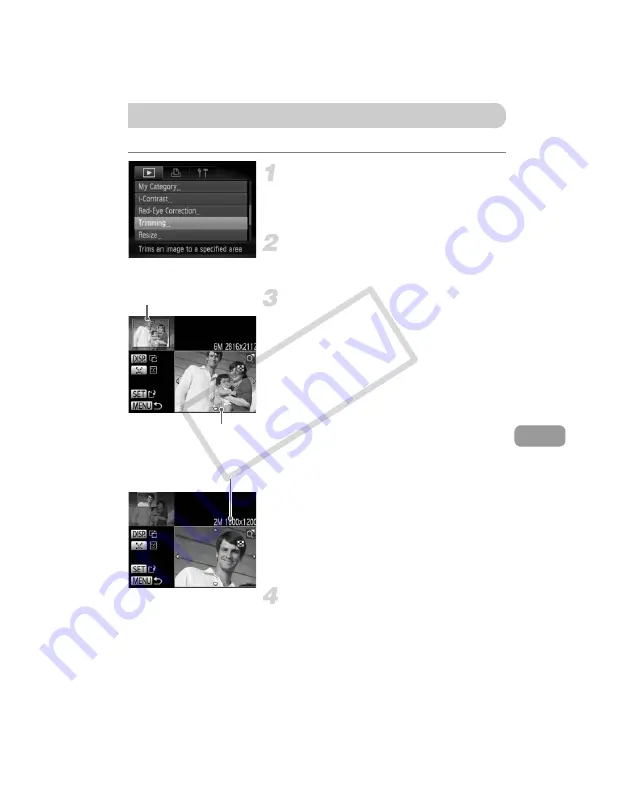
127
You can cut out a portion of a recorded image and save it as a new image file.
Choose [Trimming].
z
Press the
n
button to choose
[Trimming] from the
1
tab, then press the
m
button.
Choose an image.
z
Press the
qr
buttons to choose an image,
then press the
m
button.
Adjust the trimming area.
X
A frame will appear around the portion of
the image to be trimmed.
X
The original image will display in the upper
left and the trimmed image will display in
the lower right.
z
If you move the zoom lever to the left or
right, you can change the frame size.
z
If you press the
opqr
buttons, you can
move the frame.
z
If you press the
l
button, you can
change the frame orientation.
z
In an image with detected faces, gray
frames appear around the faces located in
the upper left image. The frames can be
used for trimming. You can switch between
frames by pressing the
0
button.
z
After pressing the
m
button, press the
qr
buttons to choose [OK], then press the
m
button again.
Save as a new image and display.
z
Follow Steps 4 and 5 on p. 126.
Trimming
Trimming Area
Trimming Area Display
Recorded pixels
after trimming
COP
Y
Содержание 5031B001
Страница 52: ...52 COPY ...
Страница 78: ...78 COPY ...
Страница 169: ...Functions Available in Each Shooting Mode 169 K E w O P t E 5 Selectable or set automatically Not selectable COPY ...
Страница 173: ...Menus 173 K E w O P t E Selectable or set automatically Not selectable COPY ...
Страница 175: ...Menus 175 K E w O P t E Selectable or set automatically Not selectable COPY ...
Страница 184: ...184 MEMO COPY ...
Страница 185: ...185 MEMO COPY ...
Страница 186: ...186 MEMO COPY ...
Страница 187: ...187 MEMO COPY ...
Страница 188: ...188 MEMO COPY ...
Страница 189: ...189 MEMO COPY ...
Страница 190: ...190 MEMO COPY ...
Страница 191: ...191 MEMO COPY ...
Страница 192: ...192 MEMO COPY ...
Страница 193: ...193 MEMO COPY ...
Страница 194: ...194 MEMO COPY ...
Страница 195: ...195 MEMO COPY ...






























