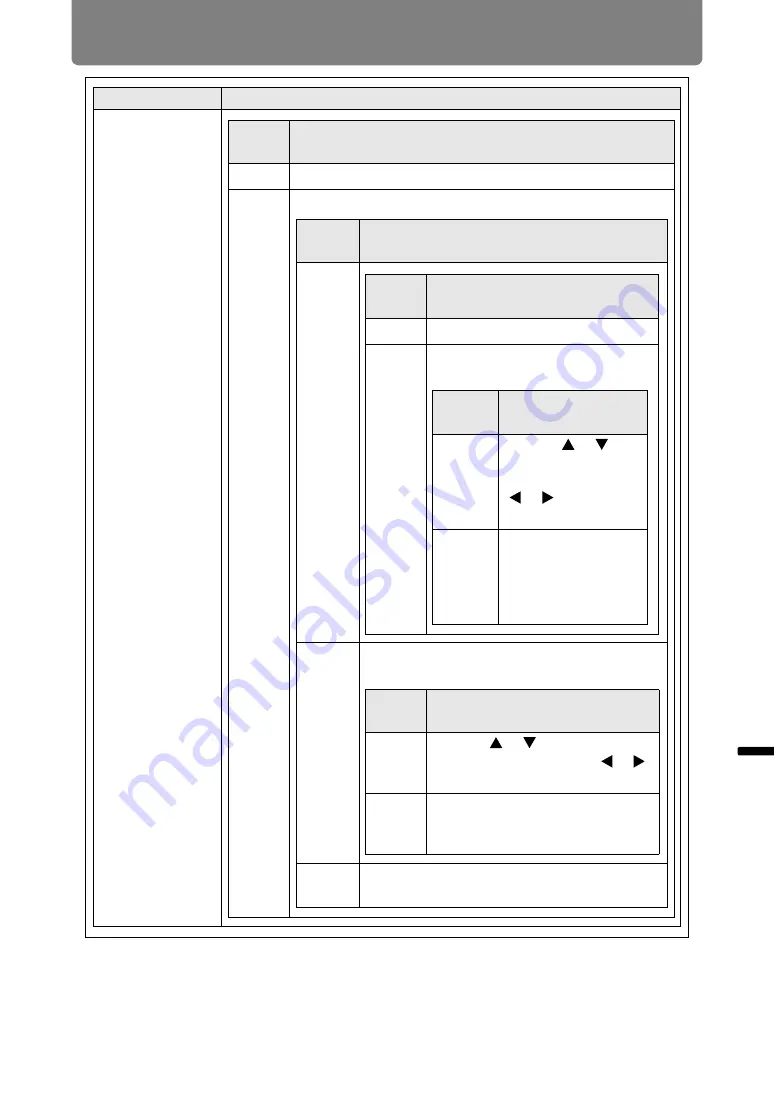
131
Menu Description
Men
u
Gu
ide
Men
u
De
scr
iption
Submenu
Function
Advanced
registration
Sub-
menu
Function
Off
Disable local correction of color misalignment.
Adjust
Display a menu for local correction of color misalignment.
Sub-
menu
Function
5-point
adjust-
ment
Manual
adjust-
ment
Precise adjustment based on 54 points (in a
6 x 9 grid).
Reset
Restore the original position, before
adjustment.
Sub-
menu
Function
Off
Disable adjustment.
Adjust
Enter 5-point adjustment mode (in
screen corners and at the center).
Sub-
menu
Function
Red /
Blue
Use the [ ] / [ ]
buttons for vertical
alignment and the
[ ] / [ ] buttons for
horizontal alignment.
Chart
Displays a chart to
assist in adjustment.
Watch the chart as
you fine-tune the
position.
Sub-
menu
Function
Red /
Green /
Blue
Use the [ ] / [ ] buttons for
vertical alignment and the [ ] / [ ]
buttons for horizontal alignment.
Chart
Displays a chart to assist in
adjustment. Watch the chart as
you fine-tune the position.
Содержание 4K6021Z
Страница 40: ...38 Basic Guide ...
Страница 42: ...Projection Procedure 40 Step 1 Connect Other Equipment HDMI input ...
Страница 52: ...50 Installation Guide Before setting up the projector be sure to read Before Installation P21 ...
Страница 103: ...101 Menu Guide ...
Страница 192: ...190 Maintenance Product Specifications Troubleshooting ...
















































