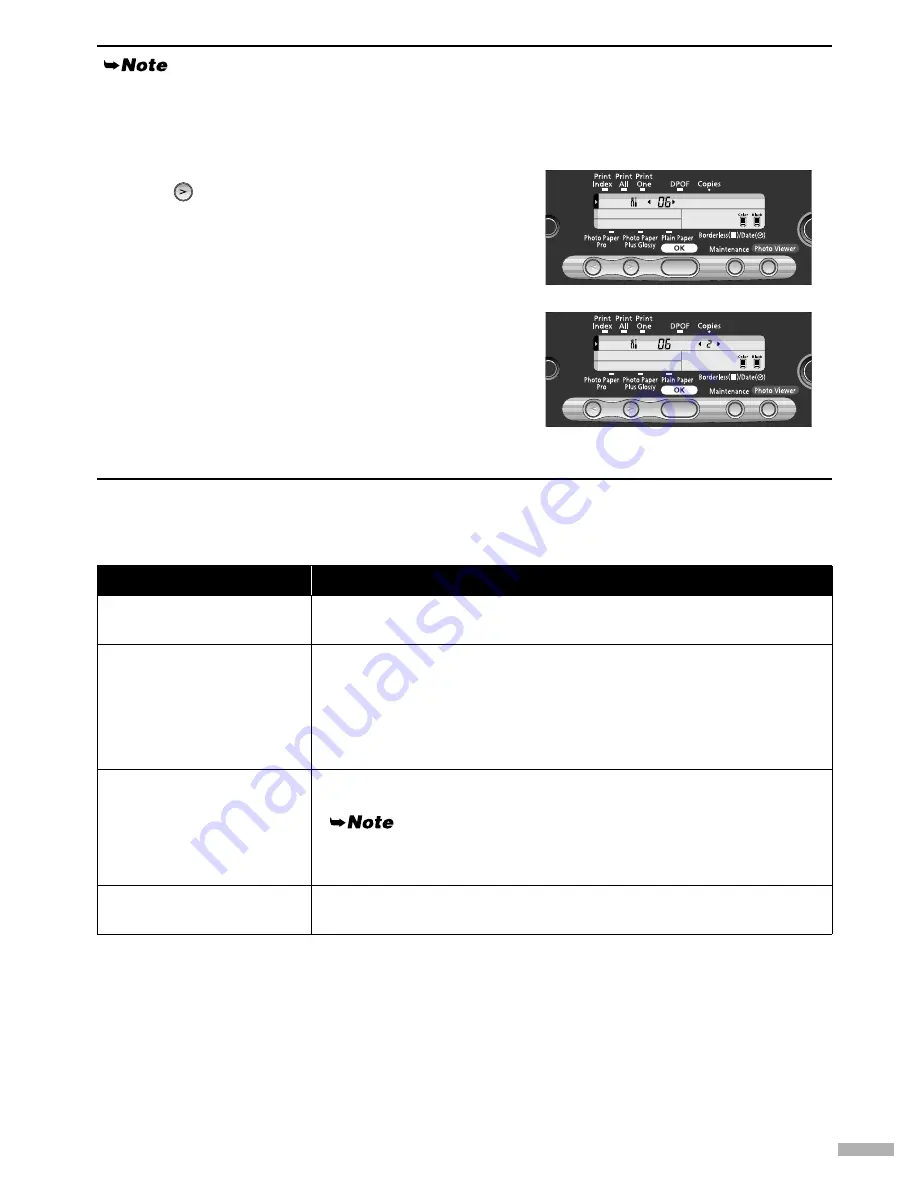
37
Ink does not come out/ Printing is Blurred/ Colors are Wrong/
White Streaks
Display/Non-display of Remaining Ink Level
The
?
mark is displayed beside the ink tank icon from the moment an ink tank is replaced with a new
one to the moment the relevant ink tank is reset. If you do not want to display the
?
mark and
remaining ink level, follow the procedure below.
(1) Press the
Maintenance
button.
(2) Press
five times to display
06
, then press the
OK
button.
(3) Using the cursor buttons, display
2
.
1
: The remaining ink level is displayed.
2
: The remaining ink level is not displayed.
(4) Press the
OK
button.
When
2
is selected, the remaining ink level is not
displayed.
(5) Press the
Maintenance
button.
You can exit the maintenance mode.
Possible Cause
Try This
Ink tank is not seated
properly
Check that the ink tanks are firmly seated in the print head and reseat
them if necessary.
Print head nozzles
clogged or misaligned
Print the nozzle check pattern to check for uneven ink output.
When a specific color is missing from the nozzle check pattern, clean
the print head.
• If ink supply is uneven: See “Print Head Cleaning” on page 27.
• If straight lines are misaligned: See “Aligning the Print Head” on
page 29.
Media not loaded print-
side up
Check that your paper is loaded with the correct print side facing up.
Follow the instructions packaged with your specialty media for
loading and handling.
Incorrect paper type
On the operation panel, confirm that the
Media Type
selected matches
the paper loaded.
Содержание 475D - i Color Inkjet Printer
Страница 41: ......


















