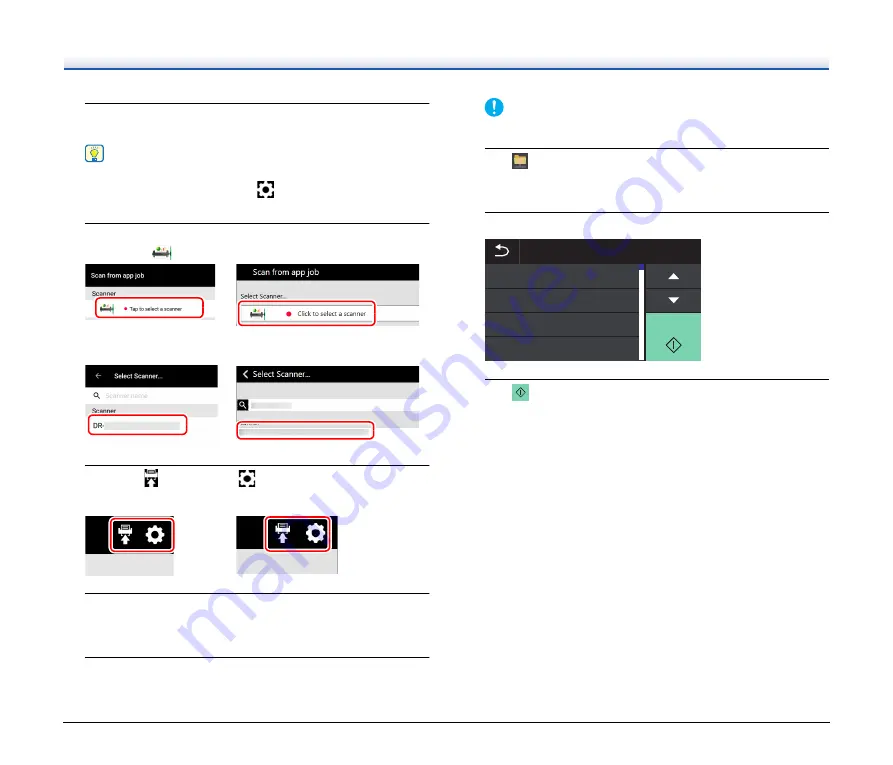
66
1
Start the CaptureOnTouch Job Tool.
The [Scan from app job] screen appears.
Hint
When using a smart device, you can change the screen
displayed at startup by tapping
and selecting [Initial screen
setting].
2
Select the scanner.
A
Tap/click .
B
Select the scanner on the [Select Scanner] screen.
3
Tap/click
, or tap/click
- [Copy job registration
settings].
4
Enter the administrator password.
Enter the same password as for the Web menu. For details,
“Displaying the Scanner’s Web Menu” on p. 96
.
5
Tap/click [OK].
All registered jobs are registered in the scanner at once.
IMPORTANT
The maximum number of jobs that can be copied is 99.
6
Tap
(Shared Folder) on the scanner touch panel home
screen.
The jobs registered in the scanner are displayed.
7
Tap the job you want to execute.
8
Tap
(Start).
Scanning starts.
䢲䢶䢼
䢲䢵䢼
䢲䢴䢼
䢲䢳䢼
䣕䣶䣣䣴䣶
䣌䣱䣤䢢䣎䣫䣵䣶
䢲
Содержание 4044C001
Страница 59: ...59 4 Click the Batch separation tab to set the batch separation 5 Click the Output tab to set the outputs ...
Страница 133: ......
Страница 134: ......






























