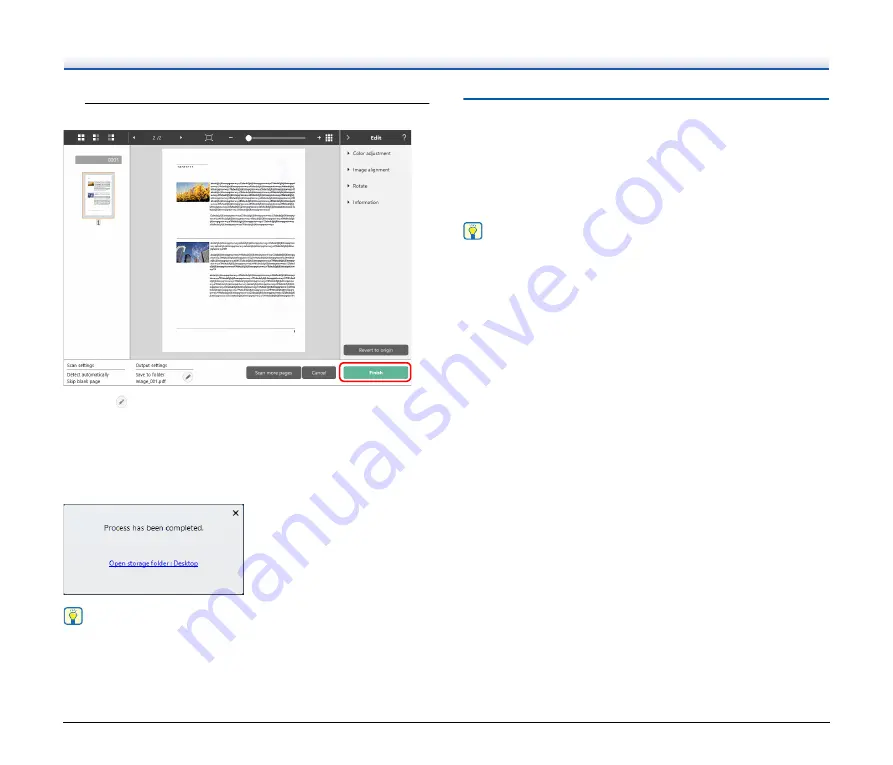
57
5
To check the scanned image, click the [Finish] button.
Click the
button to edit the output settings.
Click the [Cancel] button to discard the scanned image and return to
the main window.
When the output has finished, a popup window will be displayed. If
saving the scanned image, a link to open the save destination folder
will be displayed.
This completes the Standard Scanning.
Hint
If you click [Open storage folder], the folder in which the saved
scanned images were saved opens. Depending on the output
settings, the [Open storage folder] link may not be displayed.
Scanning Shortcut
Operations;
Save [Scanning Shortcut] -> Scan the document -> Output the
scanned images
By adding scanning shortcuts that combine frequently-used document
selections and outputs, you can scan just by clicking the Scanning
Shortcut panel.
Hint
If a registered scanning shortcut is assigned as a job, you can run
shortcut scans using these settings by operating the scanner touch
panel.
Содержание 4044C001
Страница 59: ...59 4 Click the Batch separation tab to set the batch separation 5 Click the Output tab to set the outputs ...
Страница 133: ......
Страница 134: ......






























