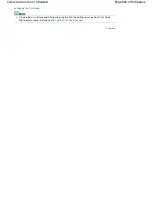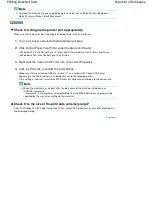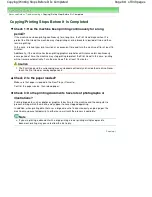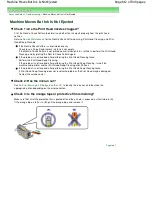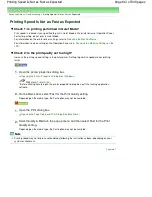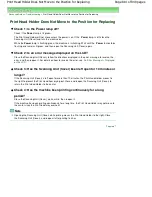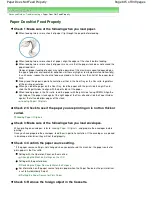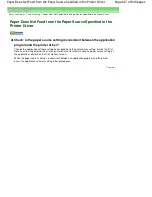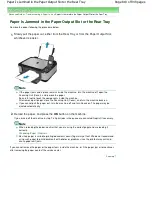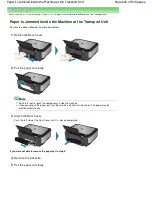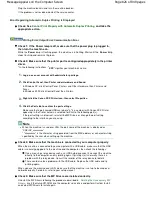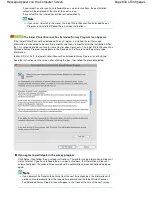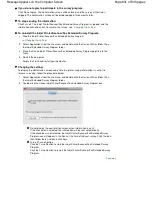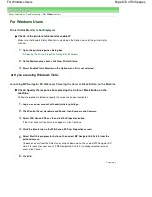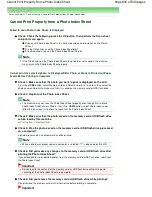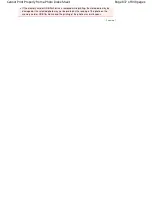Advanced Guide
>
Troubleshooting
>
Paper Jams
> Jammed Paper Is Not Removed out When Automatic Duplex Printing
Jammed Paper Is Not Removed out When Automatic Duplex
Printing
Before removing the jammed paper, see
Paper Is Jammed inside the Machine at the Transport Unit
to
remove it from Transport Unit. If the paper jam error continues, remove the jammed paper following the
procedure below.
1.
Turn off the machine, and unplug the power cord of the machine from the power
supply.
2.
Remove the Cassette.
If the paper is loaded on the Rear Tray, remove the paper from the Rear Tray and retract the Paper
Support.
3.
Set the machine upright with the left side down.
Important
When standing the machine, make sure that the Scanning Unit (Cover) is closed securely.
4.
Slowly pull the jammed paper out so that the paper does not tear.
Note
Set the machine back to its original position immediately after removing the jammed paper.
5.
Align the paper, then reload it in the Cassette.
Reload paper in the Rear Tray, if necessary.
Note
When reloading the paper into the machine, confirm that you are using the correct paper and
are loading it into the machine correctly.
Loading Paper / Originals
6.
Insert the Cassette into the machine again.
7.
Plug the machine back in and turn the machine back on.
All print jobs in queue are canceled. Reprint if necessary.
If you cannot remove the paper or the paper tears inside the machine, or if the paper jam error continues
after removing the paper, contact the service center.
Page 822 of 949 pages
Jammed Paper Is Not Removed out When Automatic Duplex Printing
Содержание 3747B003
Страница 19: ...Page top Page 19 of 949 pages Printing Photos Saved on the Memory Card USB Flash Drive ...
Страница 22: ...Page top Page 22 of 949 pages Using Various Functions ...
Страница 28: ...Page top Page 28 of 949 pages Inserting the USB Flash Drive ...
Страница 73: ...Page top Page 73 of 949 pages Loading Paper ...
Страница 81: ...Page top Page 81 of 949 pages Loading Paper in the Rear Tray ...
Страница 87: ...2 Close the Document Cover gently Page top Page 87 of 949 pages Loading Originals ...
Страница 101: ...Page top Page 101 of 949 pages Printing the Nozzle Check Pattern ...
Страница 105: ...See Cleaning the Print Head Deeply Page top Page 105 of 949 pages Cleaning the Print Head ...
Страница 148: ...Page top Page 148 of 949 pages Printing Photos ...
Страница 156: ...How Can I Move or Copy the Saved File What Is C1 or C4 Page top Page 156 of 949 pages Creating an Album ...
Страница 163: ...C4 Back cover Saving Note See Help for details on the Edit screen Page top Page 163 of 949 pages Editing ...
Страница 165: ...3 Click Print Note See Help for details on the Print Settings screen Page top Page 165 of 949 pages Printing ...
Страница 167: ...Questions and Answers How Can I Move or Copy the Saved File Page top Page 167 of 949 pages Printing Calendars ...
Страница 170: ...See Help for details on the Page Setup screen Page top Page 170 of 949 pages Selecting the Paper and Layout ...
Страница 173: ...See Help for details on the Edit screen Page top Page 173 of 949 pages Editing ...
Страница 175: ...Note See Help for details on the Print Settings screen Page top Page 175 of 949 pages Printing ...
Страница 182: ...Page top Page 182 of 949 pages Printing ...
Страница 189: ...Note See Help for details on the Print Settings screen Page top Page 189 of 949 pages Printing ...
Страница 191: ...Adjusting Images Page top Page 191 of 949 pages Correcting and Enhancing Photos ...
Страница 214: ...Exit Click to close the Correct Enhance Images window Page top Page 214 of 949 pages Correct Enhance Images Window ...
Страница 228: ...Page top Page 228 of 949 pages Printing an Index ...
Страница 230: ...Page top Page 230 of 949 pages Printing ID Photos ID Photo Print ...
Страница 249: ...Page top Page 249 of 949 pages Printing Dates on Photos ...
Страница 270: ...Page top Page 270 of 949 pages Borderless Printing ...
Страница 275: ...Selecting Scaled changes the printable area of the document Page top Page 275 of 949 pages Scaled Printing ...
Страница 326: ...grayed out and is unavailable Page top Page 326 of 949 pages Representing Image Data with a Single Color ...
Страница 329: ...Page top Page 329 of 949 pages Smoothing Jagged Outlines ...
Страница 525: ...Page top Page 525 of 949 pages Memory Card Screen Scan Import Window ...
Страница 606: ...Page top Page 606 of 949 pages Scanning in Advanced Mode ...
Страница 608: ...Page top Page 608 of 949 pages Scanning in Auto Scan Mode ...
Страница 637: ...Scanning in Basic Mode Page top Page 637 of 949 pages Basic Mode Tab ...
Страница 660: ...Page top Page 660 of 949 pages Scanner Tab ...
Страница 694: ...print setting Page top Page 694 of 949 pages Setting the Page Size Media Type and Layout When Printing from a Mobile P ...
Страница 747: ...Page top Page 747 of 949 pages Printer Cannot be Registered ...
Страница 761: ...Page top Page 761 of 949 pages Advanced settings ...
Страница 780: ...Page top Page 780 of 949 pages If an Error Occurs ...
Страница 823: ...Page top Page 823 of 949 pages Jammed Paper Is Not Removed out When Automatic Duplex Printing ...
Страница 889: ...Page top Page 889 of 949 pages Using Easy PhotoPrint EX ...
Страница 898: ...Page top Page 898 of 949 pages Canon IJ Network Tool Dialog Box ...
Страница 917: ...Page top Page 917 of 949 pages How to Set a Network Key Network Password ...