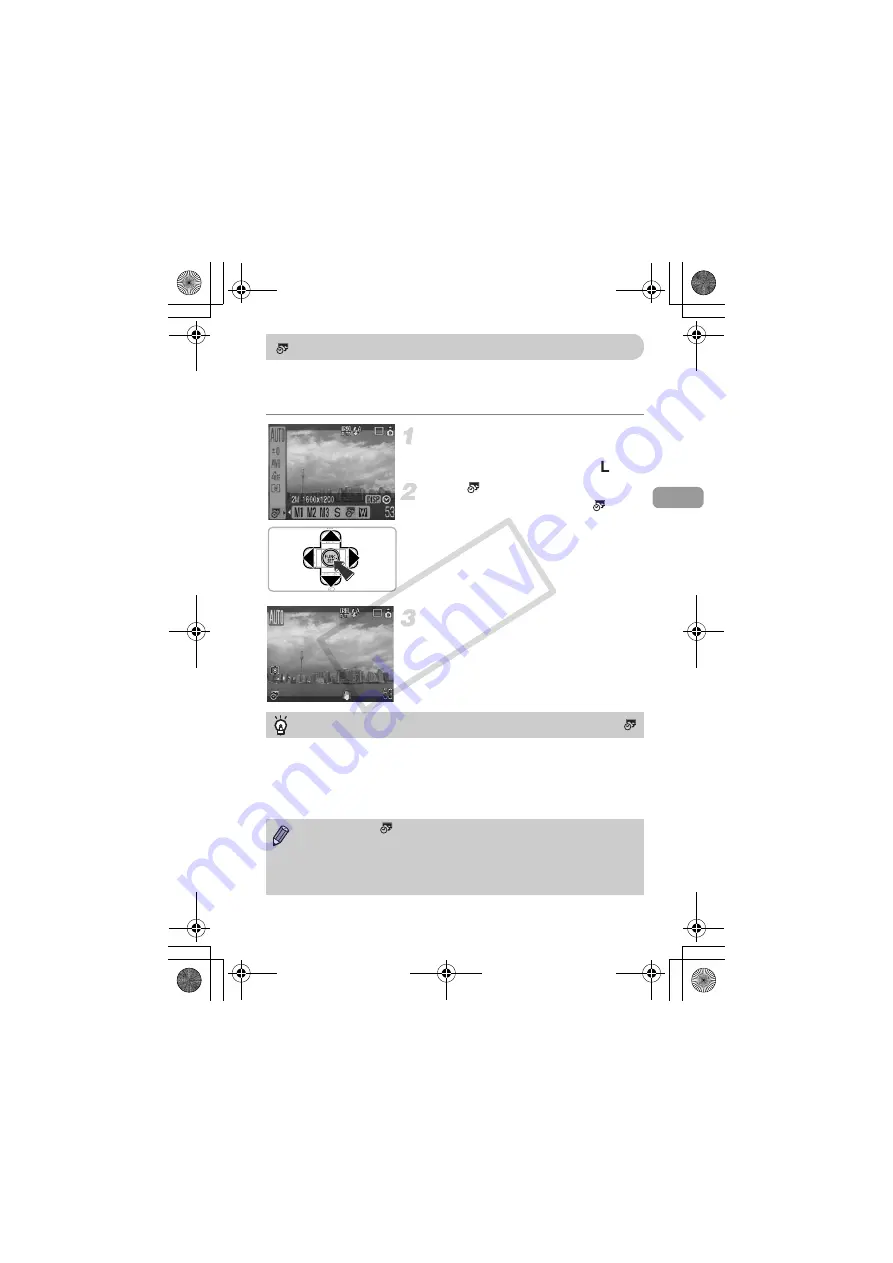
63
The date and time an image was shot can be recorded in the lower right
corner. Once inserted, however, they cannot be deleted. Be sure to check
beforehand that the date and time are correctly set (p. 18).
Select the recording pixels.
●
Press the
m
button.
●
Press the
op
buttons to select
.
●
Press the
qr
buttons to select
.
●
If you want to insert the date and time,
press the
⁄
button, use the
qr
buttons
to select [Date & Time], then press the
m
button.
Shoot.
●
The gray areas on the top and bottom of
the screen will not be printed. Be sure
your subject is within the printable area
when you shoot.
•
Use the DPOF print settings (p. 111) to print.
•
Use the included software to print.
Refer to the
Software Starter Guide
for details.
•
Connect the camera to a printer to print.
Refer to the
Direct Print User Guide
for details.
Inserting the Date and Time
Inserting and Printing the Date and Time in Images Not Shot in
•
Images shot in
are shot with a small number of recording pixels.
Therefore, printing on paper larger than postcard or L size will result in
rough photo prints (p. 71).
•
The gray areas on the top and bottom of the screen will not be printed;
however, the entire image displayed will be recorded.
(EC255) CDP-E065_Guide_E.book Page 63 Friday, July 4, 2008 10:35 AM
COP
Y
Содержание 3211B001 - PowerShot E1 Digital Camera
Страница 5: ...5 Capture Your Best Memories EC255 CDP E065_Guide_E book Page 5 Friday July 4 2008 10 35 AM COPY ...
Страница 66: ...66 EC255 CDP E065_Guide_E book Page 66 Friday July 4 2008 10 35 AM COPY ...
Страница 116: ...116 EC255 CDP E065_Guide_E book Page 116 Friday July 4 2008 10 35 AM COPY ...
Страница 147: ...147 EC255 CDP E065_Guide_E book Page 147 Friday July 4 2008 10 35 AM COPY ...
Страница 148: ...ENG CDP E065 010 CANON INC 2008 Camera U EC255 CDP E065_Guide_E book Page 148 Friday July 4 2008 10 35 AM COPY ...
















































