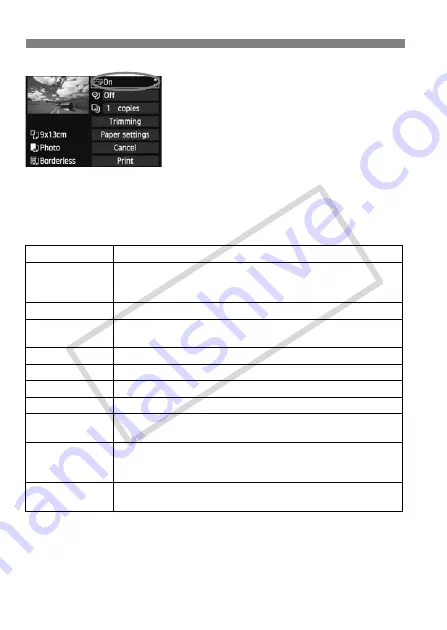
158
w
Printing
4
Set the printing effects.
Set as necessary. If you need not set
any printing effects, go to step 5.
The screen display may differ
depending on the printer.
Select the option on the upper right,
then press <
0
>. Select the desired
printing effect, then press <
0
>.
If the <
e
> icon is displayed next to
<
z
>, you can also adjust the
printing effect (p.160).
*
When you change the printing effects, it is reflected in the image displayed on
the upper left. Note that the printed image might look slightly different from the
displayed image which is only an approximation. This also applies to
[Brightness] and [Adjust levels] on page 160.
Item
Description
E
On
The image will be printed according to the printer’s standard
colors. The image’s Exif data is used to make automatic
corrections.
E
Off
No automatic correction will be performed.
E
Vivid
The image will be printed with higher saturation to produce
more vivid blues and greens.
E
NR
The image noise is reduced before printing.
0
B/W
Prints in black-and-white with true blacks.
0
Cool tone
Prints in black-and-white with cool, bluish blacks.
0
Warm tone
Prints in black-and-white with warm, yellowish blacks.
z
Natural
Prints the image in the actual colors and contrast. No
automatic color adjustments will be applied.
z
Natural M
The printing characteristics are the same as the “Natural”
setting. However, this setting enables finer printing
adjustments than with “Natural.”
E
Default
The printing will differ depending on the printer. For details,
see the printer’s instruction manual.
COP
Y
Содержание 28 135 - EOS 50D 15.1MP Digital SLR Camera
Страница 1: ...E INSTRUCTION MANUAL E INSTRUCTION MANUAL COPY ...
Страница 216: ...216 MEMO COPY ...
Страница 217: ...217 MEMO COPY ...
Страница 218: ...218 MEMO COPY ...
Страница 219: ...219 MEMO COPY ...
Страница 220: ...220 MEMO COPY ...
Страница 221: ...221 MEMO COPY ...
Страница 222: ...222 MEMO COPY ...






























