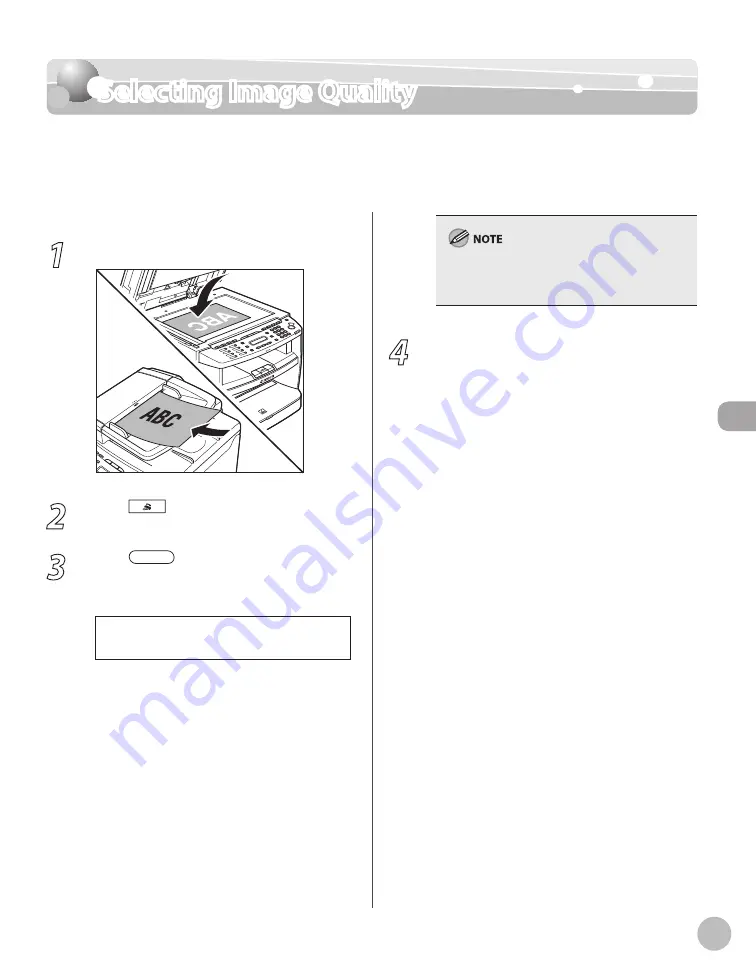
Fax (MF4380dn/MF4370dn/MF4350d/MF4340d Only)
5-25
Selecting Image Quality
Selecting Image Quality
You can adjust the image quality of the document you send. The higher image quality you
set, the better the output will be, but the longer the transmission will take.
The default setting is <STANDARD>.
1
Place documents.
2
Press
[FAX].
3
Press
[Image Quality] repeatedly
to select the image quality, then press
[OK].
F I N E
I M A G E Q U A L I T Y
<STANDARD>: for most text-only documents
(200 × 100 dpi)
<FINE>: for fine-print documents (the
resolution is twice that of <STANDARD>) (200
× 200 dpi)
<PHOTO>: for documents that contain
photographs (the resolution is twice that of
<STANDARD>) (200 × 200 dpi)
<SUPER FINE>: for documents that contain
fine print and images (the resolution is four
times that of <STANDARD>) (200 × 400 dpi)
–
–
–
–
This setting returns to the default after all
documents are scanned. If you want to keep the
setting, see “Changing Standard Mode,” on p. 5-30.
4
Specify the destination and send your
documents.
For details, see “Specifying Destinations,” on p. 5-
Содержание 2711B019AB
Страница 14: ...xiii Safety Precautions Safety Precautions MF4380dn MF4370dn MF4350d MF4330d ...
Страница 21: ...xx ...
Страница 24: ...Before Using the Machine 1 3 Machine Components MF4350d MF4330d MF4340d MF4320d ...
Страница 26: ...Before Using the Machine 1 5 Machine Components External View Back MF4380dn MF4370dn ...
Страница 27: ...Before Using the Machine 1 6 Machine Components MF4350d MF4330d MF4340d MF4320d ...
Страница 57: ...Documents and Print Media 2 16 ...
Страница 72: ...Copying 4 3 Overview of Copy Functions p 4 10 p 4 18 p 4 15 ...
Страница 96: ...Fax MF4380dn MF4370dn MF4350d MF4340d Only 5 3 Overview of Fax Functions p 5 19 p 5 44 p 5 39 ...
Страница 143: ...Fax MF4380dn MF4370dn MF4350d MF4340d Only 5 50 ...
Страница 146: ...Printing 6 3 Overview of the Print Functions p 6 9 ...
Страница 155: ...Printing 6 12 ...
Страница 161: ...Scanning 7 6 ...
Страница 193: ...10 22 Maintenance ...






























