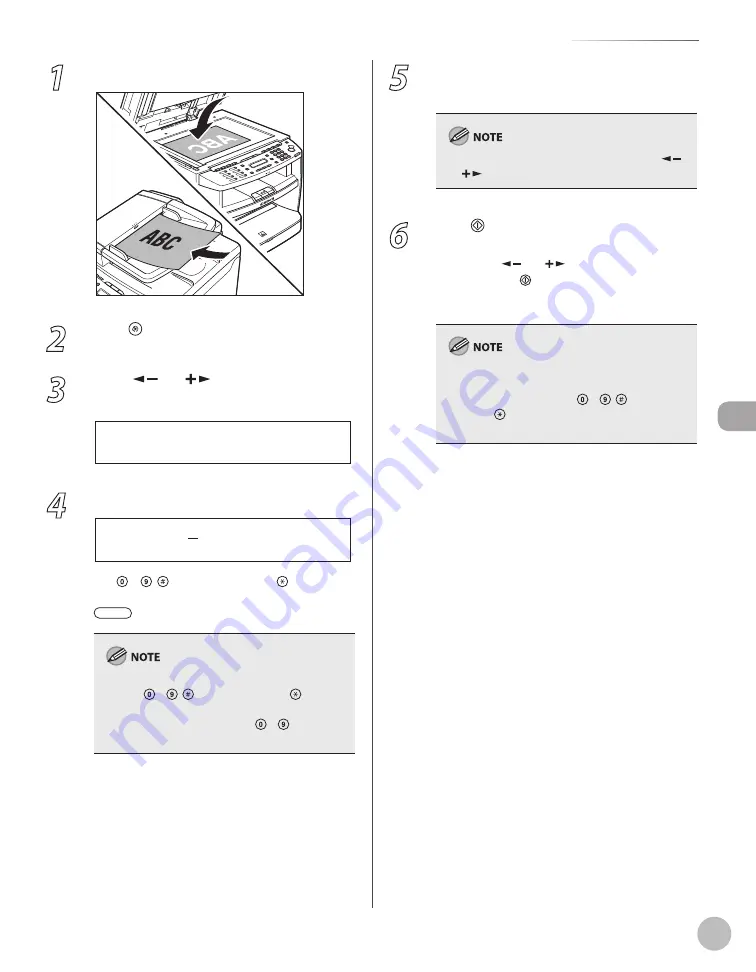
Fax (MF4380dn/MF4370dn/MF4350d/MF4340d Only)
5-23
Specifying Destinations
1
Place documents.
2
Press [Menu].
3
Press [
] or [
] to select
<BROADCAST>, then press [OK].
3 B R O A D C A S T
M E N U
4
Specify the destination.
N O . 0 0 1 =
Use – , [numeric keys] and [Tone],
one-touch keys, coded dial codes, or
[Address Book] to specify destinations.
You can enter up to 16 different fax numbers
using – , [numeric keys] and [Tone].
Make sure to press [OK] after entering the
recipient’s number if you use – [numeric
keys].
–
–
5
Repeat step 4 to enter all required
recipients.
To check all the specified destinations, press [
]
or [
] to scroll the display.
6
Press [Start].
When you place the documents on the platen
glass, press [
] or [
] to select the document
size, then press [Start] for each document.
When scanning is complete, press [OK] to start
sending.
If <CONFIRM FAX NO.> in <ACCESS TO DEST.> in
<SYSTEM SETTINGS> is set to <ON> and you
specify a fax number using – , [numeric
keys] and [Tone], you need to enter the fax
number again for comfirmation, then press [OK].
Содержание 2711B019AB
Страница 14: ...xiii Safety Precautions Safety Precautions MF4380dn MF4370dn MF4350d MF4330d ...
Страница 21: ...xx ...
Страница 24: ...Before Using the Machine 1 3 Machine Components MF4350d MF4330d MF4340d MF4320d ...
Страница 26: ...Before Using the Machine 1 5 Machine Components External View Back MF4380dn MF4370dn ...
Страница 27: ...Before Using the Machine 1 6 Machine Components MF4350d MF4330d MF4340d MF4320d ...
Страница 57: ...Documents and Print Media 2 16 ...
Страница 72: ...Copying 4 3 Overview of Copy Functions p 4 10 p 4 18 p 4 15 ...
Страница 96: ...Fax MF4380dn MF4370dn MF4350d MF4340d Only 5 3 Overview of Fax Functions p 5 19 p 5 44 p 5 39 ...
Страница 143: ...Fax MF4380dn MF4370dn MF4350d MF4340d Only 5 50 ...
Страница 146: ...Printing 6 3 Overview of the Print Functions p 6 9 ...
Страница 155: ...Printing 6 12 ...
Страница 161: ...Scanning 7 6 ...
Страница 193: ...10 22 Maintenance ...






























