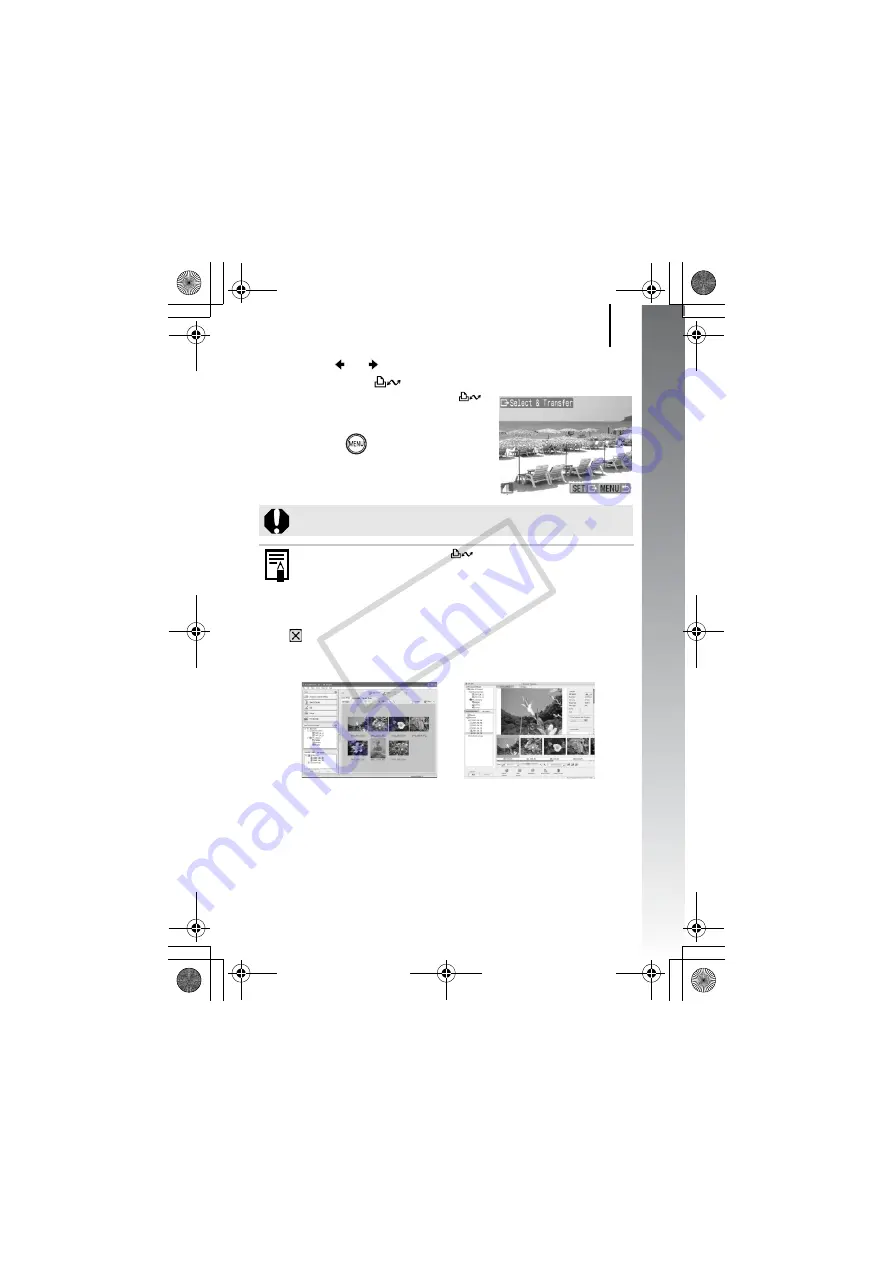
Downloading Images to a Computer
31
Ge
tting Started
2.
Use the or button to select images to download
and press the
button.
• The images will download. The
button will blink blue while
downloading is in progress.
3.
Press the
button after
downloading finishes.
• You will return to the Direct Transfer
menu.
Click
at the bottom right of the window to close the CameraWindow
and the downloaded images will display on the computer.
By default, images are saved on the computer in folders according to
the shooting date.
Only JPEG images can be downloaded as wallpaper for a
computer.
The option selected with the
button is retained even when
the camera’s power is turned off. The previous setting will be in
effect the next time the Direct Transfer menu is displayed. The
image selection screen will appear directly when the [Select &
Transfer] or the [Wallpaper] option was last selected.
Windows
Macintosh
ZoomBrowser EX
ImageBrowser
(EC237) CDI-E359_PSSD770_IXUS85IS_Guide_EN.book Page 31 Friday, January 25, 2008 10:01 AM
CO
PY
Содержание 2600B001
Страница 38: ...36 EC237 CDI E359_PSSD770_IXUS85IS_Guide_EN book Page 36 Friday January 25 2008 10 01 AM COPY ...
Страница 39: ...37 Learning More EC237 CDI E359_PSSD770_IXUS85IS_Guide_EN book Page 37 Friday January 25 2008 10 01 AM COPY ...
Страница 219: ...217 MEMO EC237 CDI E359_PSSD770_IXUS85IS_Guide_EN book Page 217 Friday January 25 2008 10 01 AM COPY ...
Страница 220: ...218 MEMO EC237 CDI E359_PSSD770_IXUS85IS_Guide_EN book Page 218 Friday January 25 2008 10 01 AM COPY ...






























