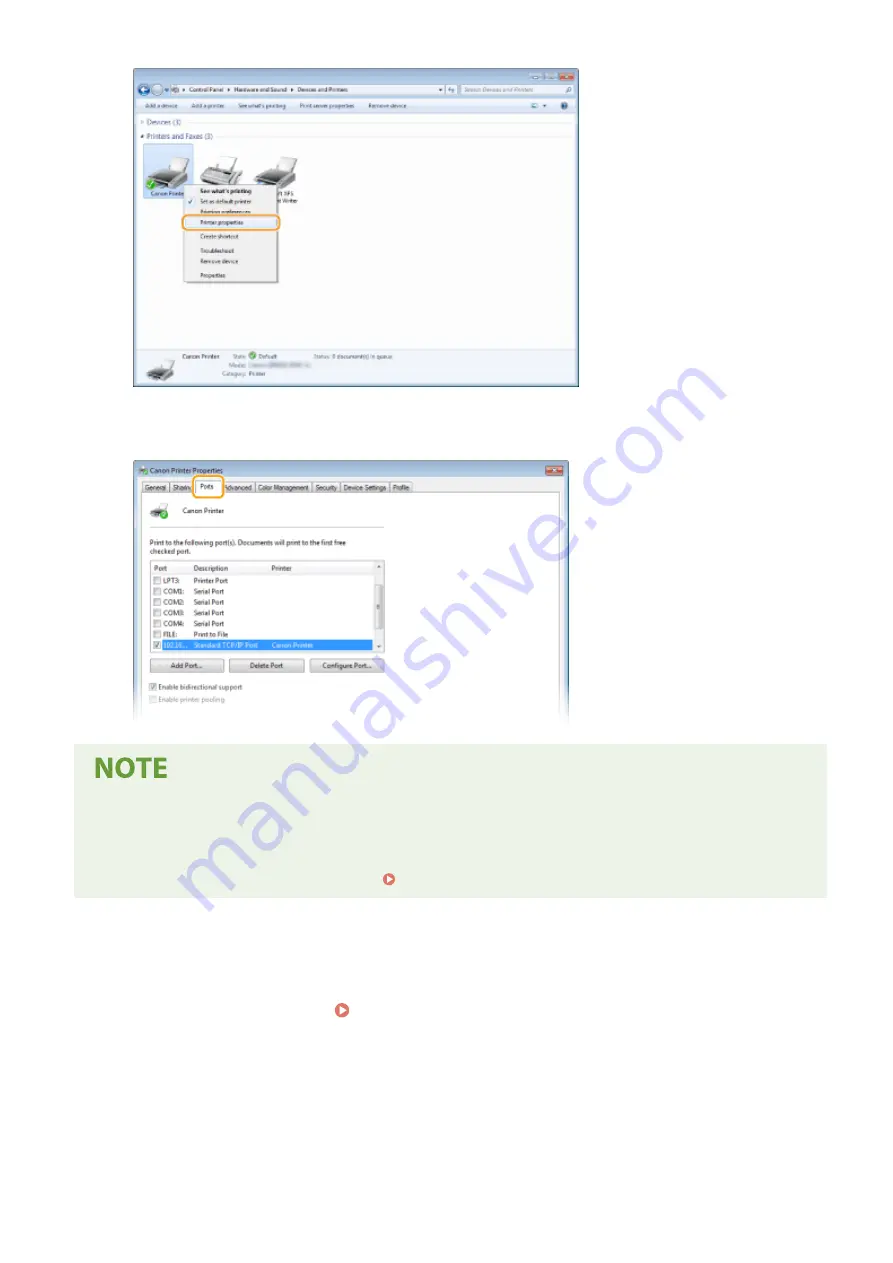
3
In the [Ports] tab, check that the port is selected correctly.
If you are using a network connection and have changed the machine's IP address
●
If [Description] for the selected port is [Canon MFNP Port], and the machine and the computer are on the
same subnet, then the connection will be maintained. You do not need to add a new port. If it is [Standard
TCP/IP Port], you need to add a new port. Configuring Printer Ports(P. 50)
◼
Checking Bidirectional Communication
1
Open the printer folder. Displaying the Printer Folder(P. 333)
2
Right-click the printer driver icon for this machine, and click [Printer properties] or
[Properties].
Appendix
338
Содержание 2438C006
Страница 1: ...imageCLASS LBP162dw User s Guide USRMA 2767 01 2019 12 en Copyright CANON INC 2019 ...
Страница 46: ...LINKS Setting IPv6 Addresses P 42 Viewing Network Settings P 45 Setting Up 41 ...
Страница 61: ...Printing from a Computer P 117 Setting Up 56 ...
Страница 95: ...Basic Operations 90 ...
Страница 118: ...Exiting Quiet Mode Menu Adjustment Maintenance Special Processing Enable Quiet Mode Off Basic Operations 113 ...
Страница 190: ...LINKS Remote UI Screen P 179 Managing the Machine 185 ...
Страница 254: ...7 Close the toner cover LINKS Consumables P 256 Maintenance 249 ...
Страница 263: ... When replacing drum cartridge see Replacing the Drum Cartridge P 246 Maintenance 258 ...
Страница 266: ...Troubleshooting 261 ...
Страница 311: ...Third Party Software 23FJ 057 For information related to third party software click the following icon s Appendix 306 ...
Страница 321: ... 6When all of the front cover back cover and toner cover are opened Appendix 316 ...
Страница 330: ...WPA2 PSK AES CCMP Connection Method WPS Wi Fi Protected Setup Manual setup Appendix 325 ...
Страница 346: ...Menu Route Map 23FJ 061 For the settings on the machine s display see Menu Route Map PDF manual Appendix 341 ...
Страница 362: ... 12 JPEG this software is based in part on the work of the Independent JPEG Group ...
















































