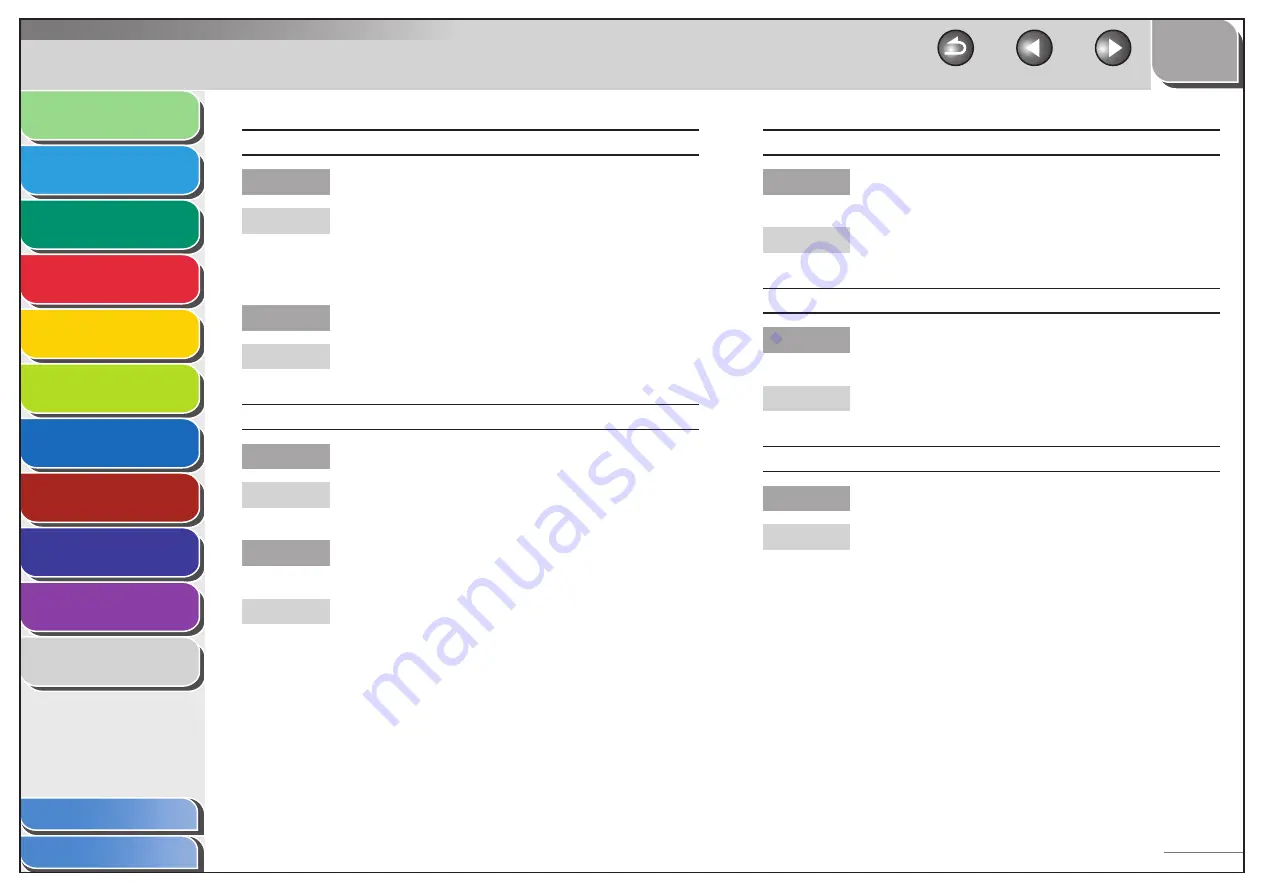
1
2
3
4
5
6
7
8
9
10
11
Back
Next
Previous
TOP
10-30
Before Using the
Machine
Document and Paper
Copying
Sending and
Receiving
Printing and
Scanning
Network
Remote UI
System Manager
Settings
Maintenance
Troubleshooting
Appendix
Index
Table of Contents
Faxes sent from the machine are spotted or dirty.
Is the recipient’s machine working properly?
Check the machine by making a copy. If the copy is
clear, the problem may be in the recipient’s machine.
If the copy is spotted or dirty, clean the scanner
components. (See “Scanning Area,” on p. 2-3.)
Is the document loaded correctly?
Make sure the document is correctly loaded. (See
“Loading Documents,” on p. 2-4.)
The documents you sent are too light.
Is the density setting changed to be lighter?
Adjust the density for light documents to be darker.
(See “Density,” on p. 4-5.)
Are the scanning components of the machine
clean?
If the received document is spotted or dirty, clean the
scanning components. (See “Scanning area,” on p. 9-8.)
Q
A
Q
A
Q
A
Q
A
Sending of documents is too slow.
Is the resolution set to <FINE>, <PHOTO> or
<SUPER FINE>?
Setting the resolution to <STANDARD> reduces the
sending time.
Errors occur frequently while sending.
Are the telephone lines in poor condition, or do
you have a bad connection?
Check if there is a device nearby that interferes with
signal transmission (e.g., microwave oven).
Cannot redial with [Redial/Pause].
Is <RESTRICT REDIAL> set to <ON>?
When <RESTRICT REDIAL> is set to <ON>, Redialing is
not available. (See “Restricting Redial,” on p. 8-4.)
Q
A
Q
A
Q
A
















































