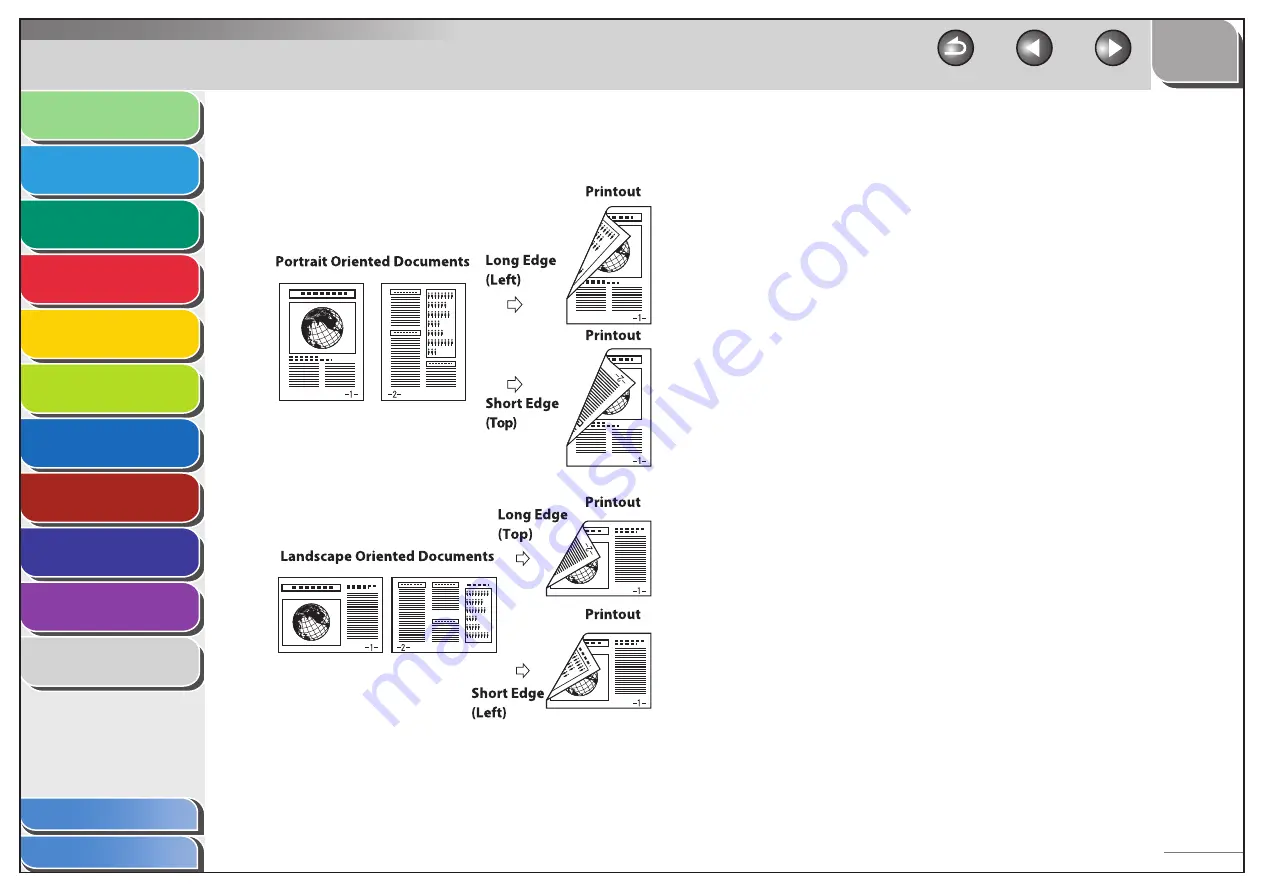
1
2
3
4
5
6
7
8
9
10
11
Back
Next
Previous
TOP
5-5
Before Using the
Machine
Document and Paper
Copying
Sending and
Receiving
Printing and
Scanning
Network
Remote UI
System Manager
Settings
Maintenance
Troubleshooting
Appendix
Index
Table of Contents
Two-Sided Printing
Two-sided printing enables you to make two-sided printouts.
■
1.
From an open document on an application, click
[File]
→
[Print].
2.
Select the printer icon for the machine
([Canon MF4200 Series UFRII LT]), then click
[Preferences] or [Properties] to open the dialog
box.
3.
Click the [Finishing] tab.
4.
For [Print Style], select [2-sided Printing], then
click [OK].
5.
On the [Print] dialog box, click [Print] or [OK].






























