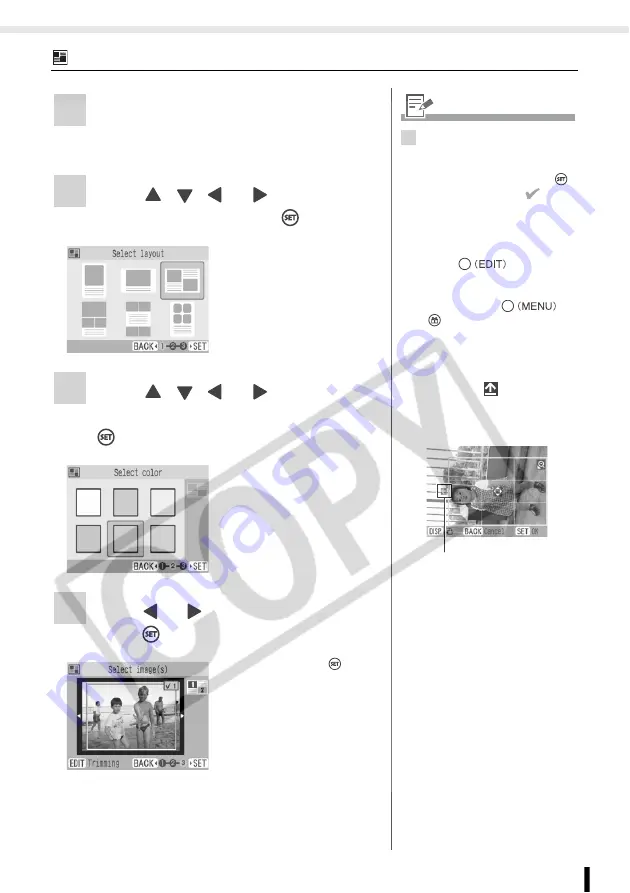
Creative Print
37
Printing from Memory Cards
Multi Layout
1
Select [Multi Layout] in [Creative Print].
• For selecting [Multi Layout], refer to How to
2
Press
,
,
or
to select the
desired layout and press
.
3
Press
,
,
or
to select the
desired background color and press
.
4
Press
or
to select the image and
press .
• When pressing
after
assigning an image to
all frames, the print
confirmation screen is
displayed.
4
• A preview of the layout is
displayed on the right edge of
the screen.
• Select an image and press
,
a frame number and
are
added on the image.
• You can specify the same
image to multiple frames.
• You cannot make a blank frame.
• Press
to enlarge
and print a portion of an image
(trimming) (p. 44).
• When pressing
or
to set after assigning
images to frames, all assigned
images are canceled.
• If you layout and trim the image,
the trimming frame has an
arrow icon (
) attached to it
that allows you to determine the
correct orientation for the image
once it has been trimmed.
Shows which direction will be
up
Содержание 2096B001 - SELPHY ES2 Photo Printer
Страница 1: ...Printer User Guide CDP E059 010 2007 CANON INC ENGLISH ...
Страница 7: ...7 Getting Started Getting Started ...
Страница 77: ...77 Appendix Appendix ...
















































