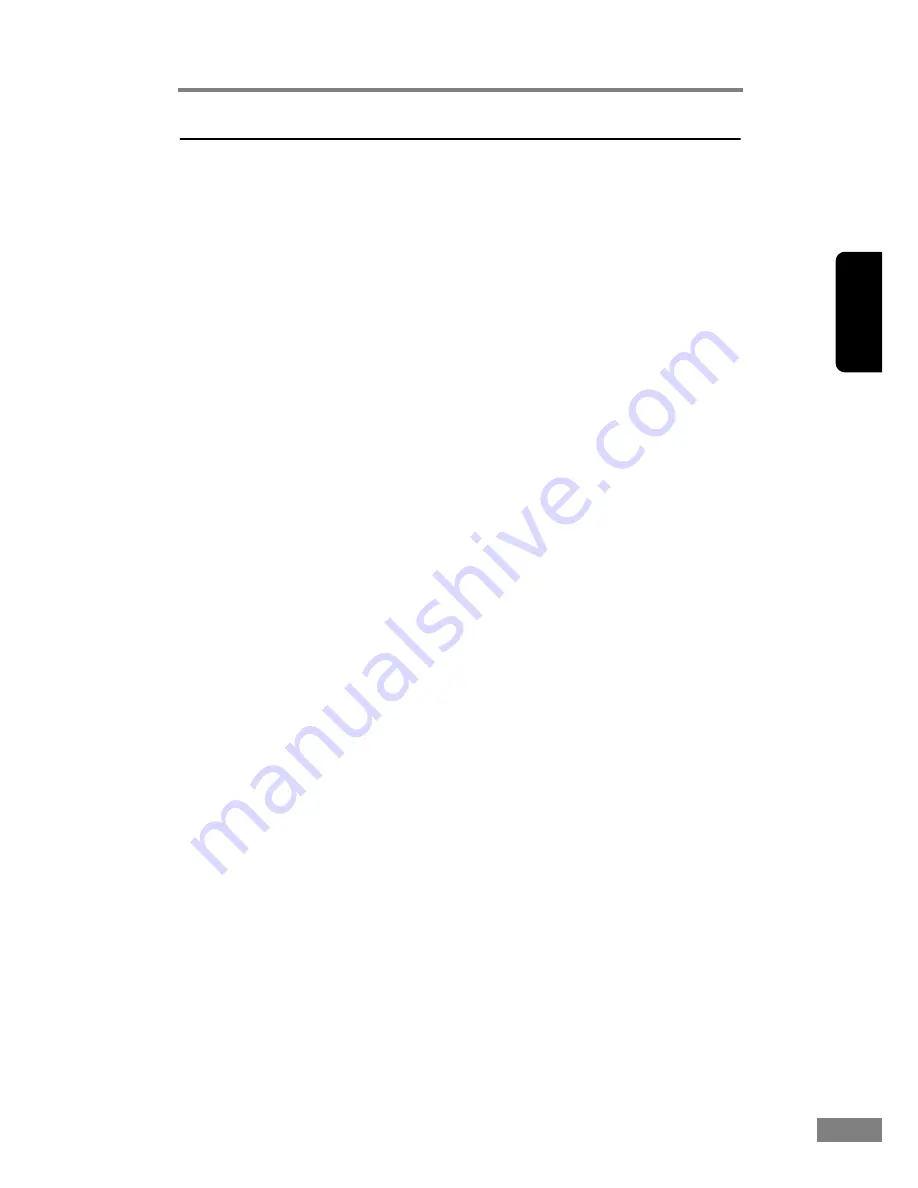
Using the Scanner
47
Chapter 2
Adjusting Scanned Image
• I want to enhance text on a document with a dark background
Set “Mode” to [Text Enhancement]. The background of the document is
removed to enhance the text.
See “ISIS Driver Settings
b
,” on p. 50, and “TWAIN Driver Settings
b
,”
on p. 52.
• I want to enhance text on a document that has light text on a
light background
Set the scanning mode to [Advanced Text Enhancement II]. The background
is eliminated or processed out of the document and the text is enhanced.
See “ISIS Driver Settings
b
,” on p. 50, and “TWAIN Driver Settings
b
,”
on p. 52.
• I want to lessen the moire effect that occurs when color
documents, such as magazine photos, are scanned
Scan at a resolution of 400 dpi or less and at [256 shade grayscale] or [24 bit
smoothing colors]. This averages the image to suppress moire.
See “ISIS Driver Settings
b
,” on p. 50, and “TWAIN Driver Settings
b
,”
on p. 52.
• I want to skip specific colors
Specify the color to skip during scanning in [Color drop-out].
See “ISIS Driver Settings
o
,” on p. 50, and “TWAIN Driver Settings
o
,”
on p. 52.
• I want to enhance shadows from stamps
Select [Red Enhance] at Dropout Color.
See “ISIS Driver Settings
o
,” on p. 50, and “TWAIN Driver Settings
o
,”
on p. 52.
• I want to enhance image contours
Adjust the [Edge emphasis] setting.
See “ISIS Driver Settings
q
,” on p. 50, and “TWAIN Driver Settings
q
,”
on p. 52.
• I want to delete black borders around images
Check the [Border Removal] checkbox.
See “ISIS Driver Settings
r
,” on p. 50, and “TWAIN Driver Settings
r
,”
on p. 52.
• I want to scan documents in negative image
Mark the [Reverse Image] checkbox. (TWAIN driver only)
See “TWAIN Driver Settings
s
,” on p. 52.
Содержание 2050C - DR - Document Scanner
Страница 2: ......
Страница 6: ...iv ...
Страница 24: ...18 Before Using the Scanner ...
Страница 45: ...Using the Scanner 39 Chapter 2 4 Select CANON DR 2050C USB and then click Properties 5 Click the Events tab ...
Страница 62: ...56 Using the Scanner ...
Страница 70: ...64 Appendices 3 Select CANON DR 2050C USB and then click Properties 4 Click the Counter tab ...
Страница 89: ...Appendices 83 Chapter 3 3 After uninstallation is complete click the Finish button to exit the uninstaller ...
Страница 94: ...88 Index U Upper Cover 13 USB Connector 14 V Ventilation Openings 14 ...
Страница 95: ...English Français Deutsch Espanõl Italiano Nederlands Memo ...
Страница 96: ......






























