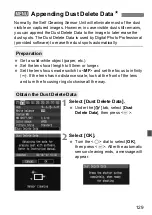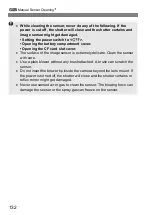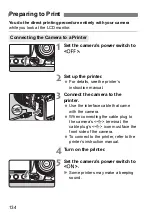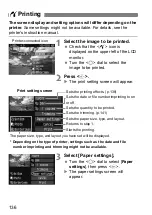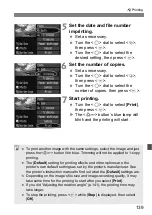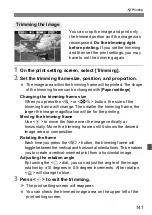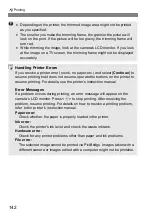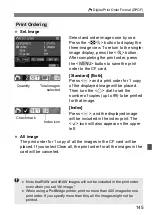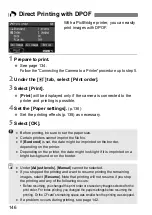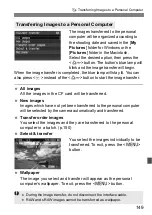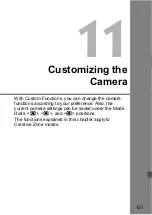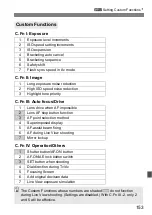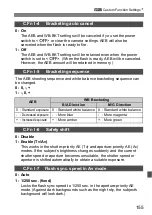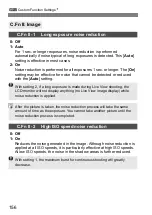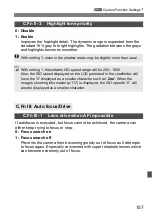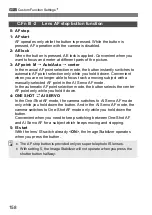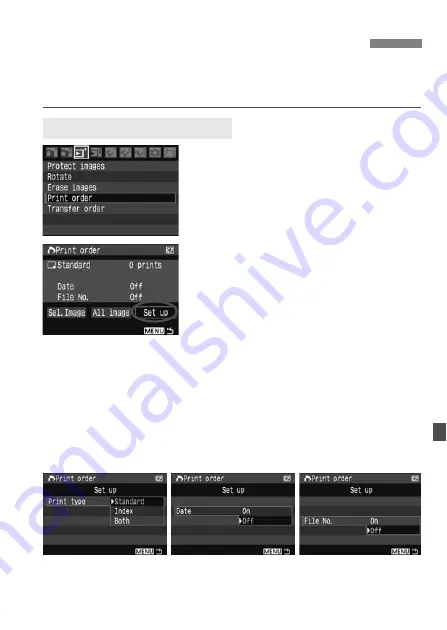
143
Set the print type, date imprinting, and file No. imprinting. The print
settings will be applied to all print-ordered images. (They cannot be set
individually for each image.)
1
Select [Print order].
X
Under the [
3
] tab, select [
order
], then press <
0
>.
2
Select [Set up].
Turn the <
5
> dial to select [
Set up
],
then press <
0
>.
3
Set the options as desired.
Set the [
Print type
], [
Date
], and [
File
No.
].
Turn the <
5
> dial to select the
option, then press <
0
>.
Turn the <
5
> dial to select the
desired setting, then press <
0
>.
W
Digital Print Order Format (DPOF)
Setting the Printing Options
[
Print type
]
[
Date
]
[
File No.
]
Содержание 1901B004
Страница 1: ...E INSTRUCTION MANUAL E INSTRUCTION MANUAL ...
Страница 166: ......
Страница 191: ...191 MEMO ...