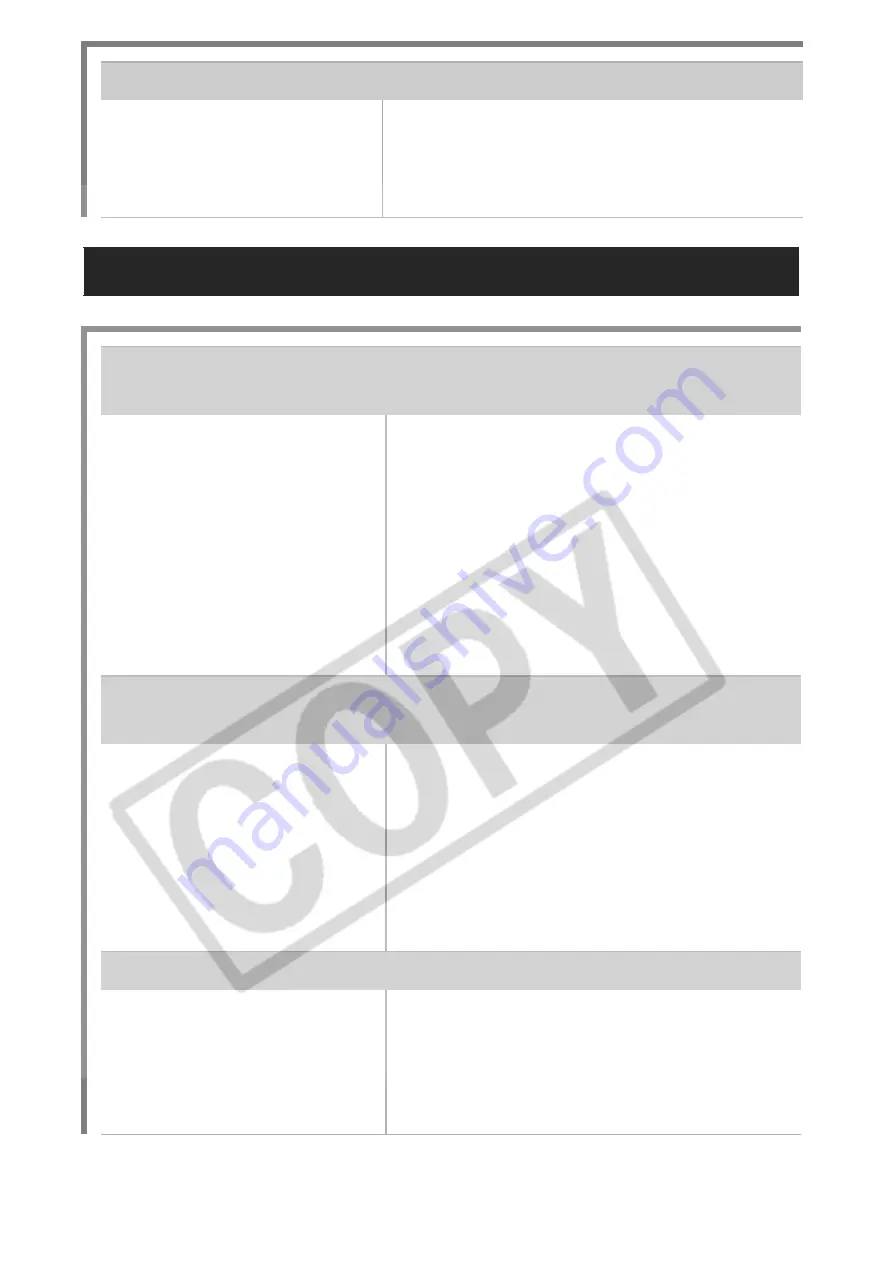
118
Lens will not retract.
Memory card slot/battery
cover was opened with
power on.
z
First close the memory card slot/
battery cover and then turn the
power on and then off again. (
Basic
Guide
p. 6).
Shooting Movies
The recording time may not display properly or
shooting may stop unexpectedly.
The following types of
memory cards are used.
- Slow recording cards.
- Cards formatted on a
different camera or a
computer.
- Cards which have had
images recorded and
erased repeatedly.
z
Although the recording time may not
display properly during shooting, the
movie will be recorded correctly on
the memory card. Recording time
will display properly if you format the
memory card in this camera
(excluding slow recording memory
cards) (p. 29).
"!" displayed on the LCD monitor in red and
shooting automatically stopped.
There is insufficient free
space in the camera's
built-in memory.
z
Try the following procedures.
- Format the card with a low level
format before shooting (p. 29).
- Lower the recording pixels or
frame rate (p. 42).
- Use a high-speed memory card
(SDC-512MSH, etc.).
Zoom does not operate.
Zoom lever was pressed
while shooting in movie
mode.
z
Operate the zoom before shooting in
movie mode (
Basic Guide
p. 14).
Note the digital zoom is available
while shooting, but only in Standard
movie mode (p. 32).
Содержание 1861B001
Страница 149: ...147 MEMO ...
Страница 150: ...148 MEMO ...
Страница 151: ...149 MEMO ...
Страница 152: ...150 MEMO ...
Страница 153: ...151 MEMO ...
Страница 154: ...152 MEMO ...
Страница 155: ...153 MEMO ...
Страница 156: ...154 MEMO ...
Страница 157: ...155 MEMO ...
Страница 158: ...156 MEMO ...
















































