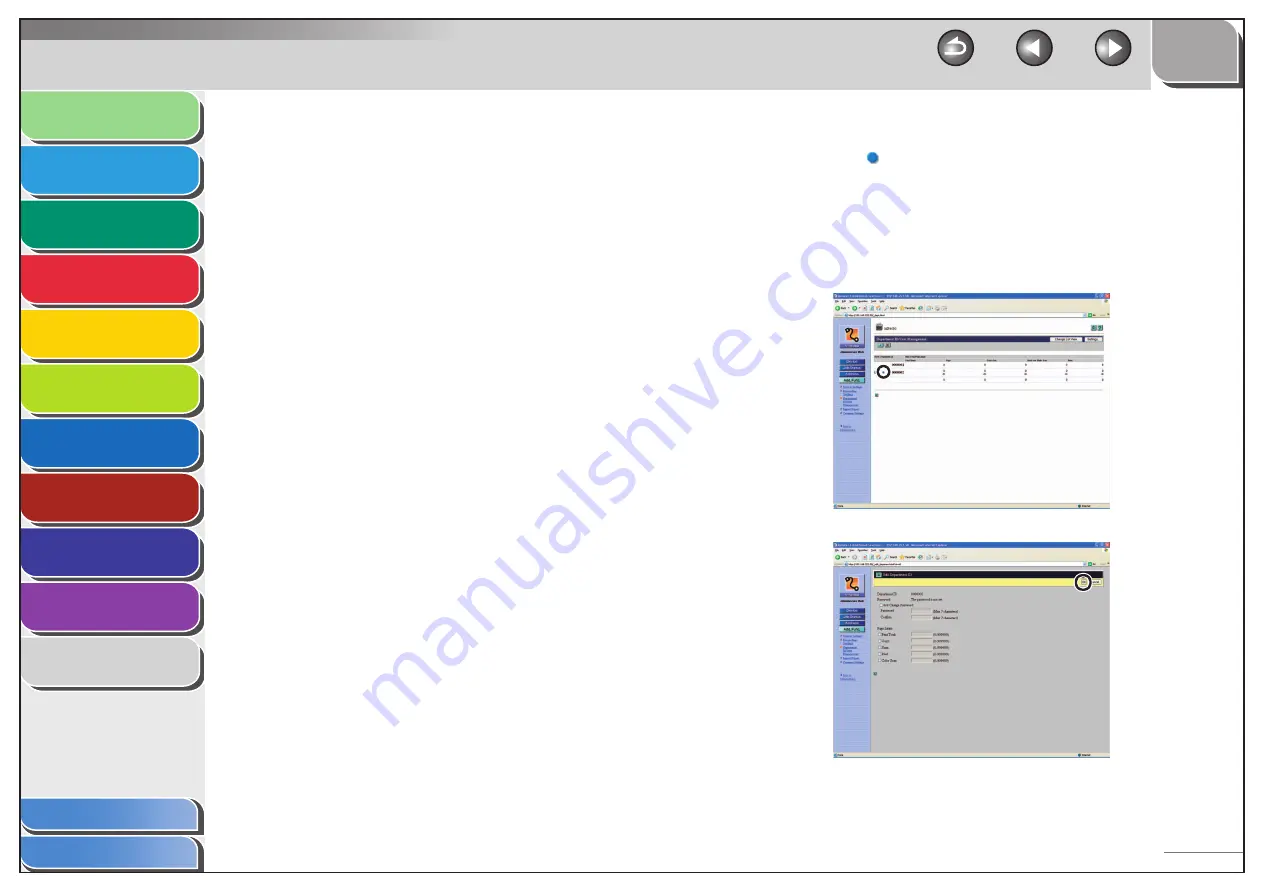
1
2
3
4
5
6
7
8
9
10
11
Back
Next
Previous
TOP
7-25
Before Using the
Machine
Document and Paper
Copying
Sending and
Receiving
Printing and
Scanning
Network
Remote UI
System Manager
Settings
Maintenance
Troubleshooting
Appendix
Index
Table of Contents
[Enable User
Management]
When this check box is selected,
User Management becomes
enabled. When enabled, the
user must enter the User ID and
password in order to execute jobs,
perform operations on Remote UI,
and use functions, such as Copy, Fax,
and Scan. (This enables you to keep
track of the total number of prints
by User and set impression limits.)
When you enable both Department
ID Management and User ID
Management, you need to assign a
Department ID for each user. A user
without a Department ID cannot
use the machine.
[Accept Print Jobs with
Unknown Ids]
Select the check box to permit print
jobs with unknown IDs.
[Clear All Counts]
Click this button to reset the counter
to zero for all departments.
To view/edit the registered department/user ID:
Click [ ] or the user name to display the current department or user
information.
You can click [Change List View] to switch the management list
between department and user ID.
[Change List View] appears when both the department ID
management and user ID management are activated.
You need to activate both the department ID management and
user ID management to view or edit the user ID.
To edit the information, make the necessary changes
→
click [OK].
●
–
–
–






























